It’s hard connecting with students via distance learning. You’re on one side of the screen. They’re on the other. Even worse are the distractions! One kid’s parent is walking around half dressed. Someone’s got Peppa Pig blaring. And, a million little un-muted squares are vying for attention. How is any teacher supposed to engage students in a meaningful way? To combat the divide, teachers like myself are creating a virtual Bitmoji classroom to share lesson materials, class agendas, announcements, and more. Plus? It’s fun!
And that’s why I made one for art teachers. There are never enough nice things for us!
Have you been bit by the craze?
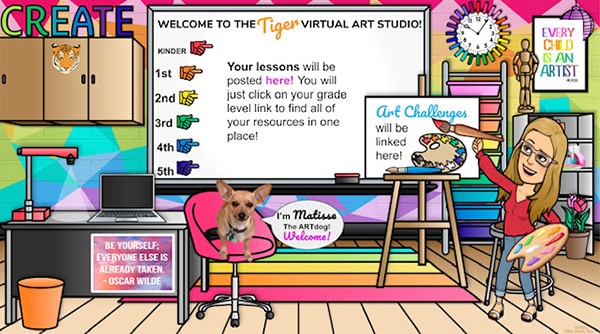
Quick Links
- How to Use A Virtual Bitmoji Classroom to Organize Your Life
- Designing Your Own Virtual Bitmoji Classroom
- How to Make a Bitmoji
- Virtual Bitmoji Classroom Tips & Tricks
- A Word About Copyright
- Sharing Your Bitmoji Classroom
- 15 Awesome Virtual Bitmoji Classroom Ideas
- Frequently Asked Questions
- Virtual Classroom Templates
How to Use A Virtual Bitmoji Classroom to Organize Your Life
So you’re thinking of making one. But, what do you do with it? What’s the purpose other than it being a fun activity to keep you busy and entertain your students? Link to assignments on your Drive, YouTube videos, websites, etc.
Anything that can generate a link is something you can post in your classroom. Be sure to make it organized, educational, and inviting. These fun spaces are not just for classroom teachers, either. Specials teachers can get in on the fun, too!
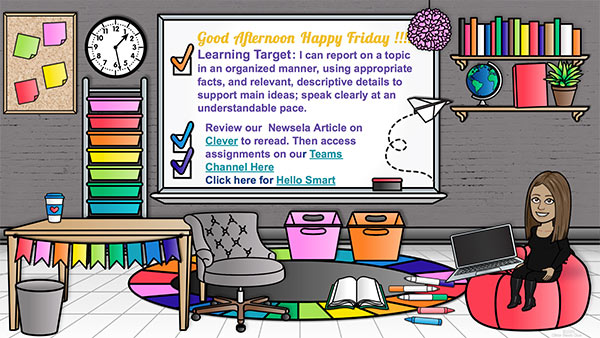
Here is a list of ideas for how to put your virtual Bitmoji classroom to work for you!
- Design Agenda Slides
- Create a Virtual Art Show
- Make Google Classroom Header
- Post Announcements
- Design Virtual School Lockers
- Design a Choice Board
- Create a Google Form Header Graphic
- Desktop Background
- Virtual Library of Content-Specific Books
- Professional Development
- Virtual Field Trip
- Google Sites Header
- Compose Award Certificates
- Class Photos
- Staff Photos
- Display Videos in Google Slides
Are you seeing the possibilities but not sure you can tackle this? Stick with me, folks.
Designing Your Own Virtual Bitmoji Classroom
Are you just starting your Bitmoji journey? Start with a Google Slides document. When you open a new Slides doc, it’s likely already widescreen (16:9 aspect ratio). If not, you can change the size by going to FILE >> PAGE SETUP. If you’re making a Google Classroom header graphics, you can go to the same location but select CUSTOM from the dropdown menu and type in 16.67in x 4.17in for the size.
Now that you have a blank slate, here are some fabulous videos to get you going. You’ll begin by figuring out a background for the slide.
For additional support, join the Bitmoji Craze for Educators Facebook group. There’s lots of support and encouragement for what’s being created. Ask questions. Post ideas and works in progress.
How to Make a Bitmoji
Download the app to your personal device and design your Bitmoji. Then grab the Google Chrome extension and log into your account. All your characters will be found there. To use one in your virtual classroom, find one your like and drag and drop it onto your desktop. It’ll already have a transparent background. Then you can drag it into the classroom scene.
Virtual Bitmoji Classroom Tips & Tricks
Slaving away designing your own virtual Bitmoji classroom? Here are some tips and tricks on designing.
- Don’t squash your Bitmoji. To adjust the size, use the little squares on the top and bottom right and left corners. If you try to adjust it by pushing in the left or right side of the graphic, it’ll be, well, squashed.
- Use drop shadows on objects. This will help make them stand out. It adds depth to the scene. And it makes them look more realistic. To make a drop shadow, right-click on the object, go to FORMAT OPTIONS >> DROP SHADOW in the pane on the right side of the screen. You can set the transparency, angle, distance, and blur.
- Keep it simple. If the scene is too busy, student’t won’t know what is the clickable content. Now, if you’re making a portrait of a bunch of people, it’s hard to keep it simple. I mean, all those Bitmojis! In that case, make the background with as few objects as possible. Wall, floor, and maybe one prop. That’s it.
- If you’re designing a room with less virtual characters, don’t completely clutter the room with multi-textured objects. It’s an overload on the senses. And it can be hard for students to pick out what content should be engaged with. Try to balance out things with rough, bumpy, or very busy textures with ones that are smooth.
- Speaking of content, the only things on the page that should be “live,” or moveable are the clickable photos or text links. Sharing in Google Slides in present mode works. It’s best to save your moveable pieces as a jpg, insert those into the background of a fresh slideshow, then add clickable links.
A Word About Copyright
Search for images that are copyright free and don’t require attribution. Because while it’s fun to design your classroom, it’s important to follow the law, too. Photographers, clipart designers, and other content creators like myself are protected under the DMCA (Digital Millennium Copyright Act).
Don’t let this bust your groove. Filter your search results by user rights. Use it to find freely sharable graphics. Go to Google Images and type in a word like “transparent couch.” When the search results filter, click on TOOLS >> USER RIGHTS.
I also recommend checking out Pixabay which has freely sharable content.
Sharing Your Bitmoji Classroom
It’s so simple to share your digital space with students. While in Google Slides, go to FILE >> PUBLISH TO WEB. It gives you two options: link and embed. If you’re using an LMS like Google Classroom, Canvas, Schoology, or Microsoft Teams, you can use the LINK option. If you’re using Google Classroom, it will give you the option to share the link directly right there in the same pop up window.
15 Awesome Virtual Bitmoji Classroom Ideas
If you’re still stuck and need some inspiration, I’ve prepared a list of ideas to get you started. You can recreate any of these ideas yourself.
Class Photos
Have your students make their own Bitmoji. Compose them in one scene for an end of year photo! And don’t worry if the characters are doing silly things. That’s what adds that extra bit of charm to your virtual Bitmoji classroom.
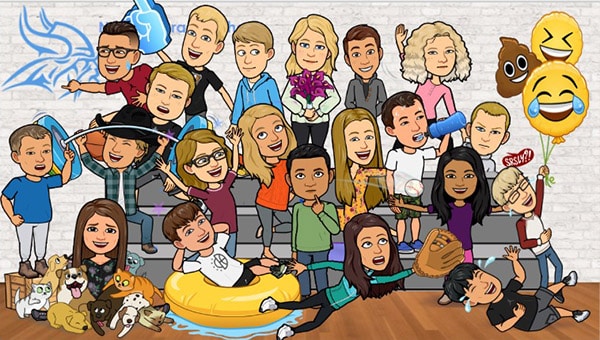
Faculty and Staff Photos
Why not virtually gather your staff for a fun photo to send off your students for the summer? First, share basic instructions on how your co-workers can create their own. Then make a shared Google Drive folder for them to deposit their portraits. Lastly, have fun composing them in a space. Bonus points if you have a snapshot of the front of your school, the gymnasium, library, or other large meeting spot at school!
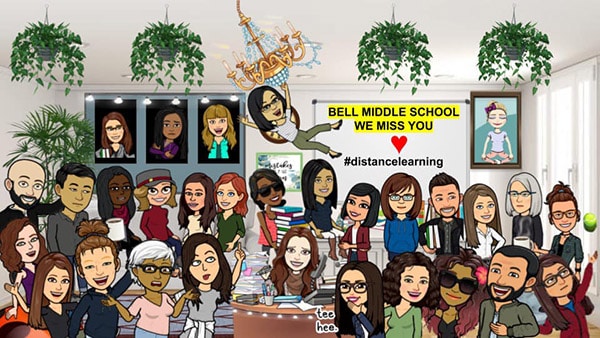
Bitmoji Virtual Field Trip
If your class trip got canceled, why not host one virtually? Use an image of map as the background of the slide and create links to engaging video content that feels as immersive as possible. Touch upon all of the sights and sounds of the location.
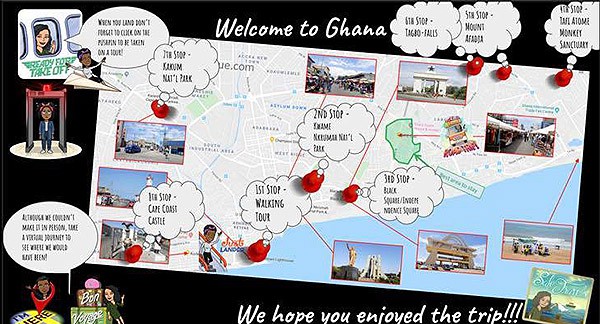
Sightseeing Tours
Kinda like a field trip but with the aim of seeing the most popular sights and attractions throughout a country.
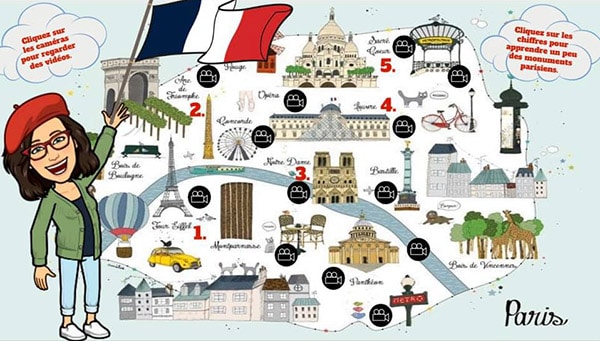
Culturally Immersive
We all know that the classroom is a great place to learn new things. But so are everyday spaces likes restaurants. Why not bring your students to a unique locale to teach your students how learning math, science, social studies, languages, and the Arts are applicable to real life experiences? This is an awesome way to differentiate your lessons. This example shows three levels of instruction (Lemon & Herbs = tough; Medium = tougher; Hot = toughest).

Staycation in the Backyard
Can’t get away? Why not promote healthy choices like getting outside and away from devices by reading a book, drawing, painting, or collecting things from nature to compose into art? You can link to videos and other resources that students can use to further explore outdoors.

Keep it Real
Do try to make a virtual Bitmoji classroom that is as true to life as possible for times when you’re using it for instruction. Adding touches like a soft teddy bear, real instructional posters, and even the class pet are nice.
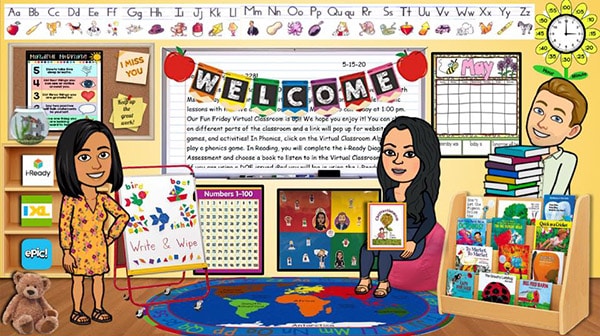
Show Off Your Personality
Go all out! If you’re a huge fan of a certain sports team, let it shine! Your students connect with what you love even if they don’t love it themselves. Got a class pet, favorite goofy Van Gogh ear eraser, or some fun desk toys kids love to tease you about? Make sure to include them. Trust me, they’ll notice!

Treats Are Sweet
When in double, double down with some digital goodies. Nothing wrong with coaxing kids into learning by surrounding them with treats they can’t eat. And hey, there’s no such thing as digital cavities, either.
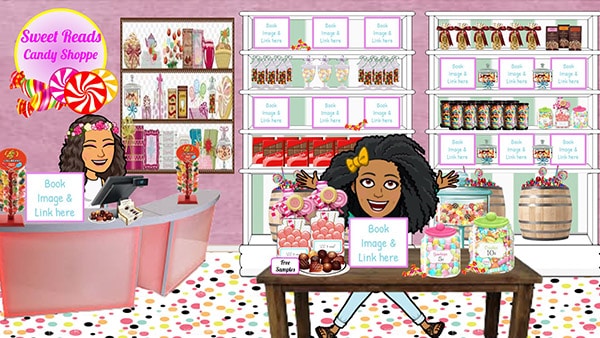
Get Organized
There’s a lot more to be done with a virtual Bitmoji classroom than just passing on content. Use them as a reminder for important passwords, classroom jobs, your daily “to do” list, important website, and more. Create a corkboard and pin sticky notes to them.
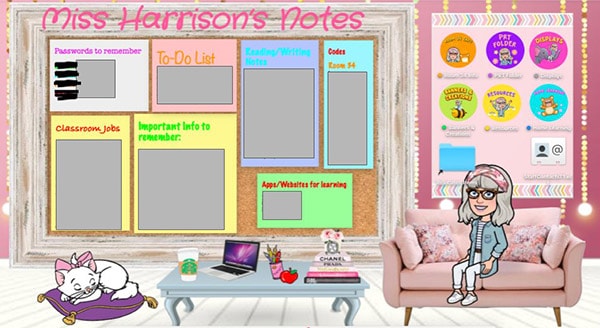
Sport Your Rainbow Flare
I’m a big fan of the rainbow. Double rainbows are even better. If you have a love of the rainbow, why not bring it into your space. Or whatever decorative palette or motif you so desperately would love to have in class but maybe you can’t. (I’m looking at you, rainbow-hating admins!)

Team Cats!
OK, I’m wildly biased because I love kitties. But this virtual Bitmoji classroom idea will work for any pet. We all wish we could bring ours to school. Well, here’s a chance to have them digitally with us all the time!
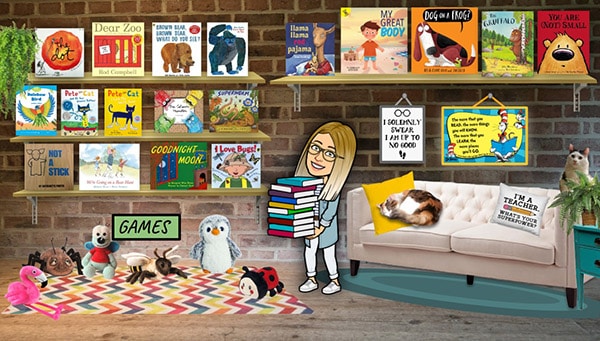
Get Pumped with Virtual Stations
It’s hard to teach stations when you have no stations to go to. But here’s a great way to make it work! This idea would be doable for any subject that utilizes them. Just make your background something relatable. And make links to video content that demonstrates the task at hand. And add one character for each station.
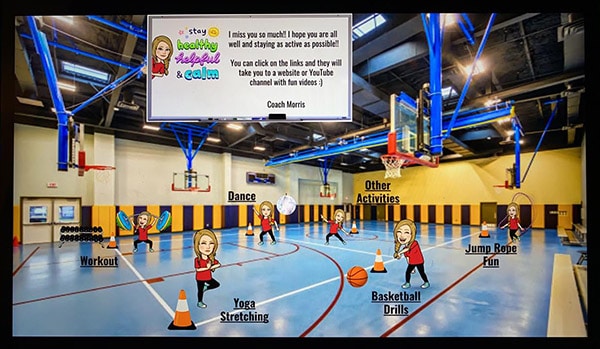
Deliver Instruction
Remember, if you’re making your virtual Bitmoji classroom instructional with links to content, you need to give clear instructions on what to do. This helps set the expectations for the experience. The directions don’t have to be on the same slide as the room. But be sure to include them.
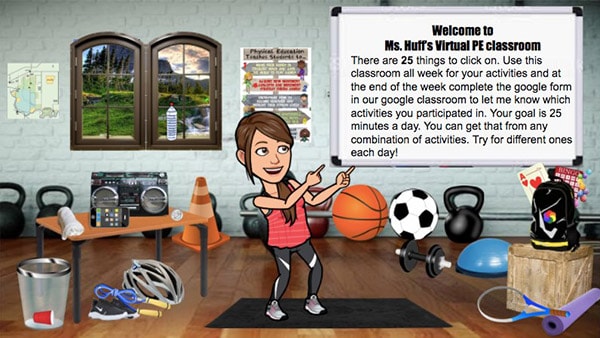
Bitmoji Virtual Classroom Frequently Asked Questions
I get asked a lot of the same questions. Here are the most popular ones. Hope this helps!
Oh, you mean those words floating above their heads that sometimes make no sense or you just don’t like? I hear ya. Easy, use Remove BG.
Honestly, wherever you’d like!You make them in Google Slides and then use the publish to web feature to share it. That generates a link that you can share anywhere online you can post a link. So if you’re using Google Classroom, Canvas, Teams, Schoology, or any other platform, you can share your space with your students.
Absolutely! The publish to web feature is amazing.
Once you update something on the slides, students can refresh their browser window and those updates are instantaneous. It’s just like hosting that content on a website like my very own Glitter Meets Glue. Any changes I make are instant. Same thing with the publish to web feature.
Yes! Just ask them to make their own and email, text, or message it to you. Then you can drag and drop it into your layout.
Who Has Time to Design a Virtual Bitmoji Classroom?
Now, I’m not going to lie. These are a lot of work. A LOT.
Teachers are spending all day and night and then some creating them. Not everyone has that kinda time on their hands. All that searching the internet for pictures that might not ever be found. It’s hard enough keeping your own kids on time with virtual lessons and meetings when all they want to do is crunch -n- munch on the couch.
That’s why I’ve gone ahead and designed some custom rooms for you. I’ve taken all the frustration and guesswork out of making a space that’s warm, inviting, and yes, customizable!
That means you can edit them how you like. All the graphics are moveable. Add text and images of your choosing to make it your own. Link to assignments stored on your Google Drive, YouTube, Vimeo, or anywhere on the internet. And of course, add in your Bitmoji.
Virtual Classroom Templates
All the graphics are hand-drawn by me so you can be sure you have permission to use them to create your space. They’re saved at a low resolution that appears crisp on screen, but are not print-worthy.
And you know, do Mother Earth a favor and don’t be printing your virtual Bitmoji classroom scenes. No need!
I designed one for art teachers, elementary classroom teachers, and now middle school teachers!
I’m already starting to see people share their creations and they’re pretty stellar. I even spoke with someone who was going on an interview and needed something to “wow” the administrators.
I encouraged her to add personal touches that would make the space her own. Things like pictures of student artwork, posters, and even a picture link to her online teaching portfolio!
Imagine walking into your next interview with something like this in your back pocket? When you’re asked, “What can you tell us about creating a classroom community every day?” you can pull up your virtual Bitmoji classroom and say, “Tell you? Let me show you!”
I’d love to hear your thoughts on this. Have you created your own classroom? Even better, how are you using it?

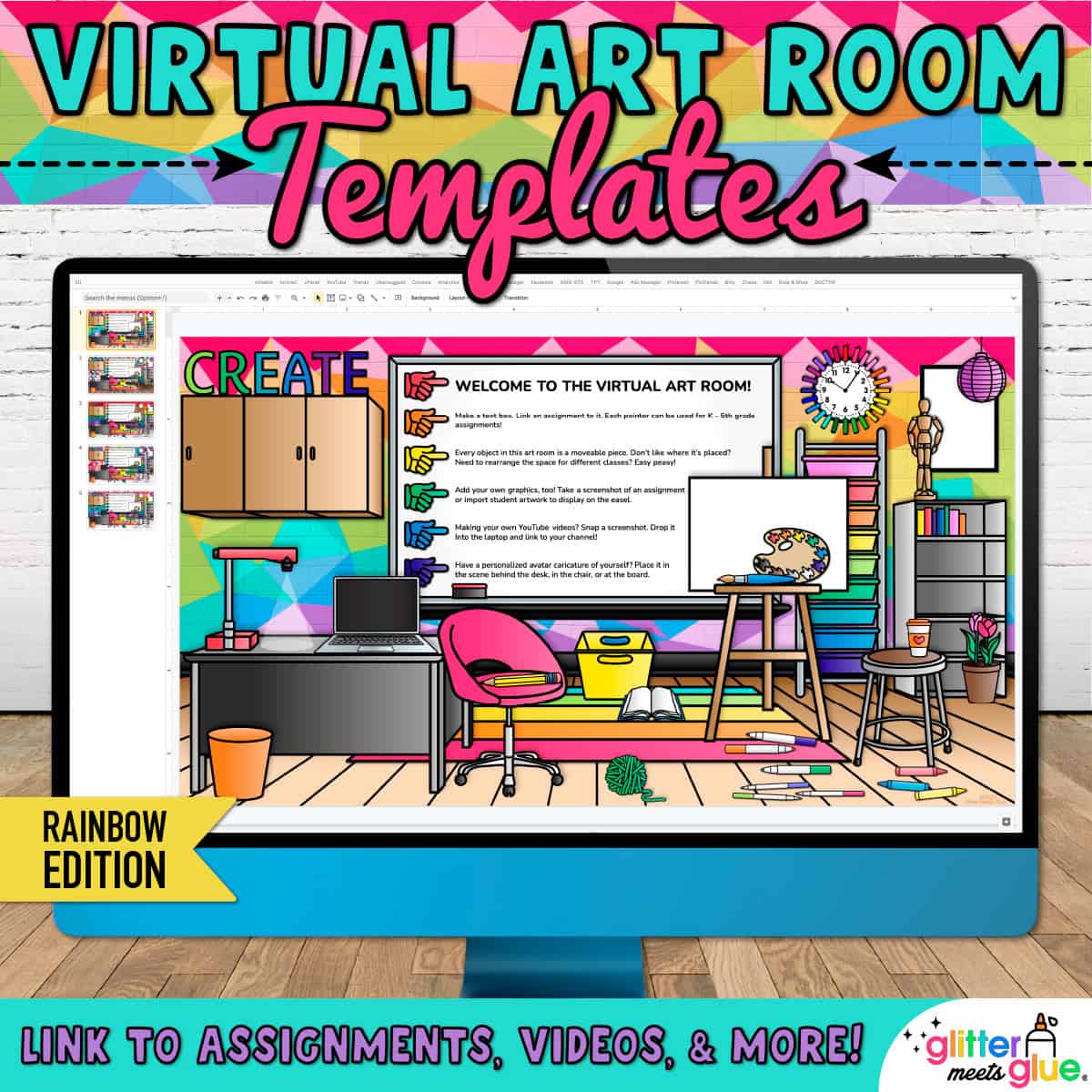
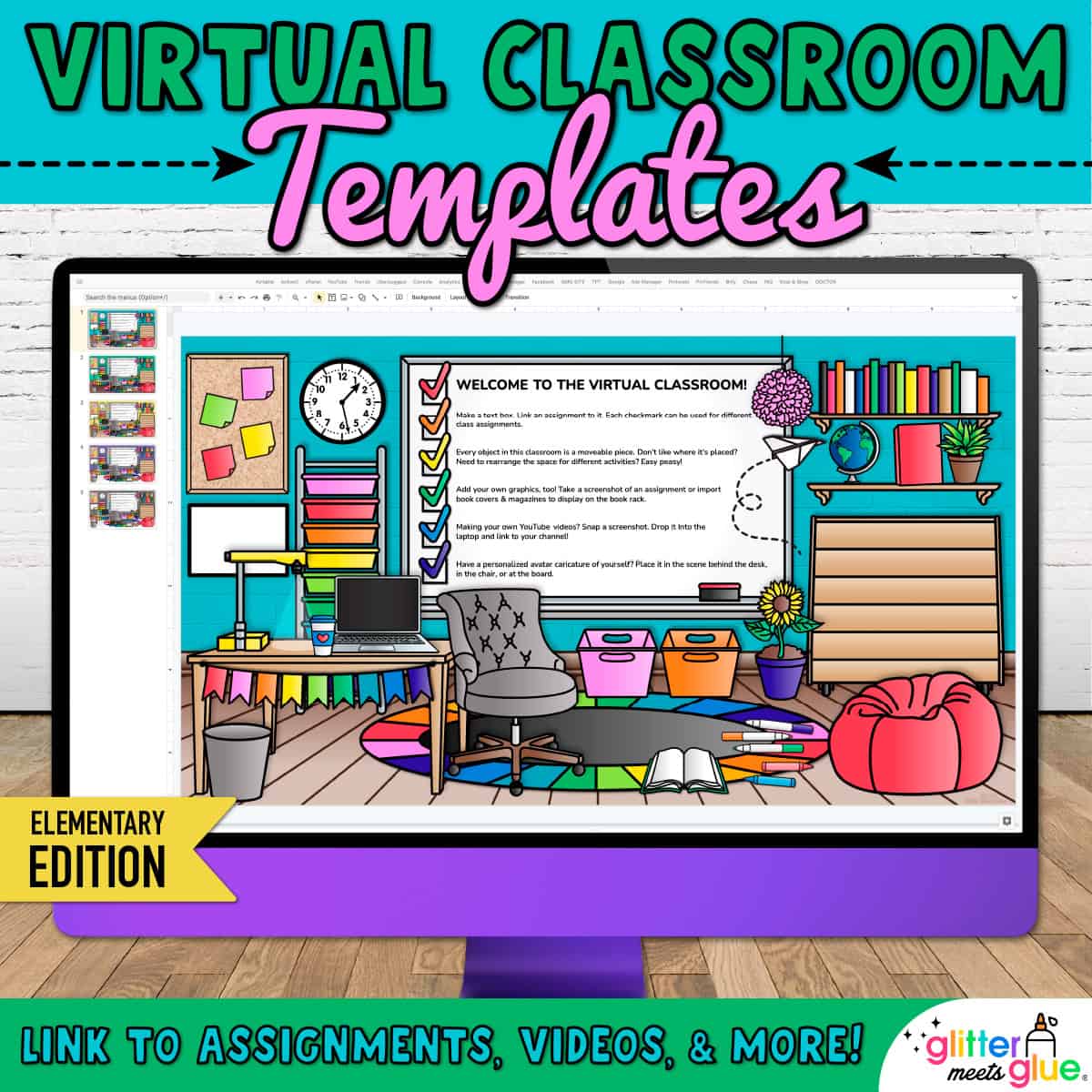
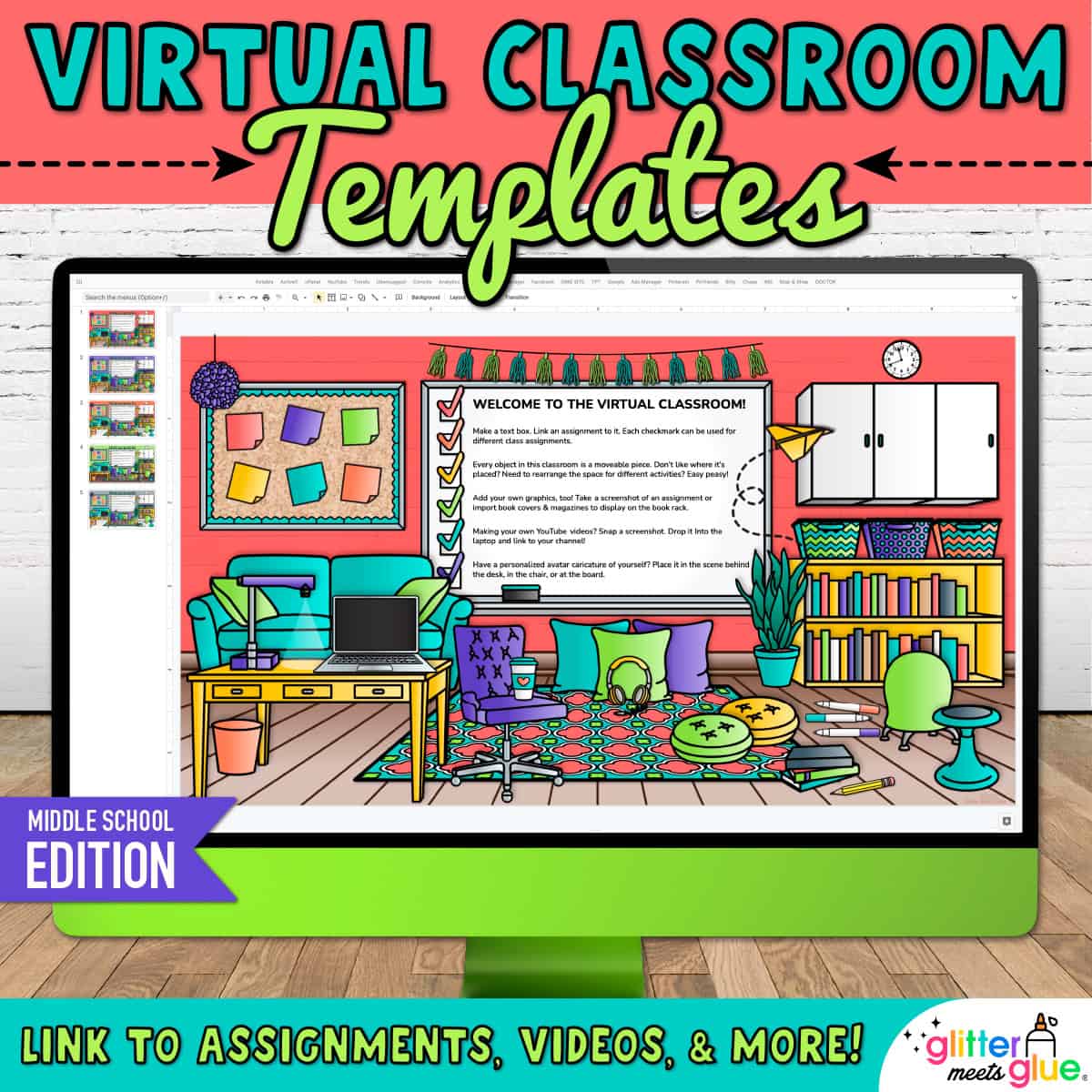
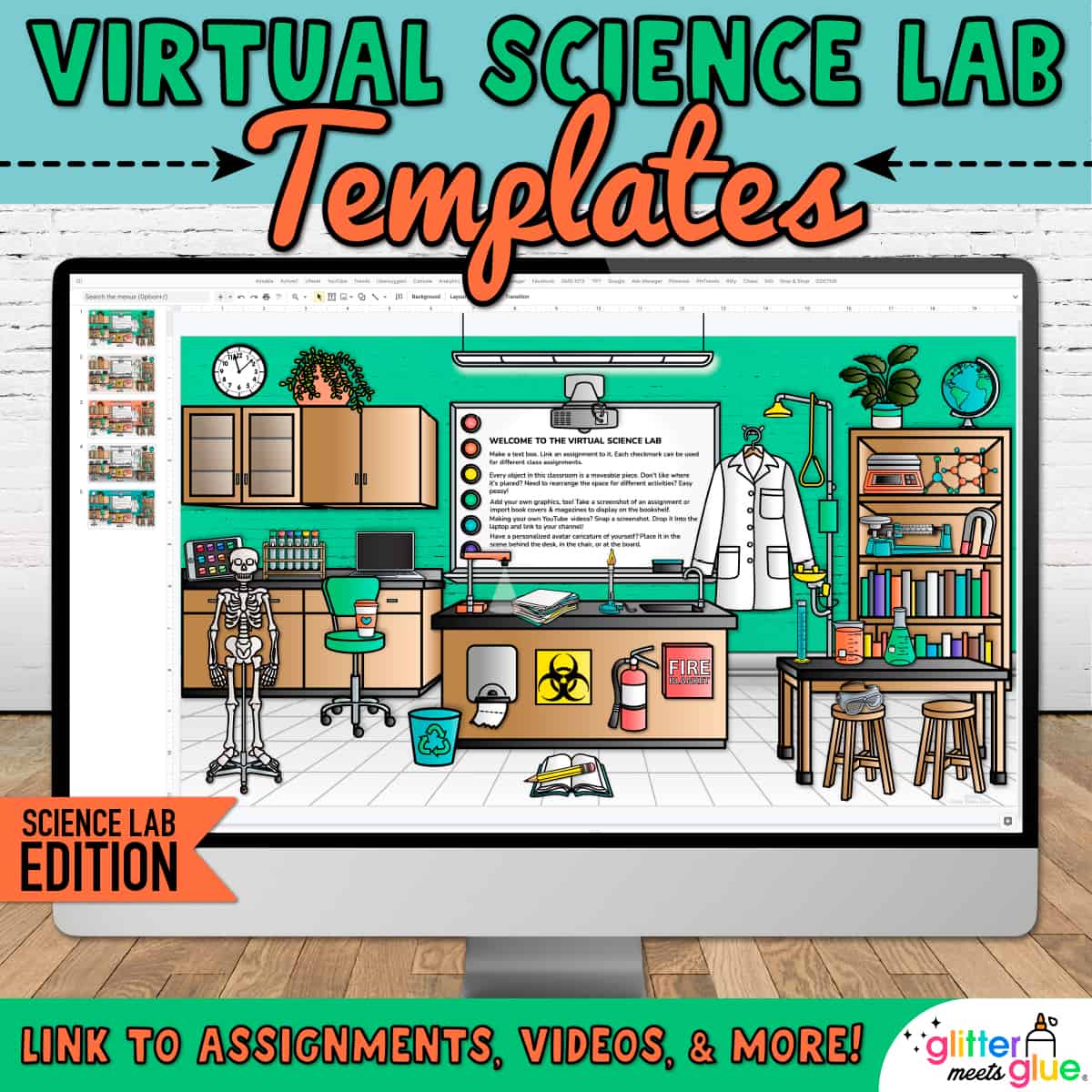




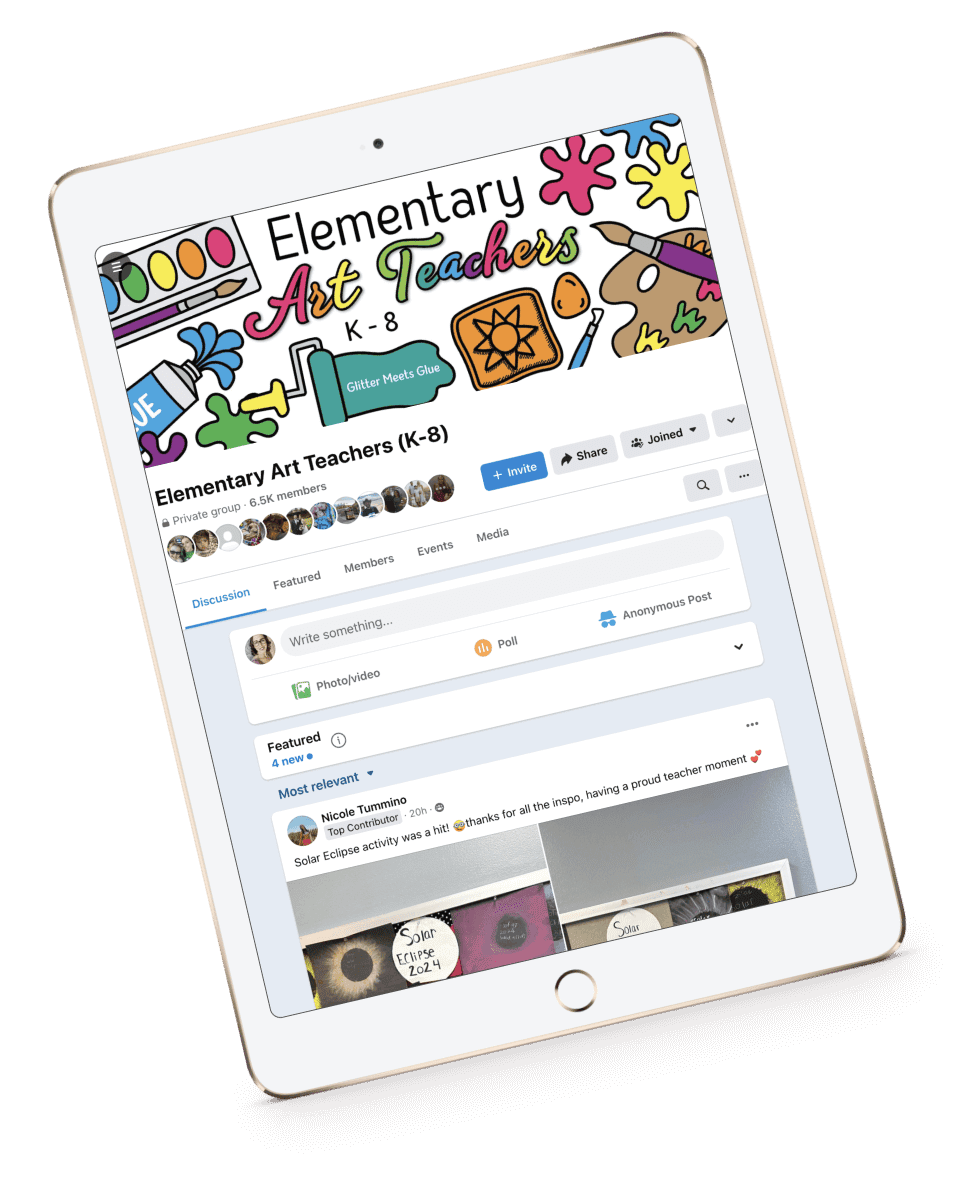

Hi! I love your ideas great work! Congrats 🥳
Wow!! Thank you, thank you, thank you!!! You really went over the top with this post!! Thank you to Scaffolding Math and Science also for giving you props! #mustbookmarkforalways
Hi there,
Thanks for sharing the resource with us! It’s very useful.
I have a question about using bitmoji in the google slides. I just gave my coworker 3 images of my bitmoji ( including standing or waving hands). The she was able to create more bitmoji images for me ( like doing yoga, eating , closing eyes, dancing) in the google slides/ PowerPoint,.( not copy and pasta or adjust the sizes)
Seems like she has my bitmoji a/c to select the images. How did she do that?
so good!
I love your site. What about a High School Template? Might that be the next invention?
Thank you so much! This was great. When I added the extensis font that you suggested it added to google slides too as an add on.
Hi,
I am Youth Services Librarian. I did made my “Virtual Library” for my school.
My question is: Is it OK to show the title of books in your bitmoji linked to your library’s website?
I mean there is not any copyright issue?
I’m not a lawyer so I can’t give advice from that point of view. I will say as a teacher who cares about copyright, the title of the book is fine. The cover and a audio version that hasn’t been allowed by the publisher are definitely not. You could use a generic book clipart image and just type the title on top of it and that would work.
Hi,
Your ideas and advice is amazing! I noticed you have an example of a classroom using LSU products! I’m a huge UGA fan and I wanted to decorate my classroom just like my real classroom. Should I be concerned with any copyright violations using the UGA logo or do you think it will be ok? Thank you again for the amazing job you’re doing!!! This is a much needed resource! Do you know anything about the Bitmoji copyright stipulaitons? Using their images for these classrooms is ok, right? I haven’t found that statement by them anywhere. My school has asked me to do research. Any advice/guidance you have would be great, because my teachers would love to do this!
Thank you so much!
Hi Stephanie, I’m not a lawyer so I can’t give binding legal advice on what you should do. It’s rather surprising that your school is asking you to research this. I would honestly press them to seek council from your board attorney. Sorry I can’t be more specific!
You feature a Bitmoji Classroom with (photo credit: Maria Lufthansa Galloway) is this available to purchase for download?
Any of the pictures with credits below them are ones that teachers personally made for themselves and allowed me to share a screenshot of.
Help! I am in search of the Fundations alphabet strip for above the SmartBoard on my bitmoji classroom.
Thank you SO MUCH for this amazing help with bitmoji classrooms! I’m so excited to make and use my classroom for this school year. My remote learners will undoubtedly be more excited to engage with my content! I can’t thank you enough!!!
You’re very welcome, Julie!
Thanks, I did that. I’m thinking it is an extension.
This will help: https://glittermeetsglue.comvirtual-bitmoji-classroom/#make
I apologize if this has been answered- I am running out of time to read stuff and watch videos! I just want to know how to get the bitmoji pose holding the artist’s palette. And painting on an easel, as well. I know how to find poses that are just plain… and the rest of my classroom is done! Thanks so much!
Try typing in nouns and adjectives: paint, painting, etc.
Thanks, I did that. I’m thinking it is an extension.
How can I add an alphabet strip to my Bitmoji Classroom?
You would have to own a digital version of one to add to your space.
How do you get the figures without having the words – just showing them plain? Thanks so much!
PS – thank you for all of the ideas, this is really awesome!,
You’re welcome!
Hey Sheryl, I show it in my second blog post about Bitmojis: https://glittermeetsglue.combitmoji-virtual-classroom-ideas/
Hello! Where did you find the fundations alphabet strip to use? And is that classroom available in your classroom templates? It’s the one under “Keep it Real”.
Thanks!
Hi! You are so kind to spend so much time helping others!! I thought this would be simple, but I’m struggling…I want full body, simple poses for my bitmoji. How do I get that??? TIA!!!
Hi, you’ll want to check out my second blog post about this bitmoji virtual classroom stuff. I show all the poses! https://glittermeetsglue.combitmoji-virtual-classroom-ideas/
The picture of the classroom with the Fundations alphabet, is there a way I can purchase that classroom?.
Sorry, I don’t own that. I hand draw the really nice ones at the bottom of this blog post. 😉
Any way to use this using the Microsoft suite? We are required to use Microsoft.
This answers your question: https://glittermeetsglue.comvirtual-bitmoji-classroom/#sharing
HI!
I’d love to know where or how you got your elmo in the art video above to be pink?? I have searched and searched and can’t find one! And how is the light beam shining? thanks!!!Love your work!
Hi, I drew it. That’s what I do. It’s magic. 😉
Hi! Thanks so much for the video. I made a few for my google classrooms and I love them, but do you know how to get rid of the gray overlay that’s on them on the google classroom banner? It shows up so dark. Thanks in advance!
I know someone made a video on YouTube about it. I don’t think their fix was actually a solid fix because it wouldn’t hold on all browsers. I’d share the link but I can’t recall it, sorry!
Thank you so much for sharing! I am a new teacher and love the ABC banner in the “Keep it real” classroom photo credit to Jessica Vega-Brown. Do you know how I can access it to add to my personal classroom?
You’ll have to find her in the Bitmoji group.
What a great post! I love just looking at the Bitmoji classrooms!
I’m glad that you talked about copyright. I see a lot of stuff on scenes that has been “borrowed” illegally. You artist work too hard to have your hard work swiped!
Thank you fir all the great information.
Barbara
Great work! I really love it! Do you have a template for your Learning At Home slide?
Hi, I’m not sure which one you’re referring to. But these are the ones I currently have in store: https://glittermeetsglue.comproduct-category/distancelearning/virtual-classroom-background/
Hi, I’m trying to figure out how to provide speech therapy virtually for PK-8th grade. Aghhh! I thought about bitmoji classrooms for each grade with skill level appropriate activities but I’m really lost. I haven’t had time to read everything but wanted your opinion. Also, we are using teams.
I taught art for K-8th. That’s how I’d set up my art lessons: one room per grade level. And then just assign one room per grade level. The section about “sharing” above talks about how to do it. It mentions Teams.
Hello, Where did you get the clipart from?
Hey Alicia, from myself. I drew it. You can see more here: https://glittermeetsglue.comproduct-category/distancelearning/virtual-classroom-background/
I want to include links to read-alouds for my second grade class, but I’m hesitant to download and use images of the book covers because of copyright issues. Am I overthinking it?
Nope, definitely not. As a matter of fact, I would check into those read-alouds because many publishers don’t allow them. They did for a temporary amount of time (until June 2020) to allow teachers to teach virtually. Books covers are no different. Some publishers are fine with it and others aren’t. It’s definitely wise to follow the legalities of it all, in all honesty.
I attended a summer training and they mentioned that we could make an “app” for mobile devices from our bitmoji classroom. I have emailed the presenter, but gotten no response. I have watched your tutorials, so I thought you might be able to direct me to instructions for this…
This is such a helpful website! Thank you so much for sharing! I have been working on making my own classroom and it’s coming together. I’m wondering a few things…
How can I take the one slide with the finalized version and post it in Class Dojo or on Google Classroom?
Is there any way to keep the kids from cutting/changing my slide without losing the links?
Is there a way to have the slide show up as just the presenter screen instead of showing the slide preview on the side?
Thanks for any help with this. I’m having a hard time finding online the final steps for sharing.
Use the publish to web feature. This will solve all your problems.
How can I copy my bitmoji classroom to my Facebook education page?
Hey Laurie, just take a screenshot. 😉
This has been the most helpful tutorial I have read so far! Thank you, I will be using this for sure!
Glad it helped!
Hello. Your website and designs are incredible. Thank you for sharing! As a Principal I am looking for a template that help us capture the school from the view of the Principal’s Office. Do you have a template in mind or recommendations on how to create? Thank you and best wishes.
Hey Kevin! Thanks for the kudos. Much appreciated! I spent some time looking over what I currently have and there’s nothing that would work exactly for a principal. I could definitely ponder what that might look like. But if you’re in a hurry to get something done due to time, you can find some tutorial on how to make your own in the FB Bitmoji group.
Hey Kevin, I just wanted to let you know that I wound up making a Principal’s Office! It took me that long to narrow down my “to do” list. Better late than never, I guess. 🙂
https://glittermeetsglue.comproduct/virtual-principals-office-templates/
Hi! Thanks for all the helpful tips. How do you add someone else’s bitmoji. I have the bitmoji extension that just has mine so how would I grab someone else’s?
Thank you 🙂
Hi, you ask them to send it to you.
Wow! I love your website!!! One of the Bitmoji classrooms you posted was from Kasey Toensfeldt art room. It has a row of famous artist posted to the top of her classroom. I have those same pictures in my art classroom. I would love to add that to my virtual classroom. How would I go about finding those pictures? Thanks!
HI, thanks! You would have to ask her about that. She was in the FB Bitmoji group.
Hello ! Can we edit our virtual creation once we hit publish? For example, are we still able to edit/change hyperlinks, or maybe periodically change a poster once we hit a new a new unit?
Thanks!
By the way, I love this and all of the detailed information/advice you gave! Thank you and great job!!
You’re very welcome! These are fun to make and talk about. I think it helps people to strategize. Not sure what you teach, but I wrote another post for specials teachers that might be helpful. I did include advice for all teachers near the top starting with the info about free photo sites: https://glittermeetsglue.combitmoji-virtual-classroom-ideas/
Oh, absolutely, Jessica! You can change it at any time. Swap out graphics. Swap out links. The cool thing about the publish to web feature is that it’s a “live” link, just like this blog post. Any changes you make will be instantly reflected in the output. So say you good a link, right? Just update it and the kids can refresh the page and all is good.
Hi,
You have a virtual classroom posted with the photo credit to Jessica Vega Brown. I was wondering how she was able to get that Fundations alphabet in her virtual classroom. Are you able to direct me to her?
Thank you!
You can find her in the Bitmoji group on FB.
I can’t find her. Can you put a link to her group?
Thank you
So fun@! Thanks for sharing! How do you create it so when someone clicks on the object it takes them to an assignment or resource@?
Use the link tool in the toolbar.
I am loving my bitmoji classroom thanks to your download on tpt. I want to do more with it and can’t find everything. Do you know where I can find more area rugs with the angle that you have. Thanks!
Hey Mariesa, thanks for your purchase! This expansion pack has some area rugs in it: https://glittermeetsglue.comproduct/virtual-classroom-decor-templates/
Do you post your classroom on your class website or can it be in Google Classroom? I love the idea, I just can’t figure out how I’d get it out to the kids.
Google Classroom.
How do you get it on google classroom, I don’t see the option in the popup window after hitting publish to the web
You assign it to students the same way you assign anything else. Just give them the link.
Any plans to make a media center version? I’m thinking a bookshelf with spots to put books on display (for read-aloud recordings), a Smart Board, a computer, cute decor, etc. I love your other designs!
Hey Katie, let me ponder. I might be able to put something together based on some of the other sets I’ve created. I don’t go to far down the decor route because people like to add their own personal touches to their space like that. However, I have done a pennant banner and things of that sort to dress up a space. I think I’d also include one of those big media center desks I see in many of the modern media centers. That might be a nice touch. ((thinking)) 🙂
Second reply: wait until you see it. 😉 How does tomorrow sound? 🙂
These are really great ideas and inspiring me to create a virtual classroom this summer! I have a question where do you find the clip art and backgrounds? They all seem to fit the same theme so well!
Hi Cait! I’m glad these are giving you great ideas. I have another post that’s designed specifically for specialist teachers. Be sure to check that out. I designed all the graphics for the sets posted at the bottom of the blog post. Here’s a direct link to all of them: https://glittermeetsglue.comproduct-category/distancelearning/virtual-classroom-background/
Hi, I’d be interested in buying Janie McDermott’s Paris virtual field trip. Is that possible?
Who is Janie McDermott? You might have me confused with someone else. 🙂
What format do you share the bitmoji classroom? And won’t the student be able to move the pieces and clipart or edit links?
That depends on what LMS you’re using. Most are sharing via Google Classroom so it’s within the same family of “products.” But others are sharing links in other LMSs. Students can’t move the pieces because they’re flattened prior to sharing.
I’m new to all of this. I have created the classroom but I cannot figure out how to share it in a way that students/parents (it’s a kindergarten class) won’t be able to move the pieces around. We don’t use Google Classroom. Any idea?
HI Claudia, whatever you make in Google Slides can always be shared securely by using the “publish to web” feature.
Hello, I would love to know where you found the Sightseeing Paris one! I would love to be in contact with the teacher if she would be willing to share. I teach French Immersion so this would be perfect!!!
In the Bitmoji group linked above. 🙂
Hello, I would also love to get in touch with the French immersion teacher, but unfortunately I am not on Facebook, is there anyway you have another way for me to contact her, maybe she has a blog, or a class website? I also teach French Immersion and would love to buy her field trip design, if she sells it. Thank you.
These were made by teachers in the Bitmoji group. I didn’t have contact with them beyond them allowing me to use their images here. If I was you, I’d check Teachers Pay Teachers to see if anyone is selling something like it.
Thank you!
Hello Juliene, just checking, did you find this French teacher? I am also trying to locate her for this wonderfully made field trip. Thank you for letting me know, I don’t have Facebook so I can’t join the bitmoji group. I hope you have a great beginning of the school year! Véronique
I find the bitmoji scenes inspiring, and fresh! This is great for my online course. Where can I get the all of the pics for things in the classroom?
Hey Jeannine, there were a couple links above ^^ but here’s a direct link to a search term to find it on my site: https://glittermeetsglue.com?s=virtual+classroom+template+bitmoji
I would love a middle school one too! Just like others commented… smart board, flexible seating, cabinets, desk, posters, …once created can other images be added? I’m a language teacher…. so I would love to spice it up…
Thanks!
Well then you’re in luck. I’ll be releasing one today that has nearly everything on your wishlist. You can always add your own graphics. Click through to one of the product pages so you can watch one of the videos. You’ll see me doing just that: adding pictures and making them a clickable link along with clickable text links.
Where is this template found?
Hi, I’m not sure which particular one you’re referring to. But all the templates I’ve created can be found here. There are several pages of them: https://glittermeetsglue.comproduct-category/distancelearning/virtual-classroom-background/
Yes flex seating. Tables , Smartboard, class library, posters, rugs, teacher desk, conference table,cabinets, thanks!
Hey K, I’m definitely thinking a little bit on some flex seating and a desk. I don’t see being able to also fit in a conference table, too, since that’s a big space user like a desk. We’ll see. But yeah, you’re more or less thinking like how I’m thinking. Good, good, good. 🙂
Middle school would be amazing!!!!
I’d love one for a middle school health classroom!
I would definitely be making one that’s aimed for all middle school teachers – like things you’d all need. And then people can differentiate from there. I’m just still trying to figure out what most middle school teachers need. I had wondered how many are doing flexible seating, for example.
I would love a mittle school classroom!
I really could use advice on what to include! I think a media cart with the ELMO on it would be good. And maybe a chair or couch. I just started thinking it out so anything you can contribute would be helpful. 🙂
Wow! You are amazingly talented and creative! I’d love a middle school themed background! Thanks so much for this!
Thank you! Feel free to comment back about what you think might be included in a middle school classroom. 😉
This is amazing ? Are yours for sale on tpt? Could I hire you to create a music classroom? When you add objects to the scene, how do you get their shape and not a square when you drag?
Hi Beth! They’re actually available right here on my website. The links are in the last paragraph. I’m not sure what you mean about your question. Can you be more specific? Also, did you click through on some of the videos at the beginning of the blog post? They show how other people are making them (read: slaving for hours on end making them). That’s why I’m offering these templates I’ve created. Most people don’t have an entire day or more to fiddle with this stuff! https://glittermeetsglue.com?s=virtual+classroom+template+bitmoji
I am a reading and phonics teacher. Do you have a template for that?
Hi Debbie! This shows what I currently have in store for all things virtual classroom. I have a media center and a basic elementary and middle school classroom that is the closest to what you’re asking for. Most people just add their own flare to these rooms to make their space doable for SLPs, reading coaches, etc: https://glittermeetsglue.comproduct-category/distancelearning/virtual-classroom-background/
Hi! I know what you mean about the square in the background. When you search for an image, you have to put the word transparent first. *If you find something that is not transparent that you really like, you can try the https://www.remove.bg/ site. 🙂
Oh, yes! I got hung up on her use of the word “square.” She meant “outline.” Also, my template shapes don’t have outlines on them. So another road block to understanding what she was asking. Makes sense now. Thanks!
Hi Beth, I just discovered this! Go to remove.bg. com and insert the image you want to get ride of the background (such as the white square that might be around the main image). You upload the picture and then you’ll see checkerboard patterns around the new picture. Those checkerboards mean that your image is now transparent. I hope this helps and answers your question.
my guess is you dont want the rectangle or square background around an item, like you just want the item. You can search for the item as a png or transparent in a google search or you can find one and add it to remove.bg and try to get the background off of it.
Thank you SO much!! This video was incredibly helpful. I learned so much! My Classroom looks amazing!!
You’re very welcome!
You are saving my brain/life.
Thank you so much!
Happy to hear it, Tanya! I have three blog posts about Bitmoji everything. Be sure to check out the others: https://glittermeetsglue.combitmoji-virtual-classroom-ideas/
hi can you make like a school i need it so bad