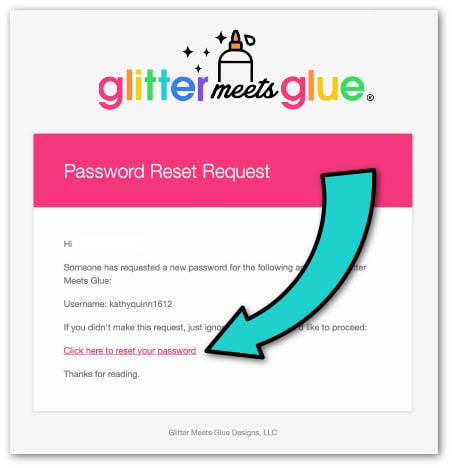Frequently Asked Questions
Having trouble with how to apply a coupon code, finding coupon codes, or downloading your purchases? Here are all the FAQs and answers.
Purchasing
- What forms of payment do you accept?
- Can I exchange or return my purchase?
- How do I check out?
- What are Glitter Bucks?
Accessing
- Where can I access my purchases?
- I didn’t receive the email with the link.
- “This site cannot be reached.” How do I access my purchases?
- My download comes with a Google document (Slides, Forms, Docs, etc). How do I access it?
Zip File Issues
- What is a .zip file?
- How can I open a zip file online?
- I’m getting an error message when trying to open the zip file. Help!
- How do I update my unzipping software?
- I can see the files in the .zip but can’t open them.
- I’m on a Mac and I’m getting, “Unable to expand “(name of file).zip.” It is in an unsupported format.”
PDF File Issues
Printing
My Account
- I can’t log in to the site. It doesn’t recognize my user name and password.
- How do I change my password?
Answers
What forms of payment do you accept?
Currently, I’m accepting Stripe and PayPal. You can make a purchase on your Visa or MasterCard using PayPal as well as draw from bank account funds. Stripe can process Visa, Amex, MasterCard, and Discover amongst others.
Can I exchange or return my purchase?
Please see my return policy here.
How do I check out?
Add items to your cart. Click the shopping cart icon at the very top of the site. On the next page, you can type in any coupon codes you might have (The best way to receive one is to subscribe to the Glitter Meets Glue newsletter). Click “APPLY COUPON” and then “PROCEED TO CHECKOUT.”
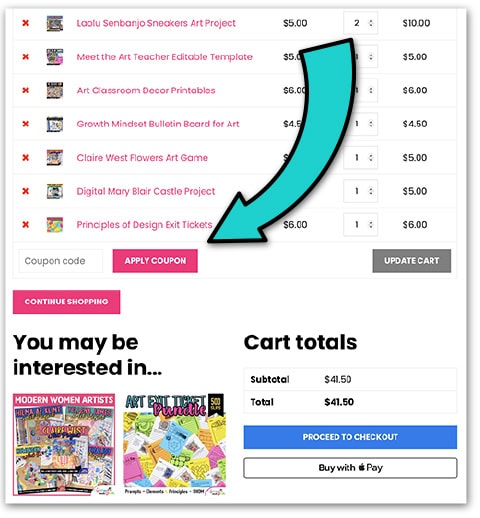
Then, fill in your contact information and check off both boxes under “TERMS AND POLICIES.” Click on “PLACE ORDER” in the bottom right corner.
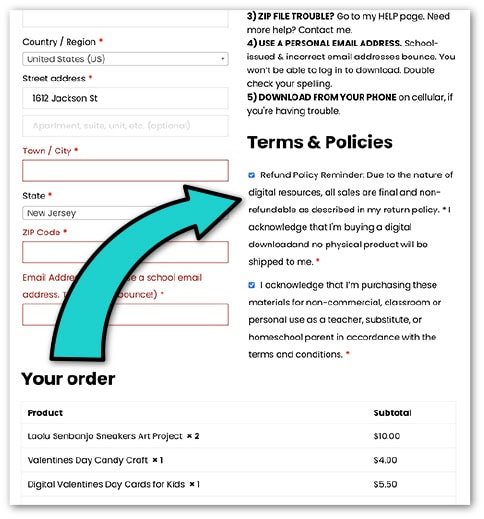
After making payment, you’ll be guided back to Glitter Meets Glue to download. Go to MY ACCOUNT >> DOWNLOADS and click on any of the pink resource buttons on the right side.
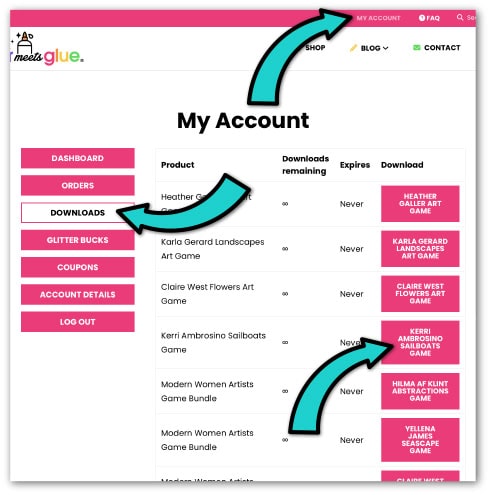
What are Glitter Bucks?
Glitter Bucks is my FREE rewards program and my way of saying, “Thanks for being a loyal customer!”
To earn Glitter Bucks, simple create an account (5 points), make a purchase (1 point for $1 spent), and leave a review on each resource you buy (7 points per review). You will earn points for each action you take on my site. Every 75 Glitter Bucks is worth $5.
But you don’t have to wait until you hit 75. You can cash in your points at any time. And your Glitter Bucks do not expire so use them at any time.
To receive Glitter Bucks, make a purchase. Then go to your “DOWNLOADS” folder. Here you will see your purchases. First, click on the name of the resource.
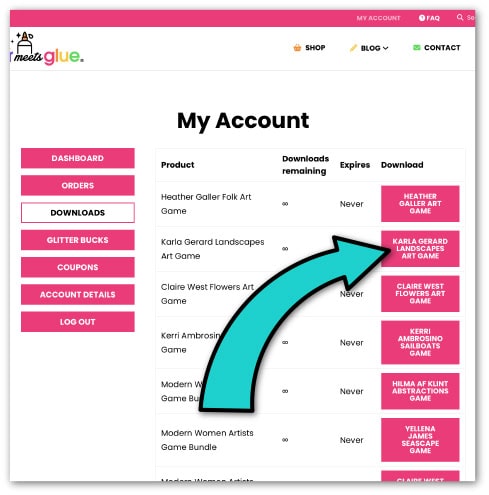
This will take you to the product page. Click on the “REVIEWS” tab. Type in your comment and give it a star rating. Then click “SUBMIT.”
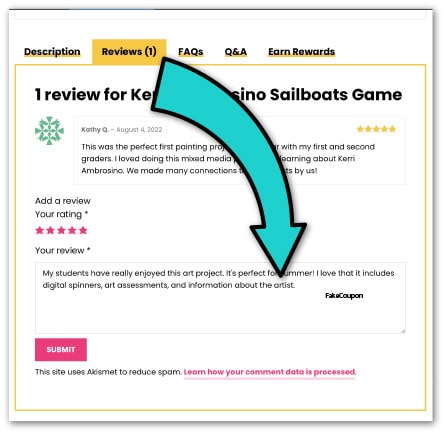
Lastly, to view the glitter bucks you’ve earned, as well as to see any valid coupons currently available to you, go to MY ACCOUNT >> GLITTER BUCKS.
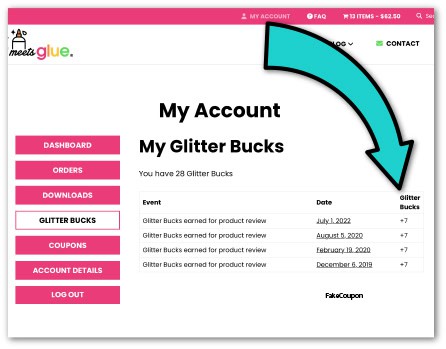
Where can I access my purchases?
At the top of the page, click on “MY ACCOUNT.” Then click on “DOWNLOADS” on the left. Tap any pink button on the right to download that resource.
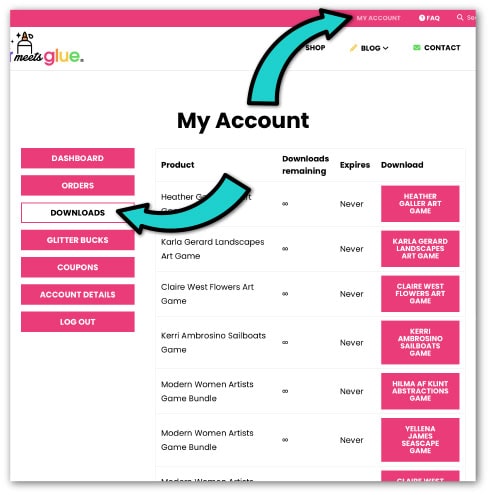
Also, check your email. You will receive an automated message which includes a link to every resource. Be sure to save your purchases to your harddrive and consider backing them up.
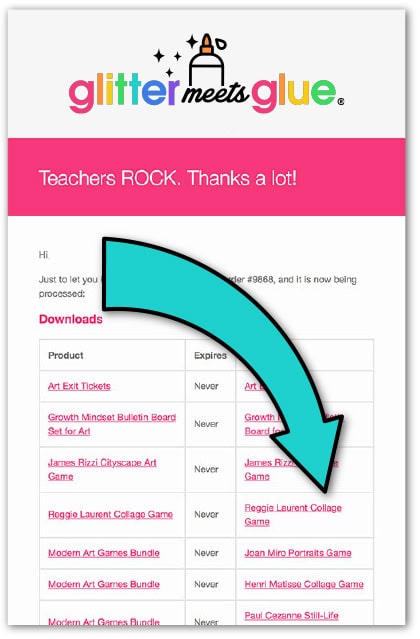
I didn’t receive the email with the download links.
First of all, you don’t need the email to access your purchases. Follow the directions above for logging into your account to download.
If you did not receive the email, check your spam filter (and/or Promotion tab on Gmail). If you’re using a school email address to make a purchase, the school’s firewall is likely blocking the email.
I’m at school and I’m seeing “This site cannot be reached” when trying to download my resources. How do I access my purchases?
Your school’s firewall is blocking access to where the files are stored. This is a common problem with a some solutions.
- Use your phone to download the files to a file-storing app like Dropbox. Then, send yourself links to those files using your school email address.
- Contact the head of your IT department and explain the situation.
- Wait until you’re home to download your files.
My download comes with a Google document (Slides, Forms, Docs, etc.) How do I access it?
While every resource is different, I make every attempt at making the user experience as consistent as possible to ensure you’re successful. Typically, you will see links to the Google file at the bottom of the page. All you need to do is click on them within the PDF.
Some are at the bottom of the terms of use page (the second page in the PDF). Click on the computer clipart graphic to get to it.

Some are at the beginning of the teacher directions page (the third page of the PDF). All you have to do is click on the ACCESS HERE link.

Others are at the bottom of the third page of the document. If your resource comes with both YouTube and Google Slides options, it will look like this. There are two different links here.

What is a .zip file?
A .zip file is a compressed file that contains several files inside, sometimes of differing file types like a PowerPoint and a PDF. If you’re purchasing a .zip file, you can open it with:
- Stuffit Expander on a Mac
- The Unarchiver on a Mac.
Be sure to restart your device after installation. You will also need an updated copy of Adobe Reader to open the PDFs.
How can I open a zip file online?
If you don’t have time to install software, try these free and safe unzipping websites:
- Go to Unzip-Online.com.
- Click the blue button (“uncompress files”)
- If a pop up appears, just click “close.” It’s an ad. Ignore it.
- On the next page, click “choose file.”
- Locate the file on your device.
- Click on the blue “uncompress file” button.
- Click on the names of the files you purchased under “File Contents.” You will need to do this for each file in the zip (PowerPoint, PDF, or whatever else you purchased). Ignore anything in the folder labeled “_MACOSX.” Your device may ask you if you want to allow downloads from this website. Select to “allow.”
Example of what the contents of a zip file looks like after being opened on unzip-online.com:

I’m getting an error message when trying to open the .zip file. Help!
Are you seeing one of the following?
- “The compressed zip folder is empty.”
- “Error message 2: no such file or directory,”
- “Windows cannot open the folder…(name of file).zip is invalid,”
- “This file is corrupt.”
- “Path too long: The destination file could not be created.”
Suggestions for Downloading and Opening Zip Files:
First, if it’s telling you the “…destination path is too long” or “Windows could not complete the extraction. Destination file could not be created.” change the name of the zip file to something shorter like Art.zip or Lesson.zip. Then attempt to open it.
Secondly, I promise the file isn’t empty, corrupt, etc. I wouldn’t do that to you! You need to make sure the entire file has downloaded before attempting to open it. If you have a slow internet connection, this may occur.
Beyond that, here are some things to try:
- Move the file out of your “Downloads” or “Documents” folder and onto your desktop before extracting it. This is a very common PC computer issue that creates the error message, “Path too long: The destination file could not be created.” And, in the future, change the settings in your browser so that it asks you where you want to download and set that to “desktop.”
- Download from home, or on a personal device like your phone, that’s not connected to your school in any way. Your school-issued device and/or school’s server is blocking the download. The overwhelming majority of issues arise from trying to download at school because it’s blocking Dropbox, where the file is saved.
- Give the link to your IT department. Ask them to unblock it.
- Try an incognito browser window. On Google Chrome, tap the gray ellipses in the upper right corner of the window. Then select “incognito window.”
- Clear your cache. Restart your browser.
- Update your unzipping software. Then, restart your computer. Keep reading to learn how.
- Update your Adobe Acrobat software. Then, restart your computer. Not staying up to date with software will cause files to not open.
- Turn off your VPN (virtual private network software). If it’s on, turn it off while you download. Then, switch it back on afterwards. If you’re not sure if your device is connected to a VPN, contact the head of your IT department to inquire.
- Try downloading from a different browser. I’ve had some customers have issues downloading files from certain browsers. So while we all have our favorite, preferred browser, try a different one.
- Let the file download completely. If you close the browser window will it’s downloading, expect to see “This file is corrupt” on a PC.
If you’ve tried each of these above and you’re still having trouble opening the file, send me an email – a kind email 🙂 – stating your issue and how you’ve tried to resolve it and that you need assistance in opening the .zip file. I’m always happy to help. I’m a teacher, after all.
How do I update my unzipping software?
- Locate the software – likely WinZip or 7-Zip – on your device.
- Search online for the latest update for that software.
- Update your software.
- Make sure your updated software is the default to perform this task. You wouldn’t want to attempt to extract a zip file with something like a web browser such as Microsoft Edge. How do you know if your default program is set correctly? You can check to see how it’s set (and change it if required) here.
- Move the zip file out from your “Downloads” folder and onto your desktop. (Note: Opening files in the “Downloads” folder and receiving an error message is a known PC issue. Don’t skip this step!)
- Then, attempt to open it.
I can see the files in the .zip but can’t open them.
The file you purchased was created on a Mac. Apple’s compression software adds an extra folder to the download and that’s likely what you’re viewing.
If a file won’t open when you click it or you’ve clicked on a folder called, “_MacOSX,” this is why. This folder contains data needed for managing the .zip on a Mac. Since it is a subfolder in the .zip file, back up one folder level to see the actual contents of the folder. If you’re still experiencing issues, use the free online zip extraction website.
Here’s an example of what that extra folder can look like. I’ve unzipped one of my files using a free online unzip website. You can see the _MacOSX file about half way down on the screen. It appears as the same set of files twice.

I’m on a Mac and I’m getting, “Unable to expand “(name of file).zip.” It is in an unsupported format.”
If you’re unable to expand the zip file on your Mac, it may be one of several reasons.
First, be sure to let the file download completely before closing down your browser window. If only half the file downloads and you try to open it, you’re going to receive an error message. Yes, you’ll see a file in your Downloads folder. But it won’t be a complete file and therefore won’t open properly. I sell a lot of large files. So depending on your download speed, they may take awhile to fully download.
Secondly, sometimes Mac’s native Archive Utility has issues with unzipping large files. Try unzipping the file using Mac’s native Terminal software, Stuffit Expander, or The Unarchiver.
Lastly, if you’re on an unstable network the connection might be causing the issue. Try opening the file at home as opposed to at school, or even on your phone once the file is transferred to your own personal Dropbox account.
I can’t open the PDF. I get “the file is corrupted” or “the file is damaged” warning notices. What do I do?
I promise the file isn’t corrupted or damaged. These are common warning notices PC users receive when their device permissions are not set up correctly.
- UPDATE FREQUENTLY: First and foremost, you need to keep your Adobe Acrobat Reader software up to date. If not, you’ll get warning notices like these. Also, after you update, you need to restart your desktop or laptop so the software takes effect.
- SET PERMISSIONS CORRECTLY: Another common PC issue are having the incorrect permissions set on your device. All PDFs should be opened up in Adobe Acrobat. You should never have your permissions set to open a PDF file in your browser window or any other software. On a Mac, the equivalent would be using Preview to open PDFs.
- OPEN FILES CORRECTLY: The best way to ensure you’re opening a file in Acrobat is to open that program first. Then, go to FILE >> OPEN and locate the file you want to view and hit ENTER. Again, because sometimes other programs on our devices want to take over the opening of those file types when that’s not always the best idea.
I tried to print the files and can’t.
There are so many variables related to printing and are broken down into two categories: software and hardware. Rest assured, every file you purchase from me is set to allow high quality printing. Therefore, the issue isn’t with the file.
If you’re at school trying to print and can’t, check with your school’s IT department to see if they’re using Cloud printing via Chrome. You’ll need to be logged into Chrome in order to access the printers in your school’s network.
If you’re trying to print a .zip file, you’ll need to uncompress it first.
- Right-click on the unopened ZIP folder.
- Choose “Extract All” from the dropdown menu.
- Choose a file destination. This is where you’ll keep the unzipped files.
- Click “Extract.”
I can’t log in to the site. It doesn’t recognize my user name and password.
When you made a purchase, you created an account using an email address and password. You were encouraged to use a personal email address because school ones bounce often. Not being able to log in is because of one of two issues:
1) You didn’t confirm your email address.
When you made a purchase, you received an email to confirm you made the account. This protects you from having strangers use your email address for nefarious purposes. Check your spam filter for the email. Keep reading below to learn how to confirm/change your password.
2) You’re trying to log in using a school email address.
If you typed the wrong email address when you set up your account – even if by one character – the system won’t recognize you. Believe it or not, this happens frequently. Have no fear. If you think this is your situation, reach out to me and I’ll look up your account info to see if it’s correct.
If you think the email address was correct but you forgot your password, you can always reset it. Keep reading below to learn how to confirm/change your password.
How do I change my password?
- Visit the My Account page.
- Click on “lost your password.”
- Type in the email address you used to create your account. Click “reset password.” You will see a message on the screen that reads:

- Wait for the email to arrive in your email inbox. Check your spam filter for it if you don’t see it.
- Click on the link in the email. It will lead you back to the site to set up a new password. It asks you to type it in twice. Then click on save.