Virtual Art Room Templates
Engage your elementary art classes with my Bitmoji® virtual classroom on Google Slides™! Use these backgrounds to organize your digital resources. Then, assign the virtual art room templates via Google Classroom™. All the moveable pieces match and coordinate!
So, whether you’re welcoming kids back to school or planning emergency art lessons, these virtual classroom backgrounds will keep you organized. Make an art room for each grade by arranging the graphics differently. Incorporate student artwork, art room posters, and anchor charts to personalize your virtual art room.
How to Customize Your Virtual Art Room Background
Additionally, you’ll use Google Slides to edit the backgrounds. But you can download them as a PowerPoint to customize them. Then, share them to your Google Classroom, Canvas, Microsoft Teams, or SeeSaw account.
Need to design a digital classroom quickly? These virtual classroom templates make it quick and easy. Simply arrange your space, add text, and add links to your digital resources. That’s it!
Get ready to make your curriculum more accessible and aligned to 21st century online teaching!
How to Create a Bitmoji Virtual Art Room
- All of the graphics are moveable, so you can customize your digital classroom as you see fit!
- Organize your digital learning materials for every subject using a different virtual classroom for each.
- Link to art assignments, “how to” videos, and art lessons using images and text.
- Have a Bitmoji? Use the Chrome extension to locate your personalized Bitmoji character, drag it to your desktop, and add it to the Google Slides template.
- Import pictures of your class pet or mascot. Make them talk to your class!
- Personalize your virtual classroom with images from your real life room.
Teacher Directions
This digital resource includes directions on how to access the virtual art room backgrounds and moveable pieces. The step by step directions demonstrate:
- Inserting, resizing, and flipping images
- Import images
- Adding video screenshots
- Working with moveable pieces
- Adding text boxes
- Linking to external content
- Publishing your virtual art room
You Will Receive
- 1 Non-Editable PDF (Virtual Art Room Backgrounds)
- Google Drive Access Link
Why You’ll Love It
⭐️⭐️⭐️⭐️⭐️
I used this to create a virtual art room for my class as we learned about geometry! I filled it with images of artwork that linked to the artists and ways for the students to create their own geometry-inspired art. Thank you so much – this was excellent!
⭐️⭐️⭐️⭐️⭐️
The minute I was introduced to virtual classrooms, I knew I wanted to create one for my students. I started, but kept getting hung up on little details, so I’d stop go to youtube or google search and look at “how to” videos/info.
Two hours later, I’m still not finished, then I saw Glitter Meets Glue!!! She has done all the work for me and at a very affordable price! I was able to adjust and personalize my room to my heart’s content.
⭐️⭐️⭐️⭐️⭐️
LOVED this classroom! I was hesitant to start my Bitmoji classroom from scratch and this was an excellent starting place. I had tons of fun customizing the room to make it even more “me”. Thanks for saving me tons of time!
Terms of Use
Please refer to my complete terms of use prior to purchasing.
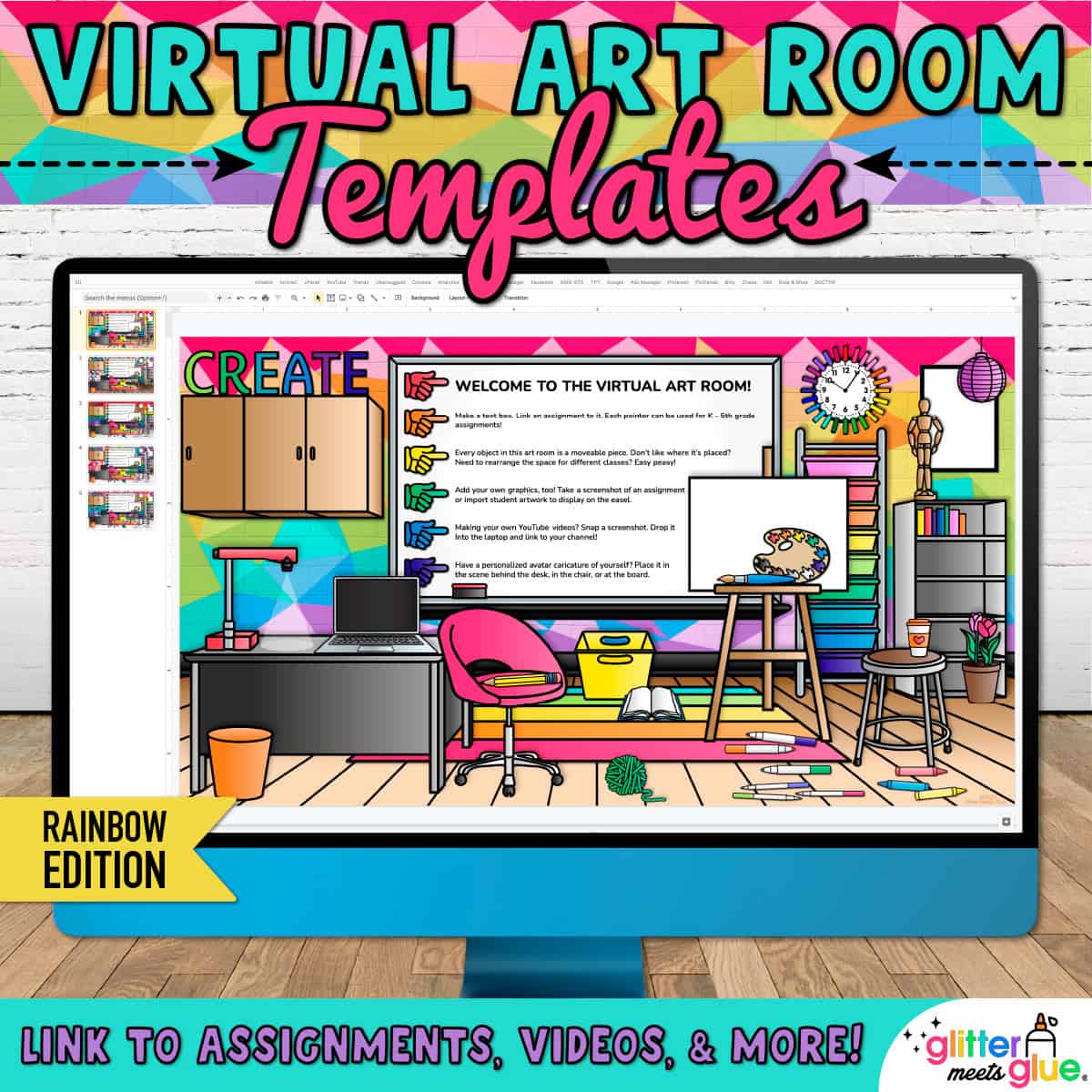
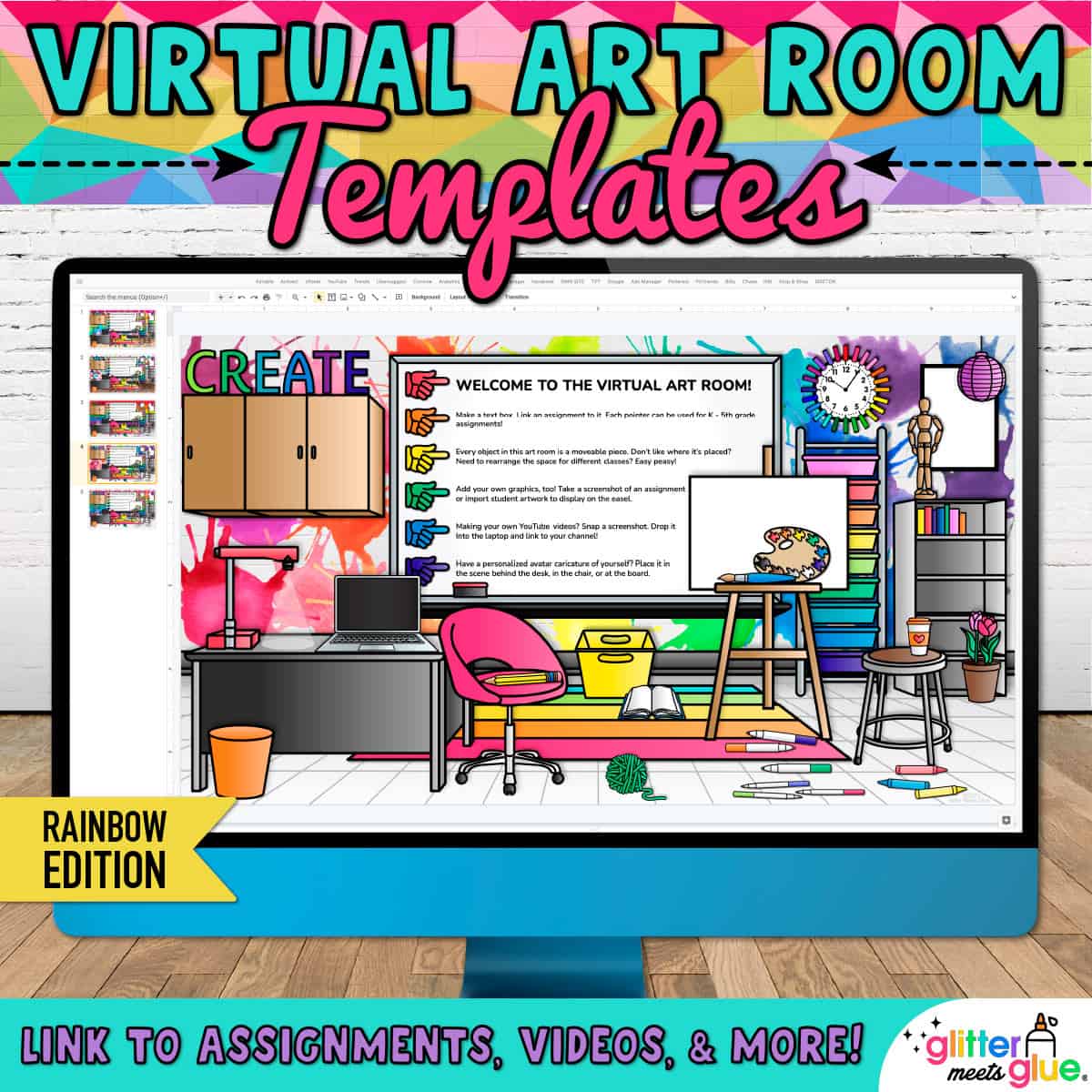
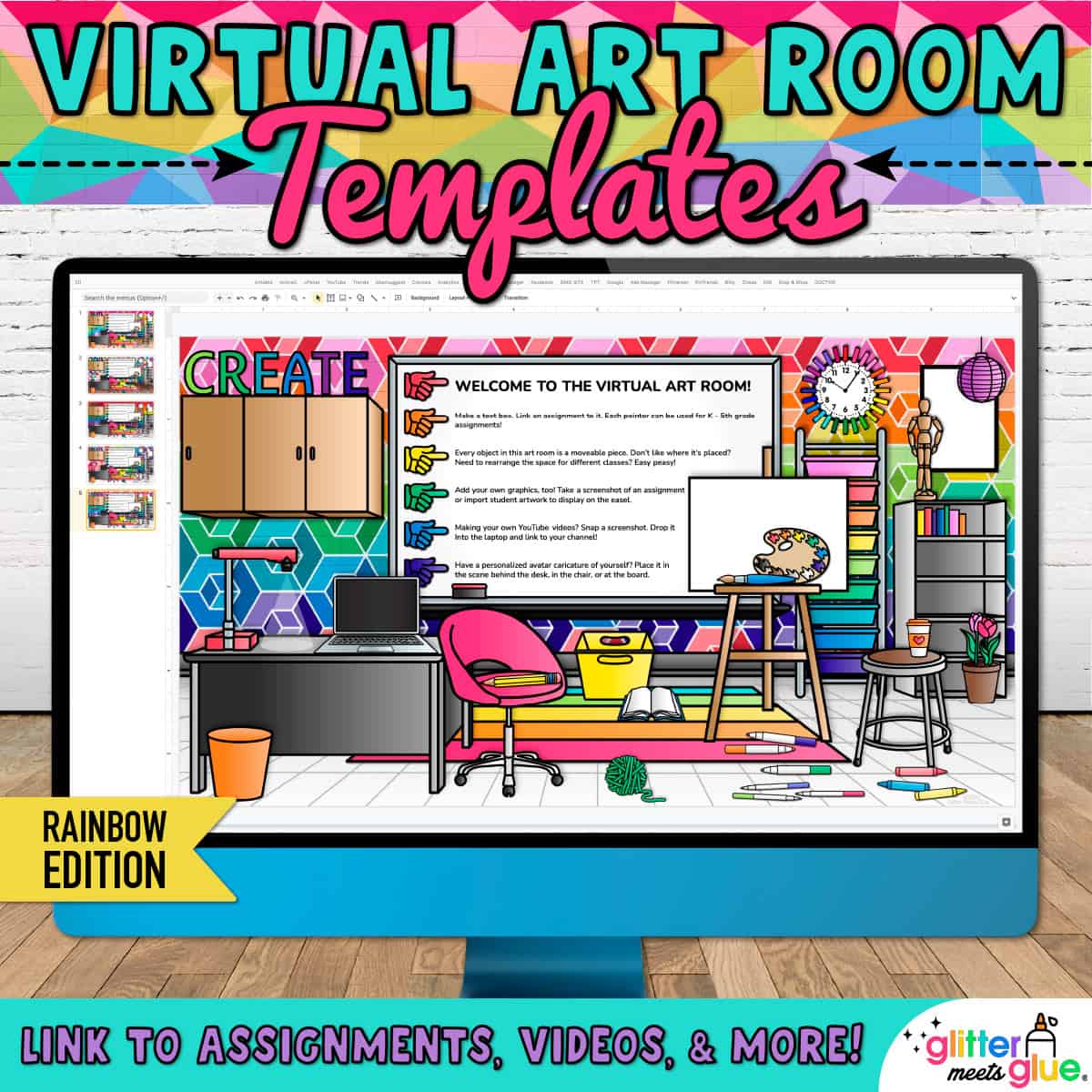
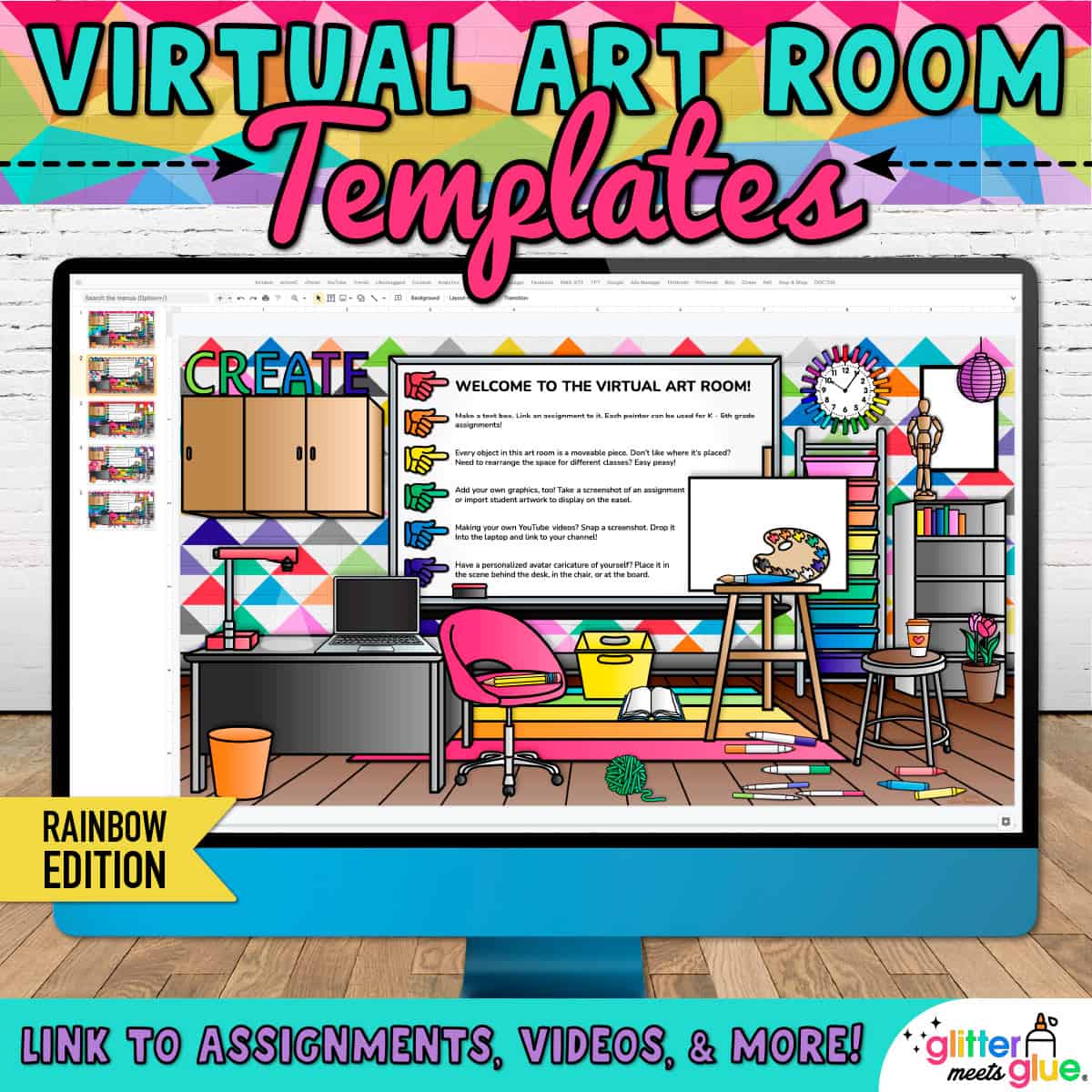
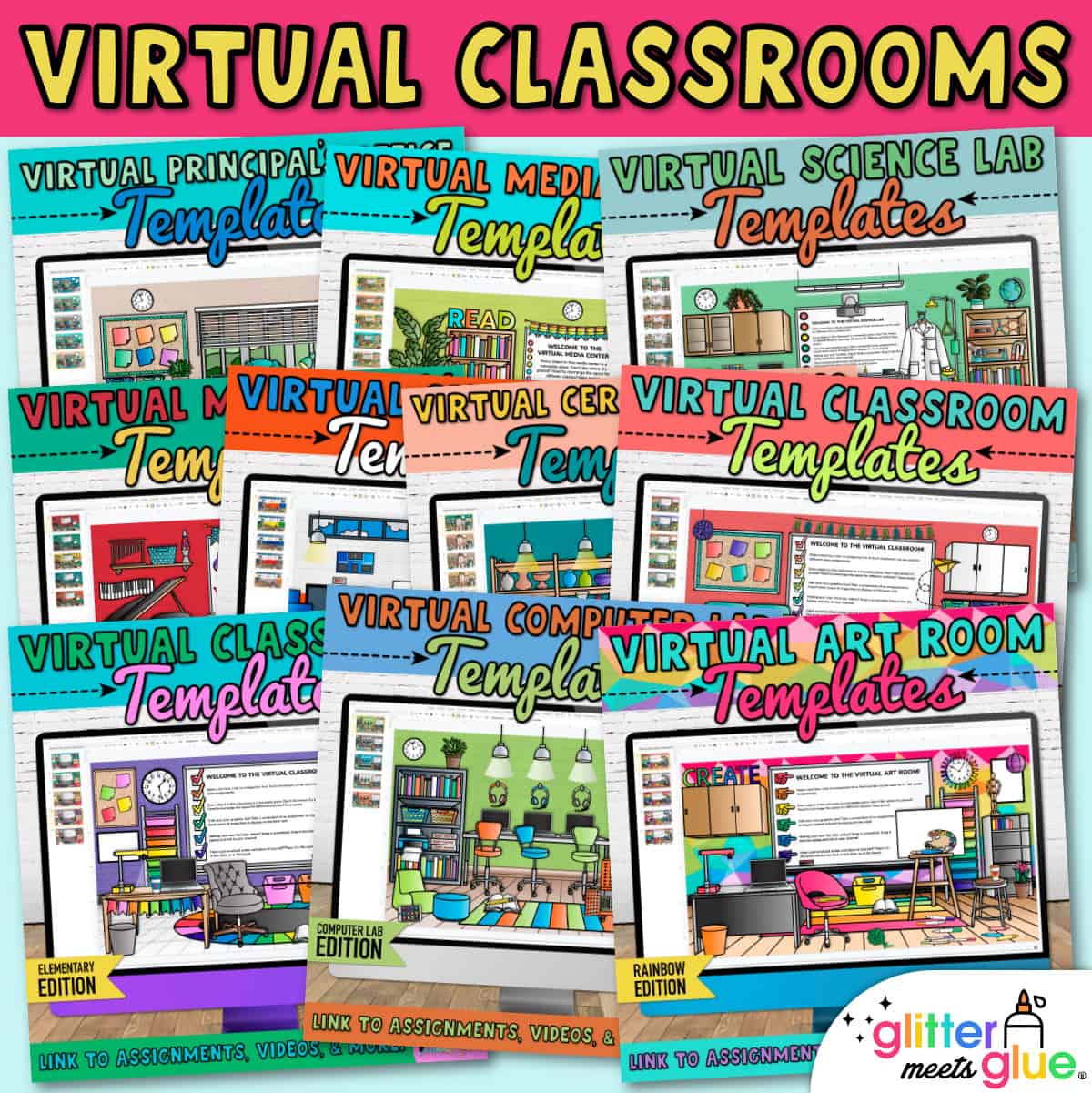
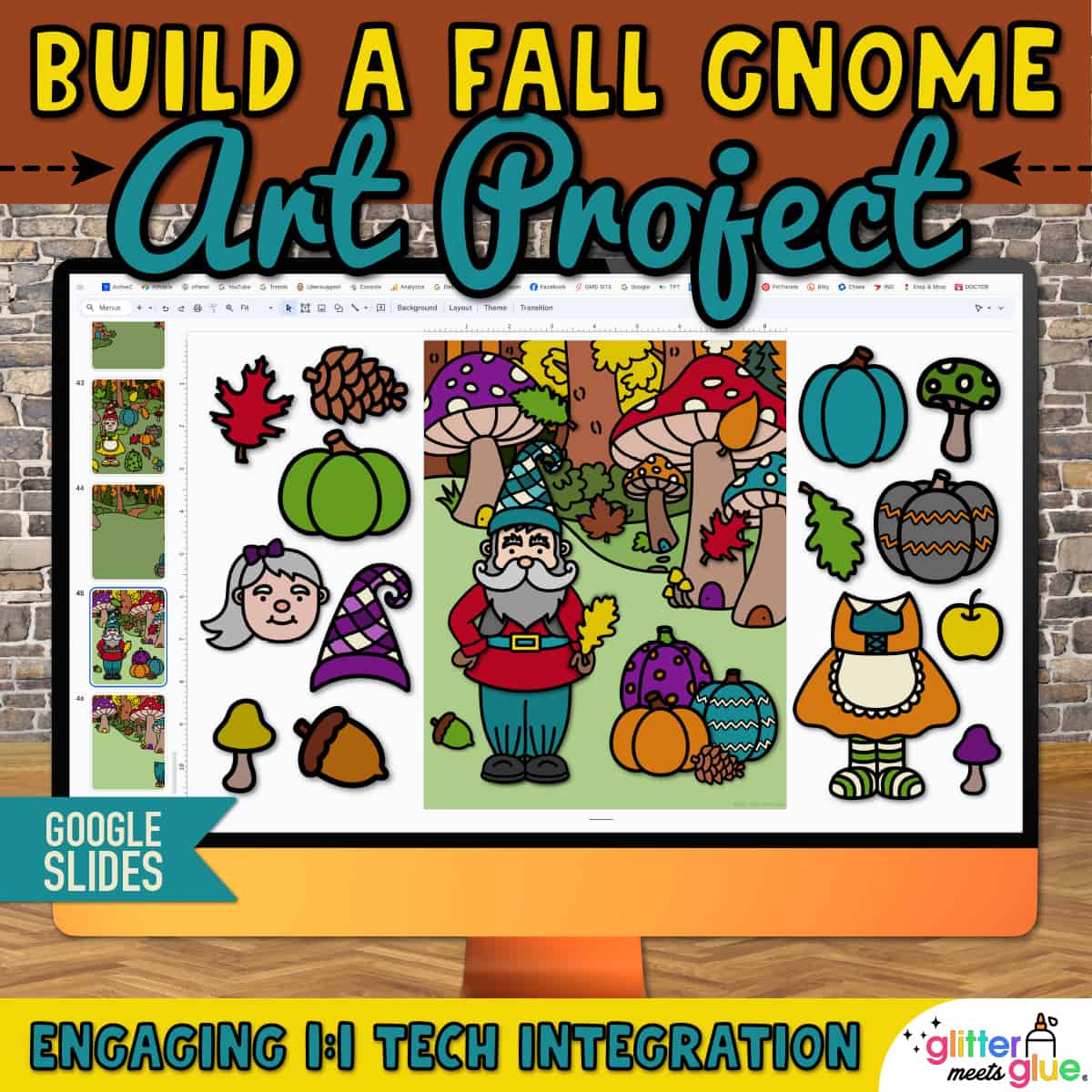

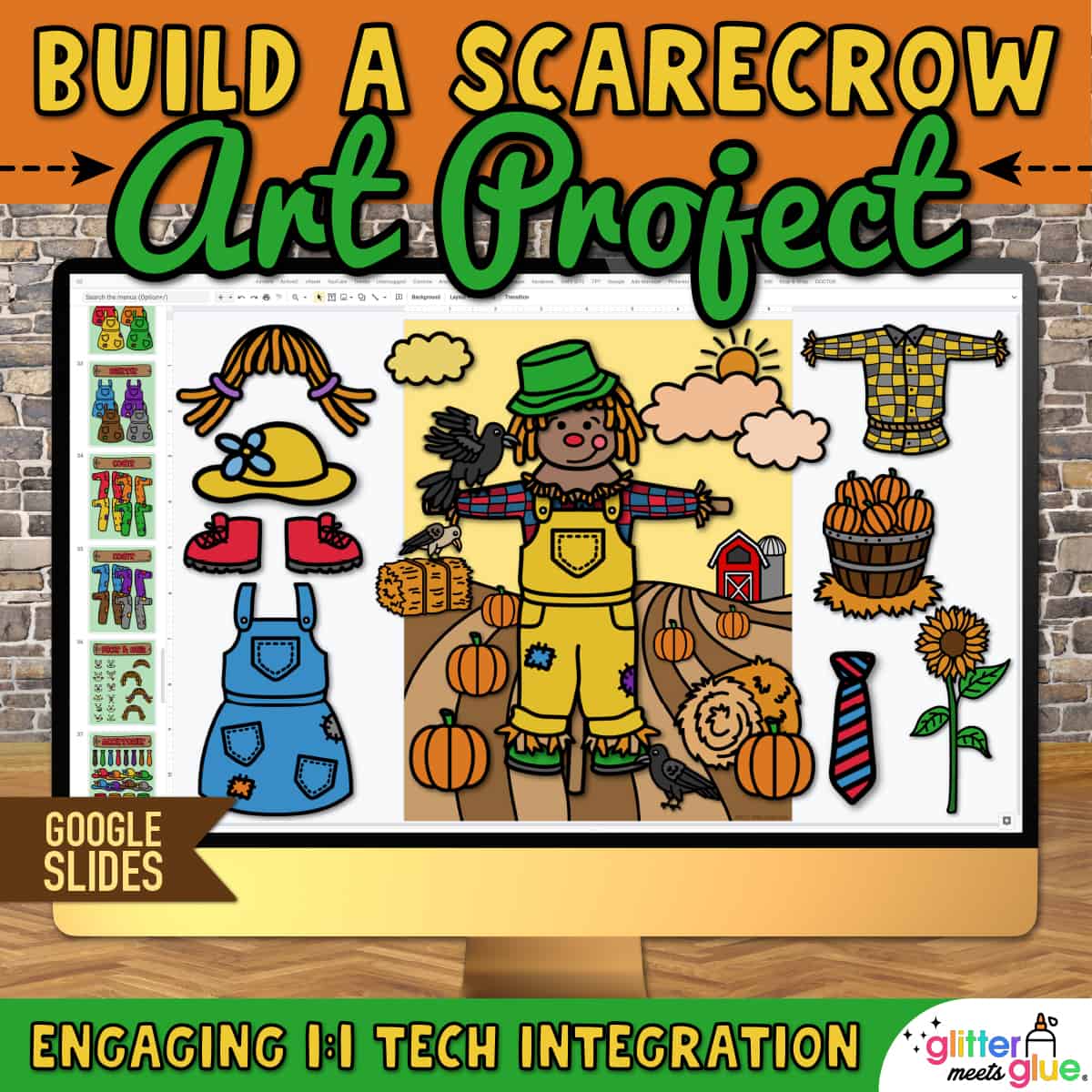
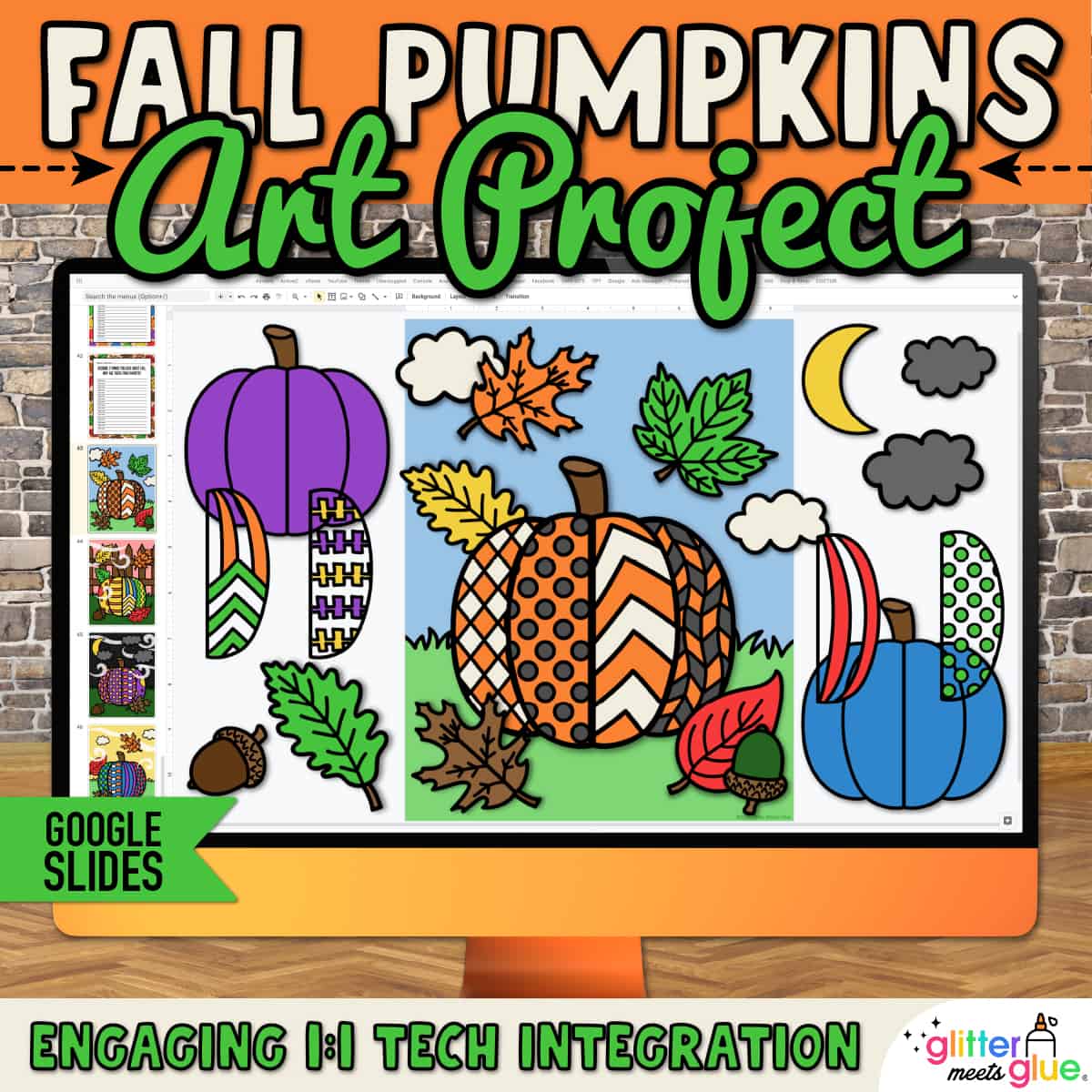

Bonnie B. –
I used this resource for my Schoology page. It made it more fun and engaging.
Suzanne B. –
was so helpful when making my google classroom set up during distance learning
Holly H. –
This made my google classroom much easier to set up. During online classes it made students feel much more connected to doing art at home online.
Tamara A. –
This is an awesome resource. My students are going to love it! Thank you.
K-12 Art Resources (Teacher-Author) –
Loved this during the pandemic for my Google Classroom. Very easy to use and super cute!
Melody Y. –
This resource was essential for teaching virtually. It enabled to me create fun, interactive lessons and activities for my students without having to create everything from scratch.
DANIELLE Y. –
Great looking and useful resource!
Catherine P. –
Such a timesaver! Great directions and suggestions!
Jaime Coley –
Great resource for distance learning.
Alyssa Westbrook –
I loved this so much to make my google classroom. Thank you!!
Brittney Downs –
I used this on my Canvas with my on-campus students. We have the threat of virtual at anytime due to covid cases. This has helped my students navigate easier. They also commented that they loved the colors. I was worried high schoolers might find it childish, but they loved it.
Art with MrsQ (Teacher-Author) –
Thank you for making distance learning a little easier! It was easily adaptable to my virtual classroom and saved me so much time.
Yasmn Khalaf (verified owner) –
Love using these slides in my online elementary art classes.
Sharon L. –
I enjoyed using these resources.
Hazel Q. –
I found that my students could get very creative with this resource. It also helped them to learn more technology skills. Best of all was the class excitement it created.
Little Mrs M –
I used this to create a virtual art room for my class as we learned about geometry! I filled it with images of artwork that linked to the artists and ways for the students to create their own geometry-inspired art. Thank you so much – this was excellent!
Traci S. –
Super cute and easy to use
Dolca C. –
A great resource to create my own virtual Art Room. My students love it!
CairoJames (Teacher-Author) –
Great resource!
Hopes smART Studioes (Teacher-Author) –
Love this digital art room! So great to have when teaching virtually.
a Colorful Mixture (Teacher-Author) –
Love this resource. Used it to create as a space for my students to find all their lessons while we were fully remote.
Julie F. –
This was a great resource to help get me started. Ultimately, it was a little busier than what I wanted, but I was so overwhelmed I really needed a place to get me started, and this was great.
Beverly R. –
During school closure this was extremely helpful in helping me feel comfortable reaching students with a resource for art. It was informative for someone with little to no experience in this style of teaching on line.
Joshua B. –
Thank you
LAURA S. –
Great
KAREN L. –
This resource was a big help at a busy, difficult time. THANK YOU !! My students love seeing my Bitmoji in the virtual classroom
Jessica B. –
My students like how colorful and fun these slides are. I love how I can can link so many things onto one page!
Cailtin M. –
This resource was a great help for my Distance Learners/online classroom. This allowed me to create a fun and engaging artroom online!
Stephanie L. –
This was an easy way to quick start my Bitmoji classroom.
kindle K. –
An awesome resource for distance learning.
Laurice B. –
I used this for the students to create their own art work space. They had fun!
Trinda K. –
I use this as our landing page we look at everyday for all of my classrooms. Each day, I just update my, “classroom” with our newest projects, Artist of the Week, links to videos or articles about the projects we have covered. Our school is 1:1 (technology), so if a kid finishes early, they can go to this page to do further learning. I LOVE THIS RESOURCE!!!
Heidi M. –
Great resource! Love the bright colors
Maureen Cusenza –
amazing!
Lisa J. –
Great resources
Luma M. –
So thankful for this. Wanted to have a classroom but didn’t have the time to make it so this was a perfect solution!
Veronica P. –
Makes my diA80stance learning page so inviting! Very easy to use and edit to make the virtual room your own!
Art in Sneakers (Teacher-Author) –
A useful resource!
Peggy Goodwin –
This is a whole lot more engaging to look at for online learning than what I had planned.
Deborah Quinn –
This resource saved me countless hours of valuable time. Thank you for creating this with so many visual options!
Kerri H. –
This was a great resource! My students loved how much it really looked like it was my room & how I linked things to work right from the smart board and computer!
Sara R. –
LOVED this classroom! I was hesitant to start my Bitmoji classroom from scratch and this was an excellent starting place. I had tons of fun customizing the room to make it even more “me”. Thanks for saving me tons of time!
Tracy Nguyen –
My students love our interactive Bitmoji classroom!
michael D. –
This is the base of my schoology virtual classroom. Thanks SO much it saved me so much time, so I can focus on planning lessons!
Shine Teach Create (Teacher-Author) –
This was so great! I spend way too much time on the tiny parts of creating digital stuff like this, and this saved me hours upon hours of work, while still allowing me to customize! Thank you!
Manging the Mess (Teacher-Author) –
Excellent! Fun and easy to use. Total time saver 🙂
Amy L. –
The kids love exploring our virtual art !
Jeni K. –
This made setting up my bitmoji classroom so much easier. I loved all the bright colors. Thank you!
Patrick Carter (verified owner) –
Great for my virtual learning page.
Dianne G. –
Helpful with all the demands of virtual teaching. The students love all the links that they have access to for Art.
Mary B. –
Helped me make a quick and cute classroom.
Nicole H. –
This made learning to make my classroom so much easier!
Hillari K. –
Amazing product! My students loved exploring the art room!
Sarah R. –
Thank you so much for providing this resource. As someone who is new to google classroom it was very helpful and it will make my virtual classroom more fun for the kids.
Mia S. –
This is a great resource to use to begin creating your own virtual classroom! I love all of the different rainbow themed room decor!
Learning to Teach Teaching to Learn (Teacher-Author) –
Love this!! Sooo helpful in a time where everything seems to be new and constantly changing! I have recommended to other teachers as well!
Christen C. –
This is exactly what I needed to use as a framework for elementary art lessons!
Brandi T. –
I am so excited to use this resource as my new online classroom. The rainbow theme and all the decor is just perfect! Thanks!
Shantonia B. –
It’s a great starting point for someone intimidated about building the virtual room. Its also PACKED full of little fun and thoughtful objects. The theme and style is consistent and looks great.
A Latte Shenanigans (Teacher-Author) –
This product has been absolutely amazing and I used literally all the pieces and it made the process so easy! They were so beautiful.
Patricia M. –
The minute I was introduced to virtual classrooms, I knew I wanted to create one for my students. I started, but kept getting hung up on little details, so I’d stop go to youtube or google search and look at “how to” videos/info. Two hours later, I’m still not finished, then I saw Glitter Meets Glue!!! She has done all the work for me and at a very affordable price! I was able to adjust and personalize my room to my heart’s content.
ART is Elementary with Ms T (Teacher-Author) –
This is a great resource for helping to create a great digital classroom!
Curio Educativo (Teacher-Author) –
Perfect to create my virtual classroom!! Thank you very much!!
Tery C. –
This resource helped me to create my own virtual classroom slide with interactive links! Thank you! My students enjoyed it!