Digital James Rizzi Cityscape Art Project
Digital art lessons, such as my James Rizzi cityscapes project on Google Slides™, make engaging, early finisher art activities for elementary! Students will copy and paste shapes to design their Pop Art project using step by step directions. The editable artist biography discusses his lifelong love of New York City.
With 215 moveable pieces to choose from, each student’s digital art project will be unique! The best part? It requires no prep! Simply assign it with Google Classroom™.
Overview of My Digital James Rizzi Cityscapes Art Project
First, students can read the artist’s biography. The text is fully editable, so you can customize it. It chronicles Rizzi’s life painting New York City, including Times Square, Coney Island, and Central Park. And it explains how he created his characteristic 3D prints.
Next, kids will copy and paste buildings, windows, birds, cars, boats, etc. onto a background slide.
Lastly, once they’ve arranged their cityscape, your students can re-color any of the pieces! Simply tap to select a shape. And click on the paint bucket tool to change the color.
Technology Skills
- Copy & Paste
- Drag & Drop
- Rotating
- Ordering
- Resizing
- Coloring
What’s Included
- 15 Student Direction Slides – Step-by-step tutorials so kids can create their digital art projects independently
- Digital Moveable Pieces – Shapes kids will copy and paste to build their cityscape
- 10 Background Slides – To paste their project pieces onto
- James Rizzi Biography for Kids – A short artist biography about the life and work of NYC artist James Rizzi. It is fully editable.
- 4 Teacher Examples – Fully completed samples for demonstrating with.
You Will Receive
- 1 Non-Editable PDF
- Google Drive Access Link
Why You’ll Love It
⭐️⭐️⭐️⭐️⭐️
My students were so happy to have an art lesson. Each one was unique and beautiful and the students were so proud of their work. I will definitely use this lesson again.
⭐️⭐️⭐️⭐️⭐️
These turned out really nice! My students loved it. I love that everything was ready to go. My students use Google Classroom, so this was really easy to distribute to them.
⭐️⭐️⭐️⭐️⭐️
Used this on a choice board for students when they got done with their work early. Students loved it and many asked to have it printed off to take home!
Terms of Use
Please refer to my complete terms of use prior to purchasing.
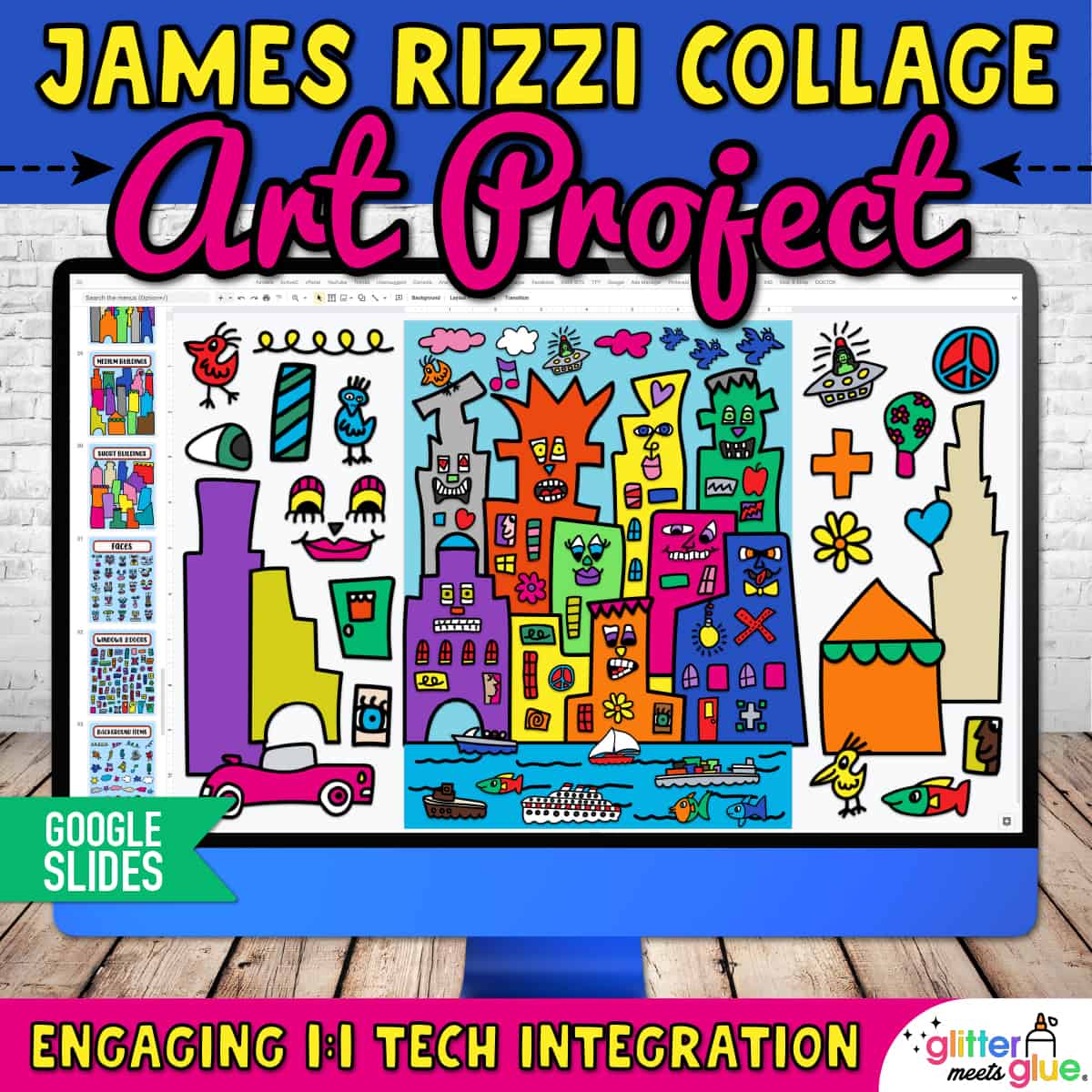
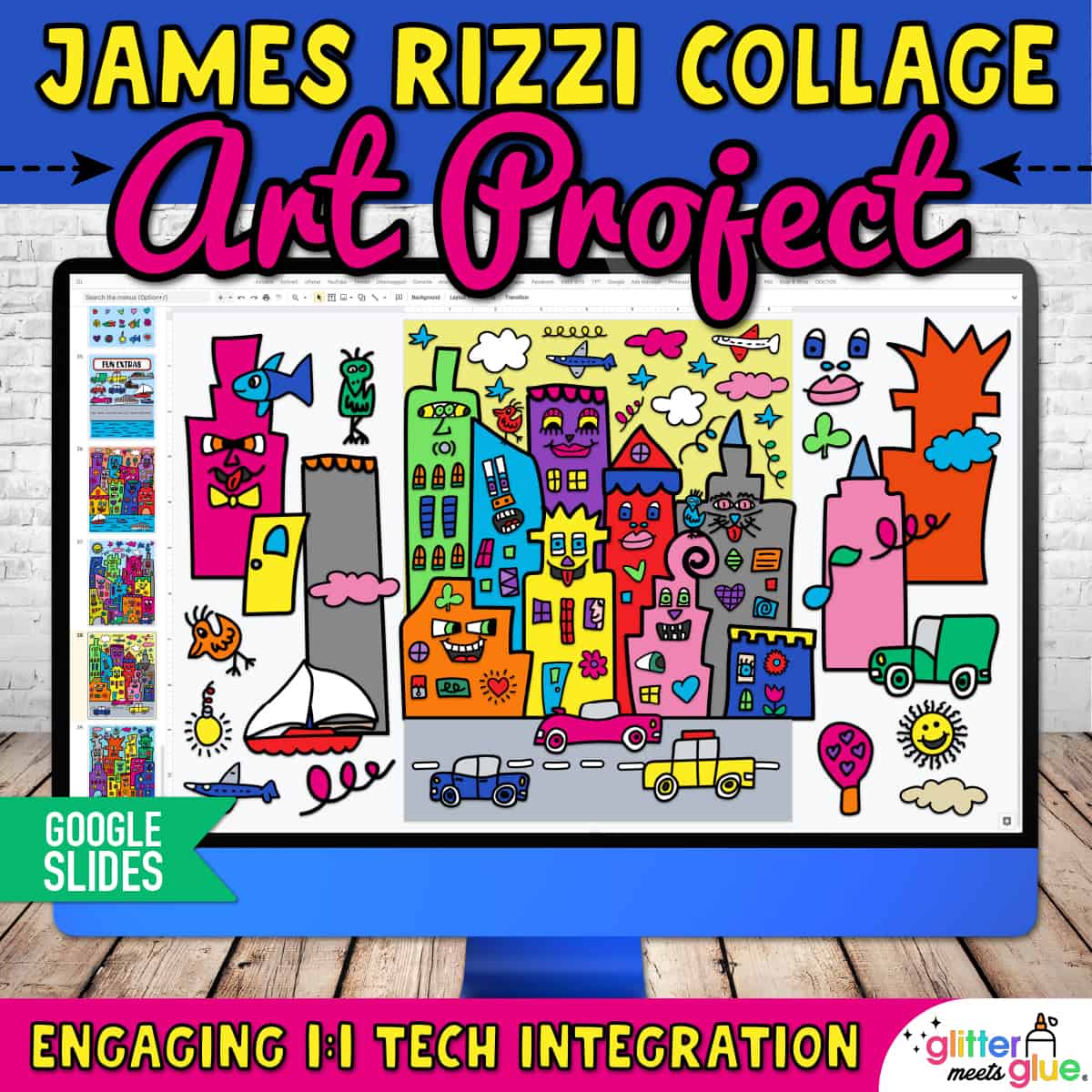







Lisa B. –
My kids really enjoyed using this resource so it made my job easier!
The Language Tool Chest (Teacher-Author) –
Great resource and easy to use. Students really enjoyed the activity.
Sarah Cole –
My students loved this digital activity, then writing about the steps they took to create it!
Dana W. –
This little project is awesome! My students were incredibly please with the results of their work as well, and were eager to share their creations with one another. I did end up editing the slides to make it shorter, and moving the pieces to reduce the amount of copying and pasting, which some of my students found tedious. Overall, super pleased and will definitely be purchasing any new projects this year!
Justin K. –
?this was fun!
Fiona M. –
Great resource. Loved it!
Kelsey P. –
Was a great art assignment during distance learning. No extra materials required.
Linza Perez –
Thank you
Sandra Gismondi –
This is an amazing resource!! I found it at the perfect time as my class was pivoting online. It was a great way to incorporate art online. Thank you!
M M. –
I used this lesson during distance learning. My students were so happy to have an art lesson. Each one was unique and beautiful and the students were so proud of their work. I will definitely use this lesson again.
Robert M. –
My students had great success using this.
Sherri R. –
Loved it!
Kiss Your Brain (Teacher-Author) –
Great!
Rebecca C. –
Great resource!
Kyle B. –
Another great resource. Thank you!
Jennifer P. –
a very useful resource
Melissa M. –
Great lesson! My DL kids loved it and the resource was simple to use.
Caroline K. –
Absolutely love this resource!
What Teachers Want (Teacher-Author) –
Kids loved this. I printed the artwork at Staples and they turned out wonderfully. Lots of compliments from teachers.
Helen Lopez –
My students LOVED this art project, thank you!
Ms Smoth Is Finding Her Way (Teacher-Author) –
These turned out really nice! My students loved it. I love that everything was ready to go. My students use Google Classroom, so this was really easy to distribute to them.
All that Prep (Teacher-Author) –
This was an AMAZING lesson. the students loved making the different landscapes and it was so easy to create.
ART is Elementary with Ms T (Teacher-Author) –
My students love this!
Artsy Ivie (Teacher-Author) –
Used this on a choice board for students when they got done with their work early. Students loved it and many asked to have it printed off to take home!
Tay Tay’s Treasures (Teacher-Author) –
Great Art Activity!
Tamara A. –
Can’t wait to use this with my kids. Not only is it great for art but students are learning how to use different functions in PPT like bring to front, bring to back, enlarge, or make small.
Lachelle W. –
Awesome
Pham-tastic Teaching (Teacher-Author) –
I am currently teaching both in-person and remote learners at the same time. So for this activity it was nice to have something already created that I can use with both sets of learners. The kiddos really loved creating their own city scapes and using all of the options you provided. Thank you
a Colorful Mixture (Teacher-Author) –
My students absolutely love these digital activities. We have done several of the other ones and my students have mastered the shortcuts in google slides. Love that there are so many options and students can create multiple works. These have become fantastic early finisher projects while distances teaching.
Theresa P. –
I am looking forward to using this with my art class via distance learning. I’m sure they will enjoy it.