Digital Art History Project Bundle
Digital art lessons, like these art history activities on Google Slides™, make perfect no prep sub plans for elementary and middle school art! My engaging, digital art history project bundle features copy & paste (or, drag & drop) resources! Step by step directions and editable artist biographies make them easily accessible for all learners.
With hundreds of moveable pieces to choose from, each student’s project will be unique! The best part? It requires no prep! Easily assign it with Google Classroom™.
5 Digital Art History Projects
- Kente Cloth Craft
- James Rizzi Cityscape
- Mary Blair Castle
- Henri Matisse Cut-Outs
- Yayoi Kusama Collage
Why Use Digital Art Lessons for Elementary & Middle School?
Are you stuck figuring out what to do with students who finish early? Digital art lessons make for great early finisher activities because they take up no space, paper, or other physical materials.
Simply assign a handful to your students for the month and stop worrying about projects for students who complete work fast.
Overview of the Digital Art History Lessons in This Bundle
Each art project is designed to practice basic computer skills. They require kids to either copy & paste shapes from one slide to another or drag & drop. You pick! Additionally, kids can change the colors of some of the moveable pieces. This allows them to maximize their creativity and individuality.
Additionally, every digital art lesson includes tutorials explaining basic computer skills. And, a step by step guide on how to create the project.
Feel free to break up the slide deck into two documents: one for the directions and the other for the moveable pieces they’ll use to design their craft. This might be most advantageous for your special education students.
Technology Skills
- Copy & Paste
- Drag & Drop
- Rotating
- Ordering
- Resizing
- Coloring
- Zooming In
What’s Included
- Student Direction Slides – Step-by-step tutorials so kids can create their digital art project independently
- Digital Moveable Pieces – Shapes kids will copy and paste to build or design their project
- Background Slides – To paste their project pieces onto
- 5 Artist Biographies/Reading Passages – Each is a one page document about the life and work of the artist or type of art. It is fully editable.
- 4 Teacher Examples – Fully completed samples for demonstrating with
You Will Receive
- 1 Non-Editable PDF
- Google Drive Access Link
Why You’ll Love It
⭐️⭐️⭐️⭐️⭐️
My students enjoy using these. I use them as part of my into in graphic design. I use it to teach them sizing, repetition, and layering. It is a great way to teach them these skills on a simple tool before we get into more advanced programs.
⭐️⭐️⭐️⭐️⭐️
My kids loved this resource! It was teacher and kid friendly! Thanks!
⭐️⭐️⭐️⭐️⭐️
So far, I have used the Mary Blair one in class. The kids loved it! Can’t wait to introduce them to the others! Thank you!
Terms of Use
Please refer to my complete terms of use prior to purchasing.

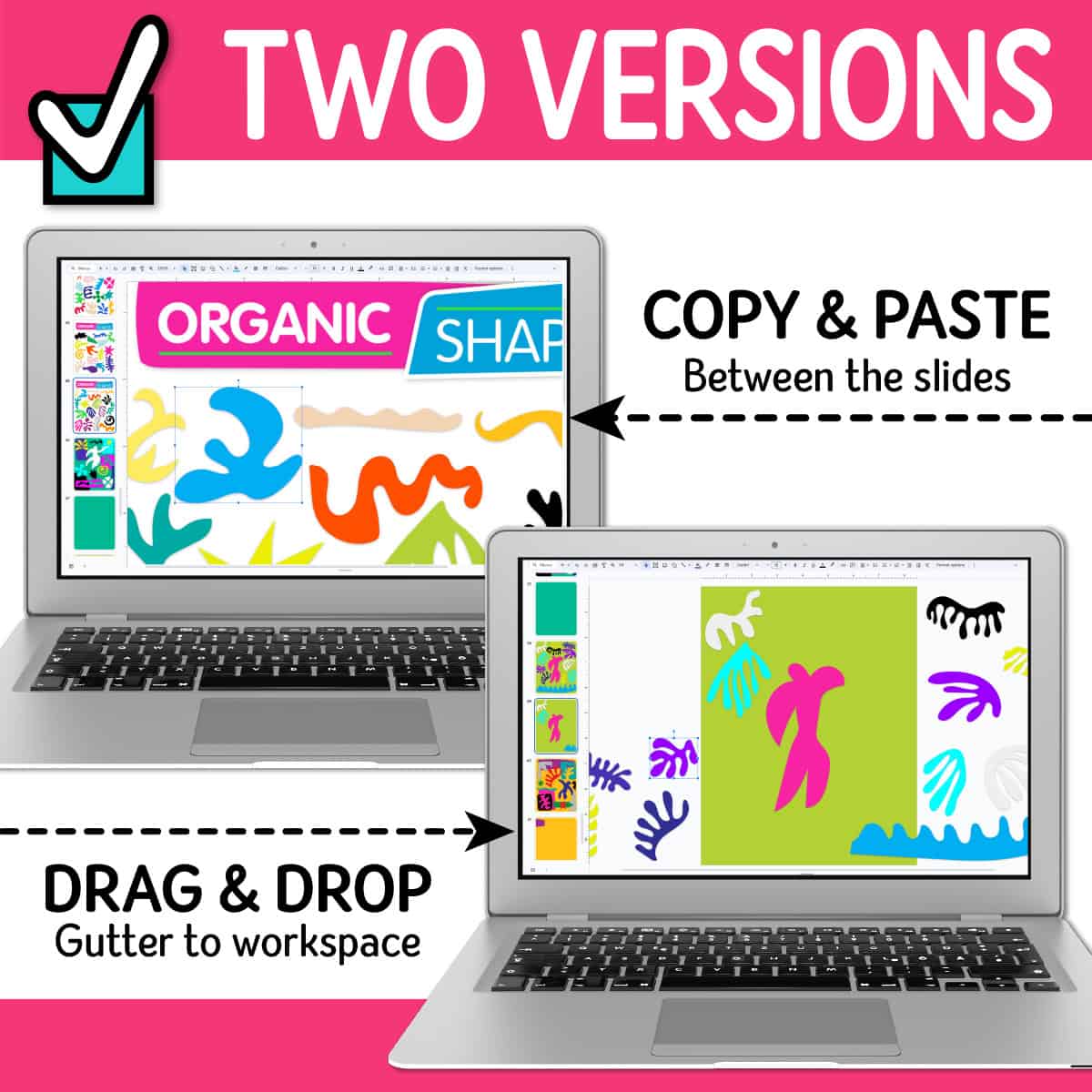

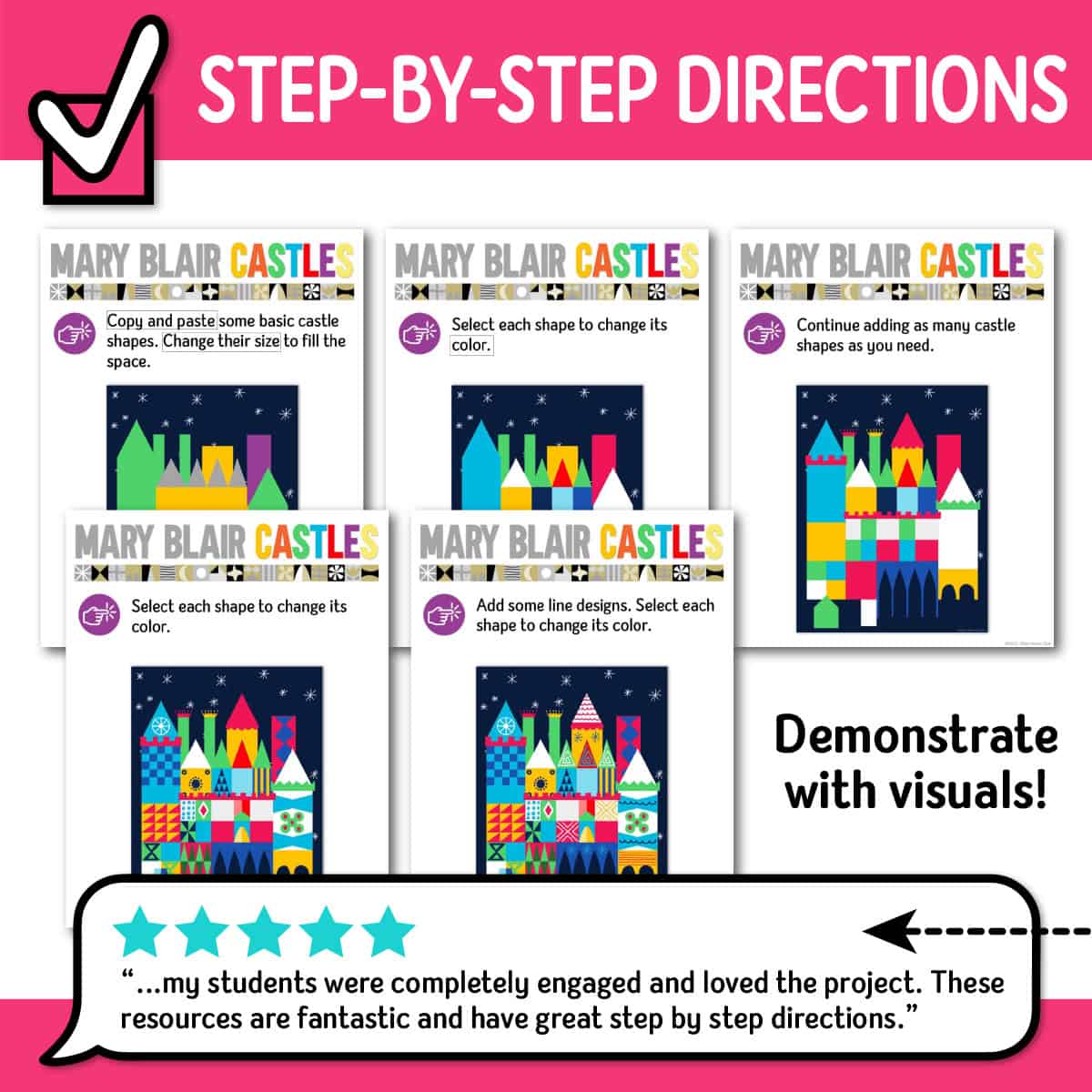

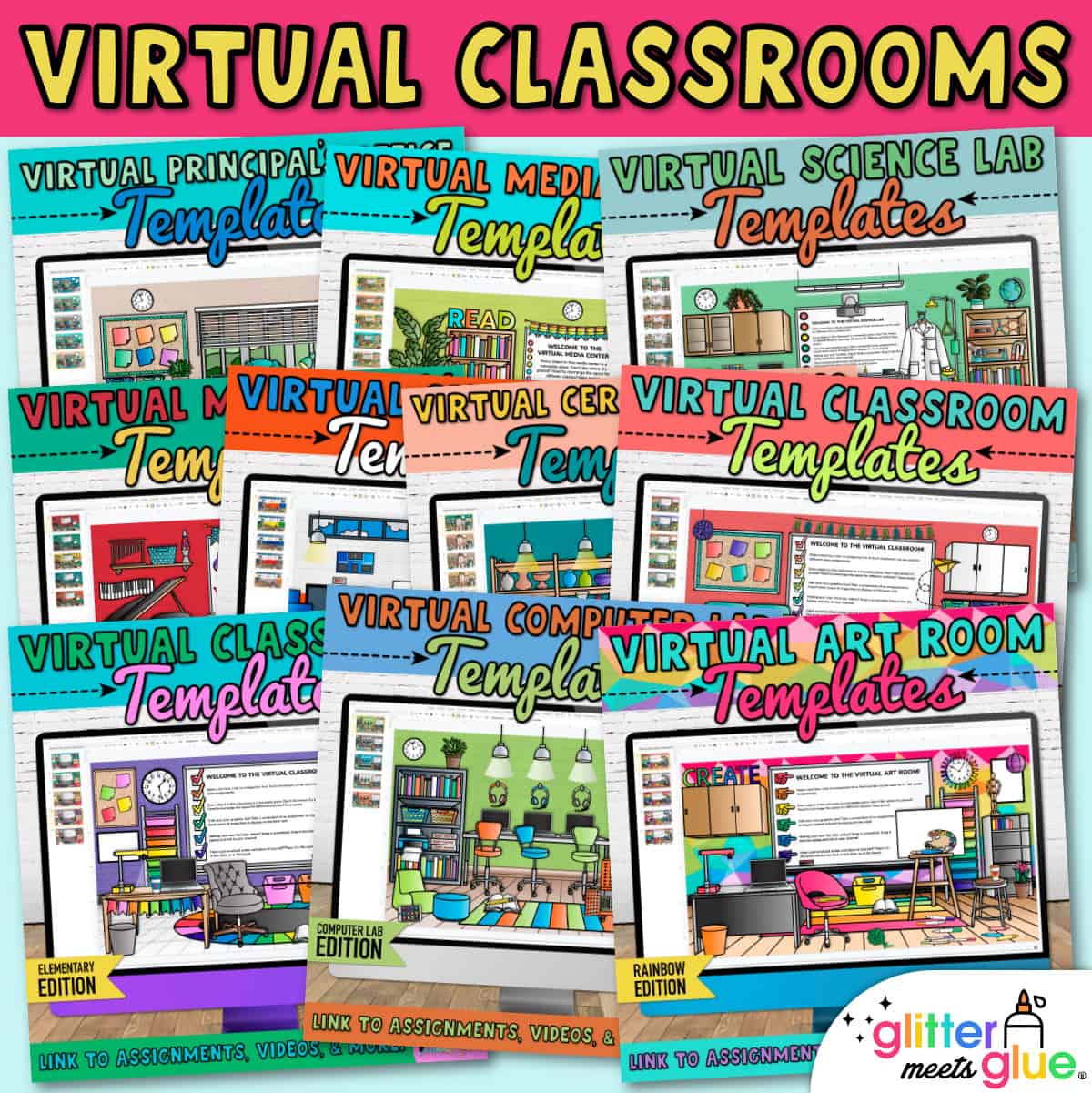
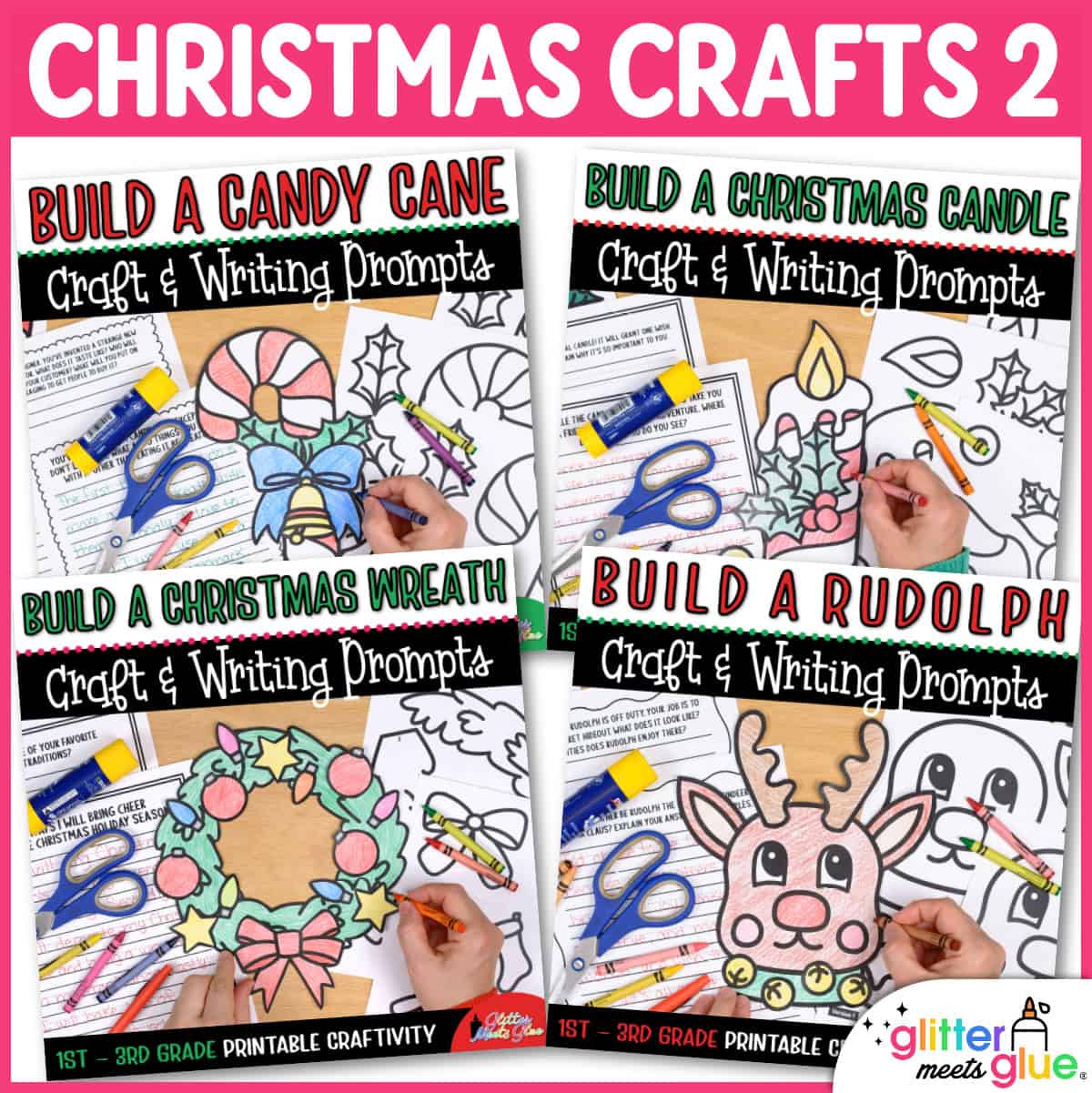


Sara’s Prep Time (Teacher-Author) –
Love this for my 4-5 graders as sub lessons. They love it!
me teach good (Teacher-Author) –
My kids loved this resource! It was teacher and kid friendly! Thanks!
Jennifer A. –
My students enjoy using these. I use them as part of my into in graphic design. I use it to teach them sizing, repetition, and layering. It is a great way to teach them these skills on a simple tool before we get into more advanced programs.
Robyn M. –
So far, I have used the Mary Blair one in class. The kids loved it! Can’t wait to introduce them to the others! Thank you!
Digging Deep to Soar Beyond the Text (Teacher-Author) –
Great projects for early finishers. Thanks.