Whether you go by applied arts, unified arts, related arts, specials, or something else, there is never enough love for what we do. We’re often last to get picked to accompany fun field trips, but first called when admins need a warm body to cover a class or duty (amiright?!). And honestly? Some colleagues don’t see what we do as essential, academic, or a “core” subject. None of that is true, of course. As far as I’m concerned, specialists are miracle workers! To show collegial love to my fellow specialists, I’d like to highlight some of their inventive Bitmoji virtual classroom ideas!
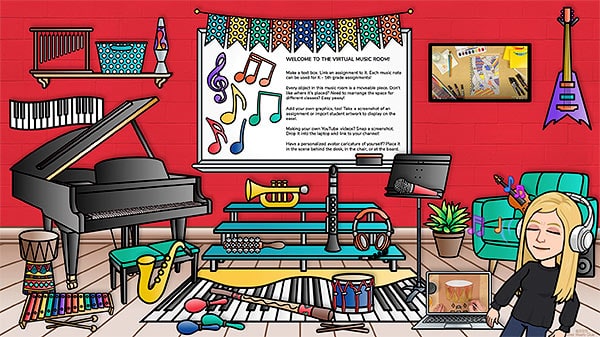
Quick Links
- Distance Learning & Virtual Classrooms
- Free Stock Photo Website
- Posing Your Bitmoji
- More Tips & Tricks for Your Bitmoji Virtual Classroom
- 15 Bitmoji Virtual Classroom Ideas for Specials Teachers
Distance Learning & Virtual Classrooms
As I stated previously, the best way to combat the divide of trying to engage young learners while distance learning is to create a friendly virtual space to meet them in. In order to do that, you need to think about the content you want to deliver and how you intend on organizing it. Successful Bitmoji virtual classroom scenes are organized, educational, and inviting.
Think of your virtual classroom as a portal to all the learning content you want to deliver remotely. Many of you are recording lessons and uploading them to YouTube. You could make your virtual space a gateway to the content you want students to consume (rather than going directly to your channel and finding the content themselves).
Consider organizing your lessons based on grade level. If you’re doing choice-based lessons, each grade level could have it’s own color-coordinated slide. All kindergarten classes are red. All first grade are orange, and so on.
It’s important that you give students directions on how to engage in the space. Just sending them a link to the space isn’t enough. They need to know what to do once they get there. We would never provide lesson materials without directions on what to do. If your virtual classroom is too filled, put the directions on another slide.
Free Stock Photo Websites
When you start out designing a Bitmoji virtual classroom, begin with the background image for the slide. It sets the scene perfectly. You can either search for one or even better, use an image of your own.
There are many sites that have free commercial and personal use photos that don’t require attribution. These are labeled CC0 meaning “Creative Commons Zero.” Others, however, are allowed for commercial and personal use but do require attribution. Those are labeled as CC2.0. Just be aware of the difference. Here is a short list that may help you get going.
- Pixabay
- Pexels
- Unsplash
- Flickr
- Burst
Posing Your Bitmoji
In my previous post, I talked about how to make your Bitmoji. But one common question that’s asked repeatedly is how to find the right pose. The key is searching for the best word for your pose. Here’s a chart that demonstrates some poses to help gear your search queries. I find this particularly helpful for specialists because it can be challenging to find poses that uniquely match what we do.
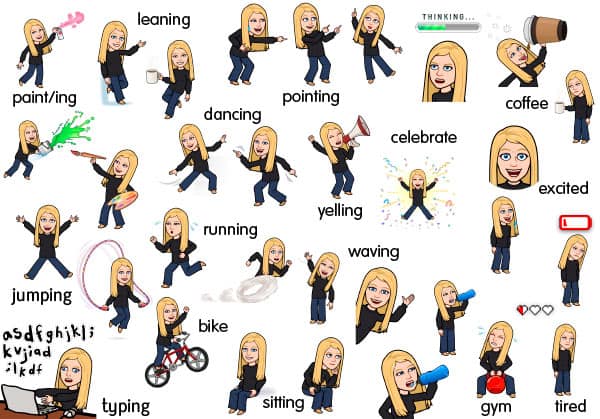
But what if you just want someone standing there? Just search the word “pose” and you’ll get some of these.
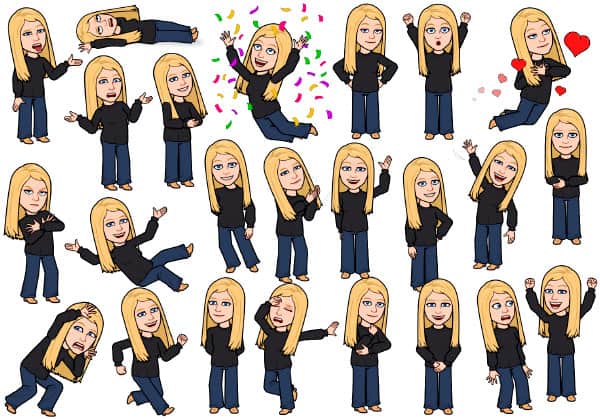
More Tips & Tricks for Your Bitmoji Virtual Classroom
If you read my last post about Bitmoji virtual classrooms, you saw I gave a nice list of tips and tricks. Here are some more.
- Kids are OBSESSED with animated gifs. So, include some! And the older they are, the more funny and ironic the gifs should be. They can be cropped to fit a tv, tablet, or laptop screen. Just select the image and then quickly double-click to crop. You can even link to outside content from the gif. There’s nothing better than tricking kids into learning. Check out giphy for free animated graphics for nearly every topic imaginable.
- One of the best features within Google Slides is the REPLACE IMAGE feature. It does exactly what it sounds like it does. First, select a graphic on your slide. Then at the top of the screen, tap on the REPLACE IMAGE button. When the window appears, search for an image on your computer to replace that one with. Why is this so helpful? Say you spent a half hour trying to get magazines and books on a rack. You cropped them to fit perfectly. Simply swap them out!
- If you want to see what kids are clicking on (and not clicking on), try using a link shortener like bit.ly. It will cloak the link so when students tap it, they won’t see the direct name of the link where it leads to. However, you can see roughly how many link clicks that particular item has received. If you’re teaching a choice-based class, you can get a sense of what’s popular and what’s not. This can be helpful data that can inform you future lesson choices. Just be aware that some school servers block these cloaked links.
- Add audio to your clips! Check out this great tutorial:
15 Bitmoji Virtual Classroom Ideas for Specials Teachers
Stay Fit Challenges
Want to pump up participation in physical education during distance learning? Why not create some exciting challenges! First, create a 5×5 grid. Then fill each with a Bitmojo alongside an object a child might have at home accompanied with an exercise they have to perform. The first have a select amount of time to search for the objects. Then they have a certain amount of time to perform the corresponding exercises. This is a great way to get their hearts racing!
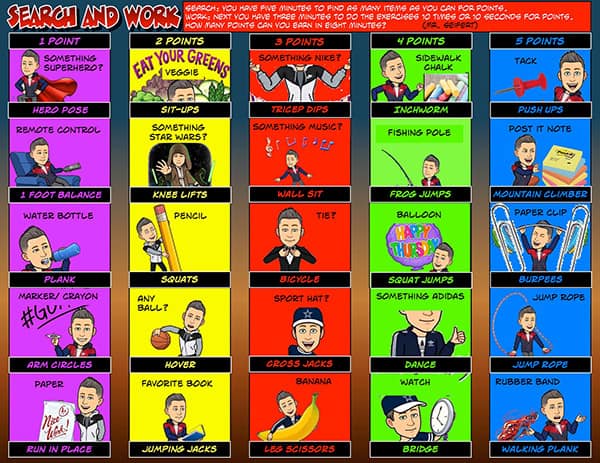
Make Choice the Choice
Promoting choice in your lessons will increase your engagement rate. Think about it: would you rather be told what to do or would you rather have to choose from a list of options? Whatever you teach, think about using different objects to represent those different choices.
If it was an art lesson, pencils, paintbrushes, play dough, blocks, and a camera could represent all the different choices you’re giving students that week. Depending on which one they click, it could lead to another slide where you have a curated list of activities within that content area.
Clicking a pencil would lead to a list of sketchbook ideas. Clicking a paintbrush could lead to painting ideas. Some of these could include links to video content where you’re demonstrating techniques.
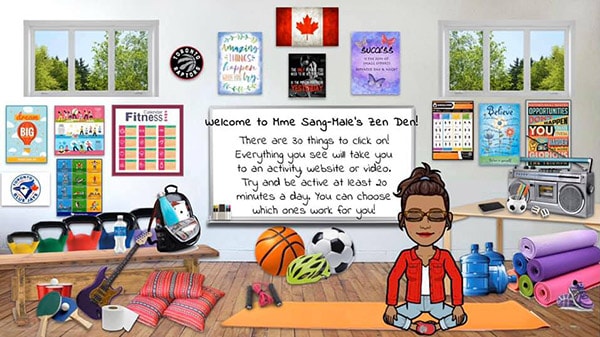
Sing Your Heart Out
There’s something to be said for teachers showing their true colors (Right, Cyndi? “I see your true colors shining through!). If you love to bring literature into your music lessons, include a bookshelf with your favorite musically-inspired books. Each book could link to YouTube videos that get kids singing, moving, and grooving.
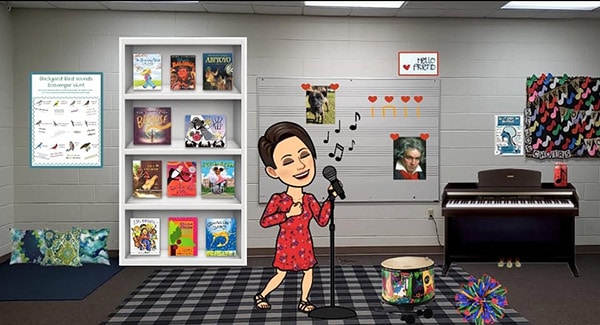
Cultural Exploration
Speaking a foreign language isn’t just about the language. It’s about understanding how it’s culture, it’s people, and the unique region of the world that country is in. So why not take your students on a trip there to learn about the sights and sounds from the region? Each graphic in your Bitmoji virtual classroom could link to virtual tours, YouTube videos, and your daily lessons. This is how to make distance learning fun!
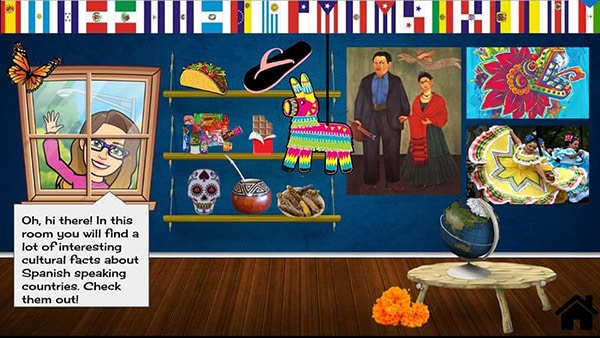
STEAM
Add a little art to STEM and you get something way better: STEAM. Include pictures of different devices like laptops, desktops, and tablets. Use them to link to content you’re teaching that’s saved on your Google Drive or elsewhere. Also, think about doing STEAM stations. Each of the cafe style tables below could represent one station giving kids a choice of activities to engage in.

Get in Shape!
Gymnasiums are naturally very active. And physical education teachers have to be all over the place. So why not make it look that way? Because what’s more fun: one of you or more of you?! Bonus points for including clear signage in your slides to students know how to engage in your Bitmoji virtual classroom.
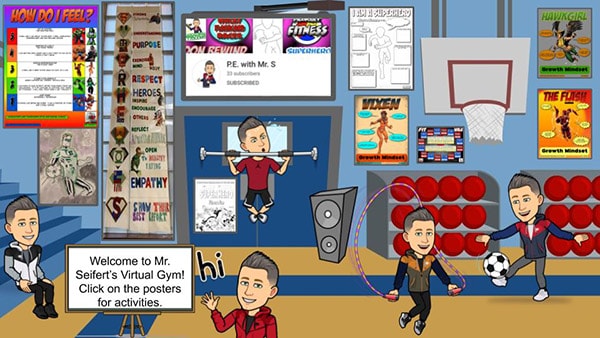
Get your Tech On
Are you head of your district’s technology department or a computer specialist? You can get in on the fun, too! Curate a space for your colleagues. No doubt many teachers are learning how to use new technologies for the first time.
And you’re likely to be asked the same questions repeatedly. Why not gather all your frequently asked questions and design a space to help deliver them to teachers. Add objects in the room like laptops, desktop computers, TVs, routers, and other devices where links to a slide with tips, tricks, resources, and support.
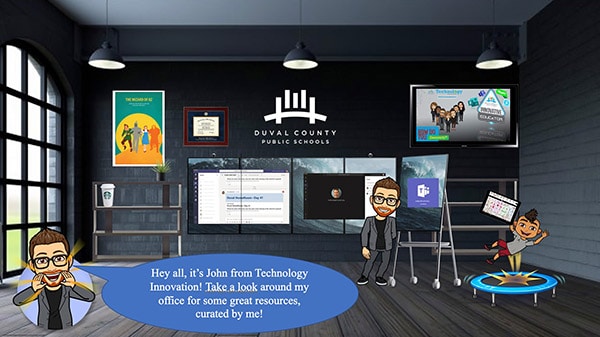
Filed Trip Extraordinaire
Can’t go on a field trip? Why not take a virtual one to a place you could normally not venture to? Bonus points for adding in some virtual reality experiences and links to Google Earth within your Slides doc. Discover cities, towns, and historic locations with your students! Also, a scene like this with all those old school TVs would be perfect for the animated GIF idea I mentioned earlier.
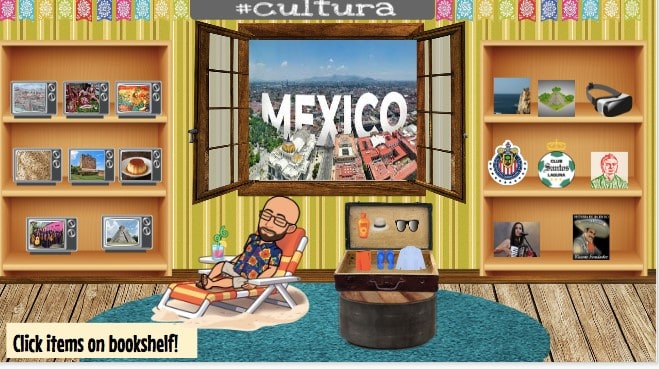
Say Cheese!
There are only so many drawing lessons and art teacher can do before kids get bored and don’t participate. Why not change it up by designing some photography art lessons? If you recall, I mentioned this in my distance learning post awhile back.
You can teach all the elements of art – line, color, shape, texture, value, form, and space – using whatever picture-taking device a student might have. Display some of your student’s photos in each week’s new Bitmoji virtual classroom scene. Show them you’re proud of their accomplishments even though you can’t be there in person to tell them.

Field Day Bonanza
Your field day might have been cancelled but there’s no reason you can’t still host it online! First, create all of your fun activities. Then, design your space. It can be indoors or outdoors. A nice picture of your school’s gym of field would be awesome. Lastly, link to each of the activities using bright orange cones. You can even come up with a schedule like you normally would on field day so students can participate in real time. Don’t let distance learning stop you from planning field day!

Be a Drama Llama
Create a cool vibe for your drama lessons using snapshots of you school’s stage. If you can’t get a picture, design your Bitmoji virtual classroom using bits and pieces to make it work. Any wooden floor will do. Throw in a couch, some theater signs, and link to some of your awesome lesson materials and YouTube videos. Bonus points for linking to funny animated GIFs of facial expressions that get kids laughing and smiling.

Coordinate with Specialists
Why not coordinate links to your lesson materials for all specialists in one Google Slide doc? This is such a fun way to continue creating a sense of community within your school. You can even use a snapshot of your school in the background, inside or out, to show school pride!
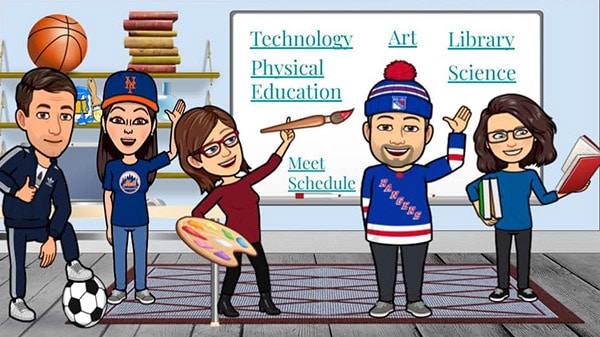
Beat Your Own Drum
Drum up some spirit by including different groups of instruments like string, wind, brass, percussion, etc. Each one of those instruments if clicked on could lead to a list of lessons. Adding your online office hours and classroom posters is a great way to top off your room!
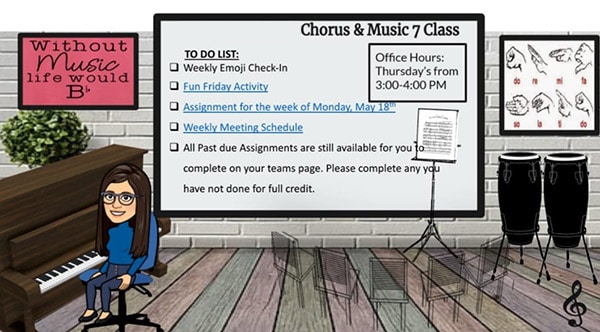
Check Mic, One Two One Two!
Making your Bitmoji virtual classroom space warm and inviting is a great way to invite students to participate in your content area. Adding in instructional classroom posters, decorations, and other trinkets that might personalize the space is also awesome.
But if you really want to know your students are engaging with your lessons, include a clickable link back to a self-correcting Google Form that students fill out to demonstrate their understanding of the lesson. It’s tough getting work back during distance learning. So make it as painless as possible to receive.
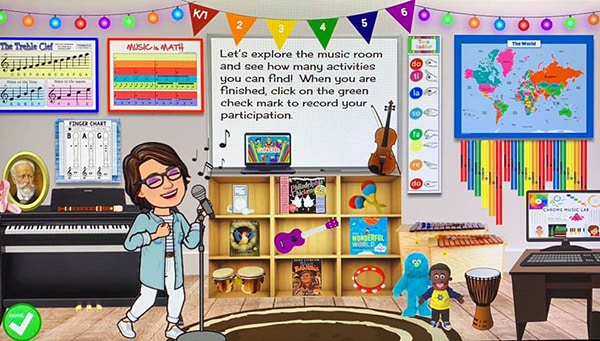
I Can, Too!
Here a can. There a can. Everywhere an “I can” statement! Organize your weekly lessons using AIM or I Can statements. Add a title at the top of the slide so students know these will be all the virtual lessons for each particular week.
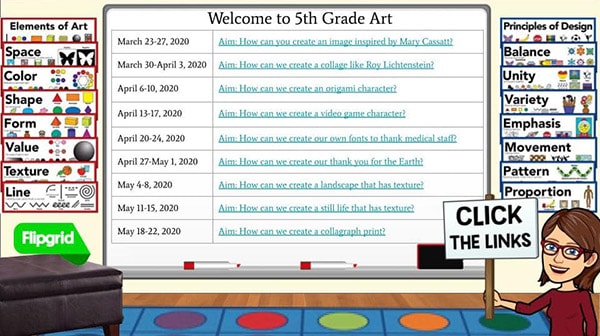
Templates to Make Your Bitmoji Virtual Classroom
Some of the ideas being shared by other teachers are simply amazing! But if you don’t have the time to craft your own virtual classroom, I’ve gone ahead and created some for you.
The bonus here is that not only will you not have to spend the next several days searching for the right graphics, you won’t have to be concerned about copyright issues.
All of the graphics in my sets have been designed by me and are for personal use. That means you can create as many rooms as you like to send to your students.
And because the pieces move, you can rearrange your space however you like. You can make multiple rooms using the same graphics in a different placement. I’ve also included 5 virtual classroom backgrounds. So you have all the space you need to spread out your lesson materials.
So far, I’ve designed spaces for visual arts, gym, music, and now media specialists!
Leave a comment if you think I should make one for theater teachers and what I should include. Love hearing your thoughts!

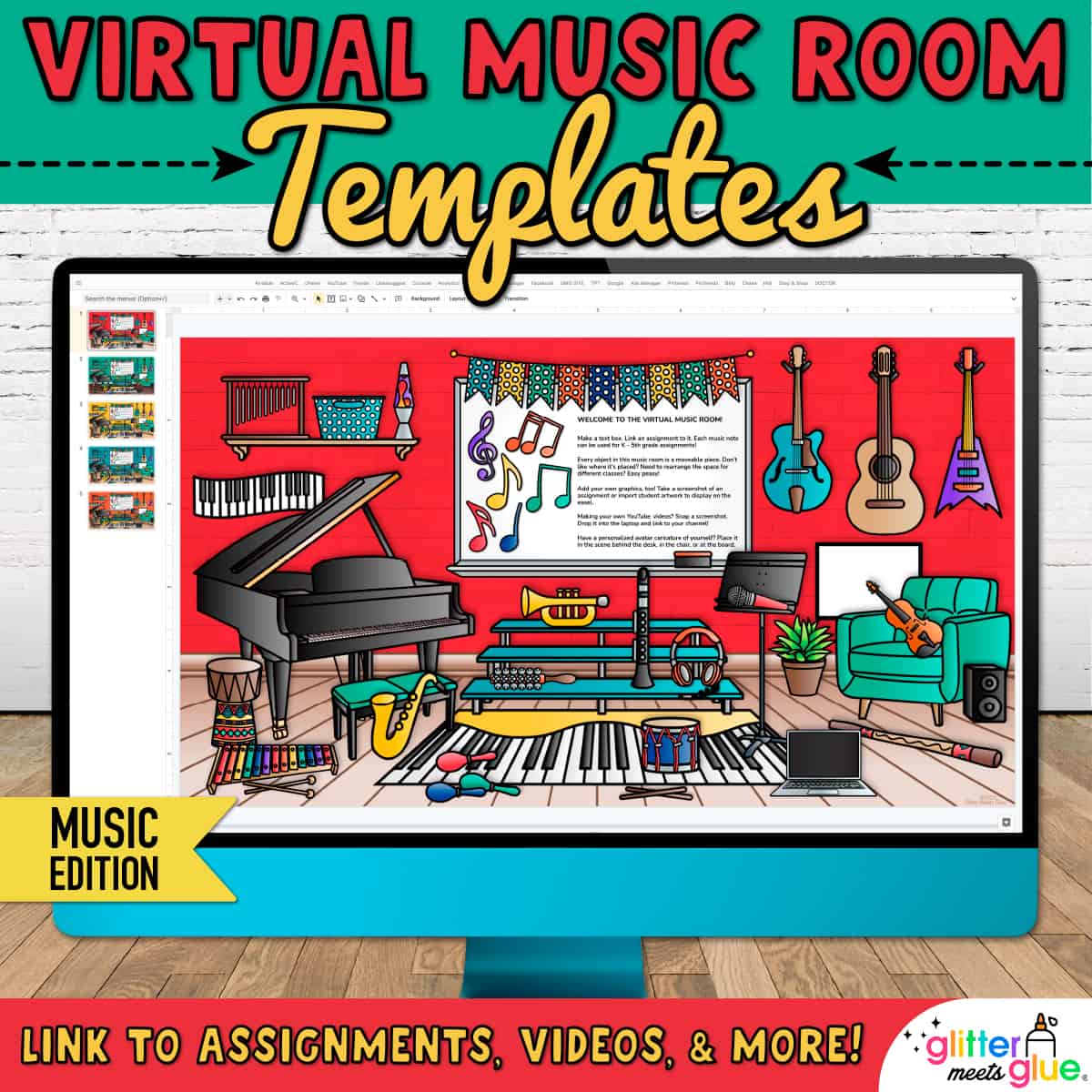
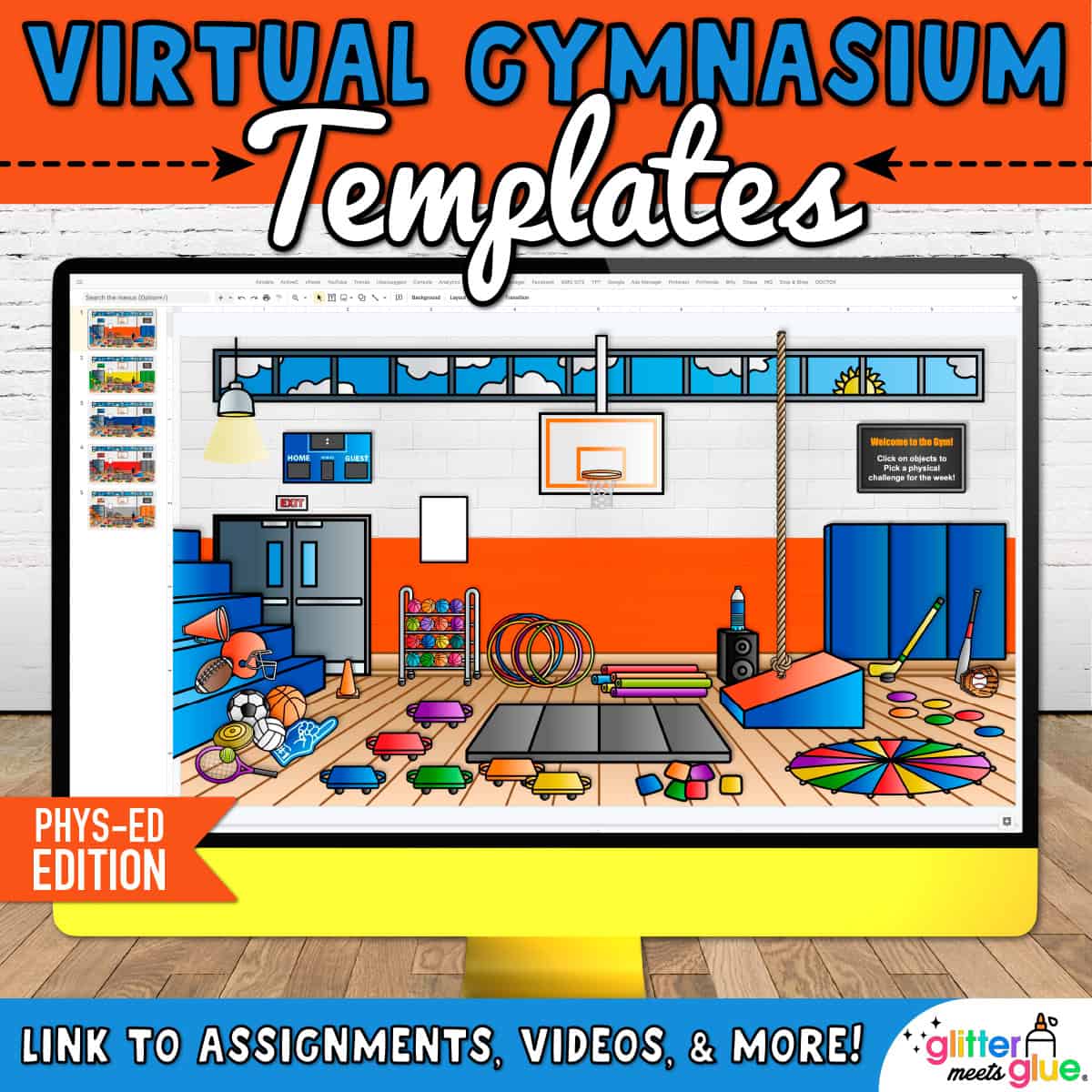
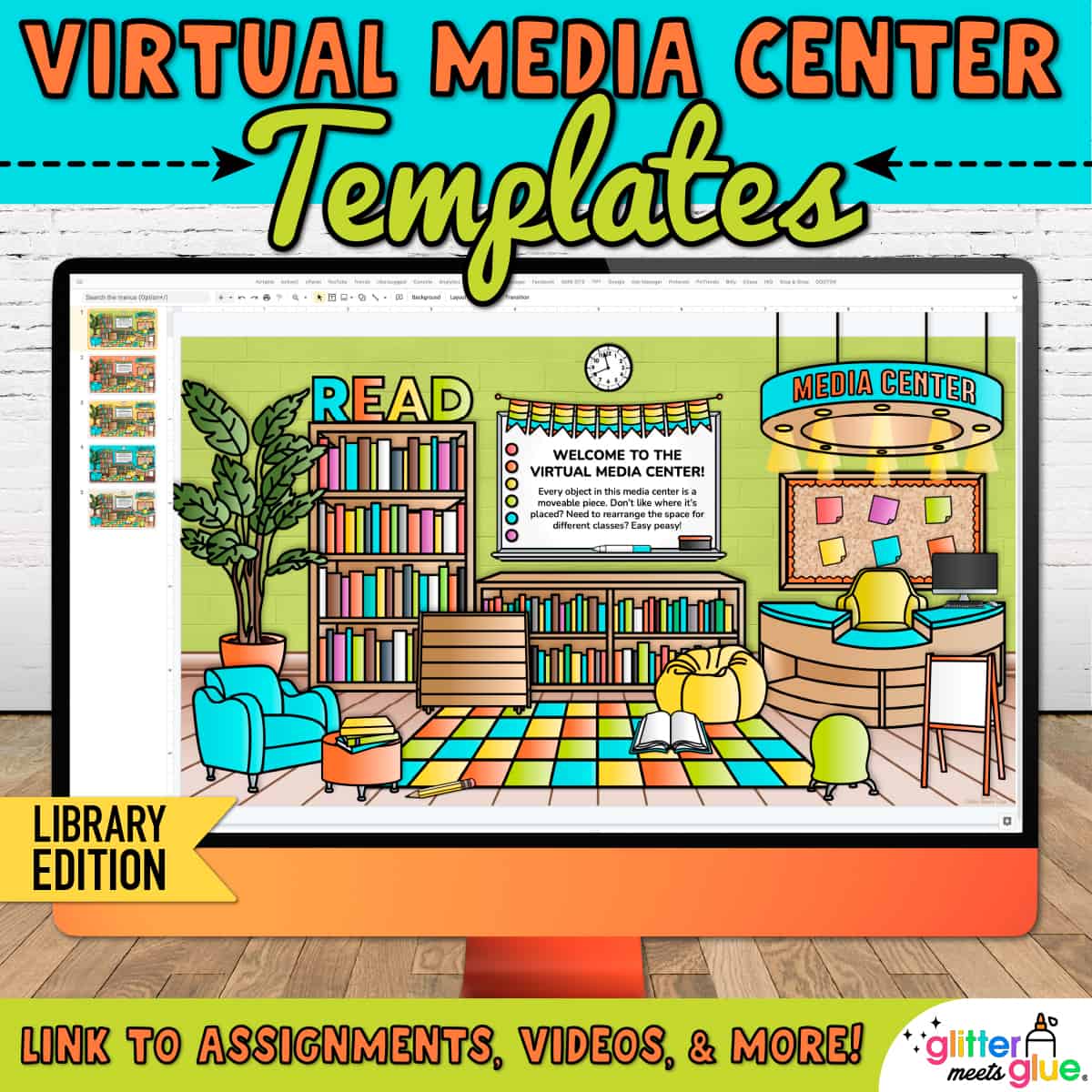
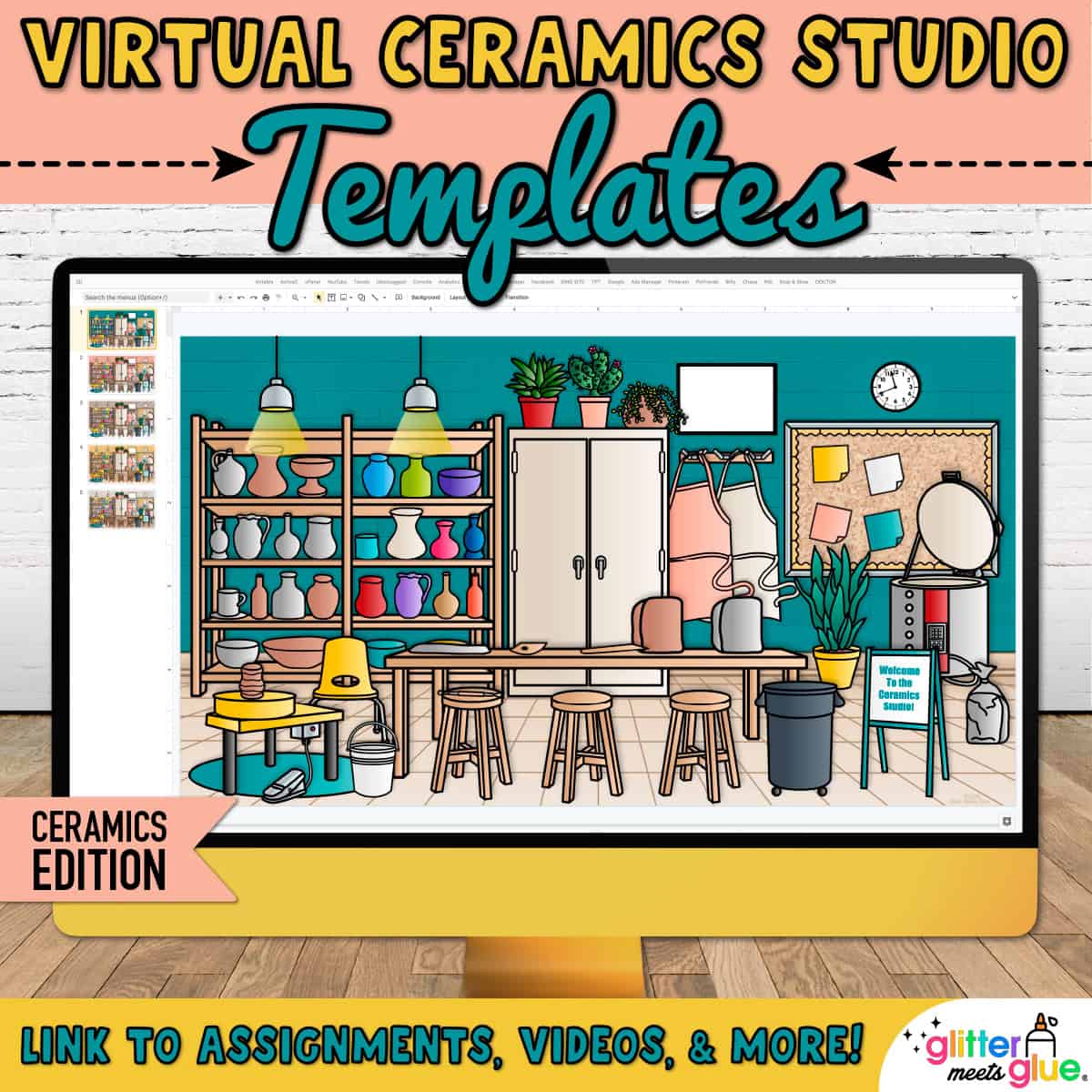


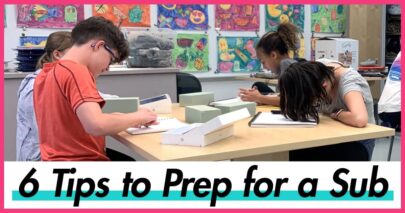

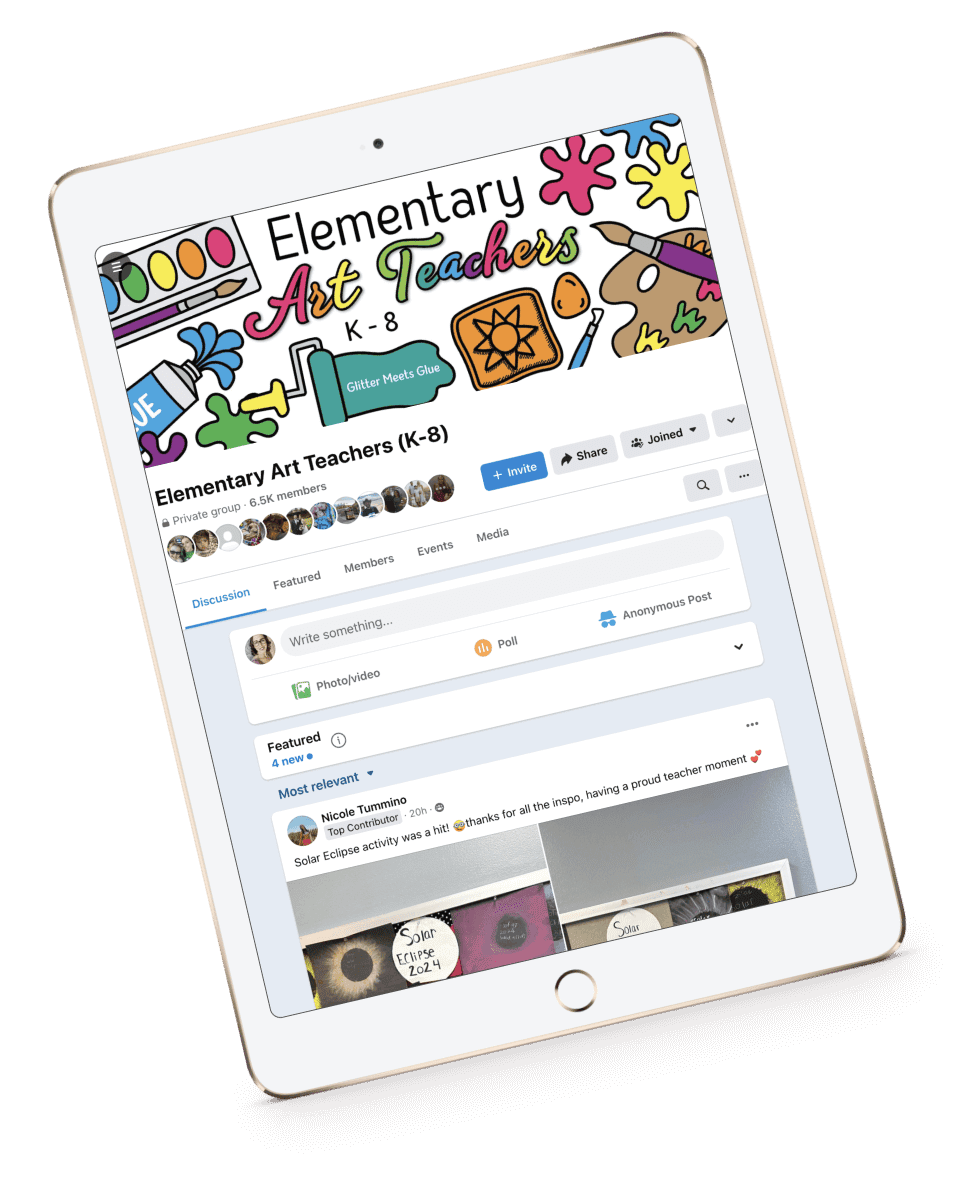

High School Cosmetology Class template
Early Childhood School Librarian!
Yes, please!
This will work! https://glittermeetsglue.comproduct/virtual-library-templates/
Do you have anything for middle school special education teachers?
Hi, I have a middle school classroom that many teachers have purchased. Some I know are special education because I get tagged in their Insta posts: https://glittermeetsglue.comproduct/virtual-classroom-templates-for-middle-school-teachers/
Do you know Template the STEAM example used?
Hi, any of the images in the blog post that have a personal name for the credit were ones that teachers made themselves. You’d have to find those people in the Bitmoji FB group.
Hi. I would definitely be interested in a template for Theatre/Drama. Thanks for this amazing article.
Hi I teach k-4, my name is Andrena Weir. I love all these amazing ideas. I’m a PE teacher at the American School of Marrakech. I really like the search and work chart it’s awesome, so much for students to choose from. I did the scavenger hunt with students, they loved it. They were running all over the house to find specific objects for a hunt I created.
That’s awesome, Andrena!
I am a Spanish teacher for k – 4th. Can you share a template for foreign language?
I don’t have anything like that, sorry.
I love this! Thank you for putting all this together! If you come across ESL classrooms, that would be amazing!
Hello! I am curious as to where you found the stage template on your Drama virtual classroom?
HI, it’s not mine. If you look at the name under the picture, it’ll tell you who made it. You can contact them on your own in the FB Bitmoji group.
Love all these ideas! Colorful and fun!
Will you be designing anything like these for Photography? Animation (stop motion, 2D and 3D)?
Hey Amanda, I will definitely consider it for the future. I’ve taken a break from designing virtual classrooms in order to tie up some other loose ends people are waiting on me for. But I really like your ideas! Photography was a strong point for me in college. I lived in the dark room. 🙂
No library?? So bummed.
Hi Bethany, no one got back to me to allow me to use their library image. I did make my own thought which you can see here: https://glittermeetsglue.comproduct/virtual-library-templates/
A template for theater teachers would be great. Count me in.
What a great article! Well done! So many cool ideas. Thank you for your time and effort.