Virtual Gymnasium Templates
Engage your elementary students using my Bitmoji® virtual gymnasium on Google Slides™! Use these backgrounds to organize your physical education digital resources. Then, assign the virtual gymnasium templates via Google Classroom™. All the moveable pieces in this virtual classroom match and coordinate.
These background templates include everything to make your virtual gymnasium look real. Arrange the hula hoops, parachute, floor and wall mats, gym mats, and even a rope climb. And even small objects like sit spots, bean bags, and scooters.
And, I made a few of the items like the helmet, foam finger, bleachers, and megaphone match so they were uniform in color to represent school colors.
Customizing Your Virtual Gymnasium Templates
Additionally, you’ll use Google Slides to edit the virtual backgrounds. But you can download them as a PowerPoint to customize them. Then, share them to your Google Classroom, Canvas, Microsoft Teams, or SeeSaw account.
Need to design a digital gym quickly? These virtual classroom templates make it quick and easy. Simply arrange your space, add text, and add links to your digital resources. That’s it!
Get ready to make your curriculum more accessible and aligned to 21st century online teaching!
How to Create a Bitmoji Virtual Classroom with My Template
-
All of the graphics are moveable, so you can customize your digital classroom as you see fit!
-
Organize your digital learning materials for every subject using a different virtual classroom for each.
-
Link to assignments using images and text.
-
Have a Bitmoji? Use the Chrome extension to locate your personalized Bitmoji character, drag it to your desktop, and add it to the Google Slides template.
-
Import pictures of your class pet or mascot. Make them talk to your class!
-
Personalize your virtual classroom with images from your real life room.
Teacher Directions
-
Adding images
-
Adding video screenshots
-
Adding text boxes
-
Working with moveable pieces
-
Linking to URLs
-
Publishing the virtual classroom
You Will Receive
-
1 Non-Editable PDF
-
Google Drive Access Link
Why You’ll Love It
⭐️⭐️⭐️⭐️⭐️
My students LOVED this virtual gym “classroom” as our welcome screen when teaching virtually. I added in other touches that would remind them of myself and my co-teacher and the kids enjoyed it. Thanks for a great resource! I even use it now during presentations for PD.
⭐️⭐️⭐️⭐️⭐️
I have used this background for my virtual gyms since I downloaded it. I make some tweaks every now and then and often hyperlink the objects as part of the activities. I use my Bitmoji avatar in all kinds of outfits and activities to make each month different than the last, and somewhat themed. The background is super fun and really pops. So many options.
⭐️⭐️⭐️⭐️⭐️
This made it so easy to set up my virtual classroom! I love this resource. I made a Bitmoji of myself (using the Bitmoji free app from the app store) to put myself in my virtual classroom!
Terms of Use
Please refer to my complete terms of use prior to purchasing.
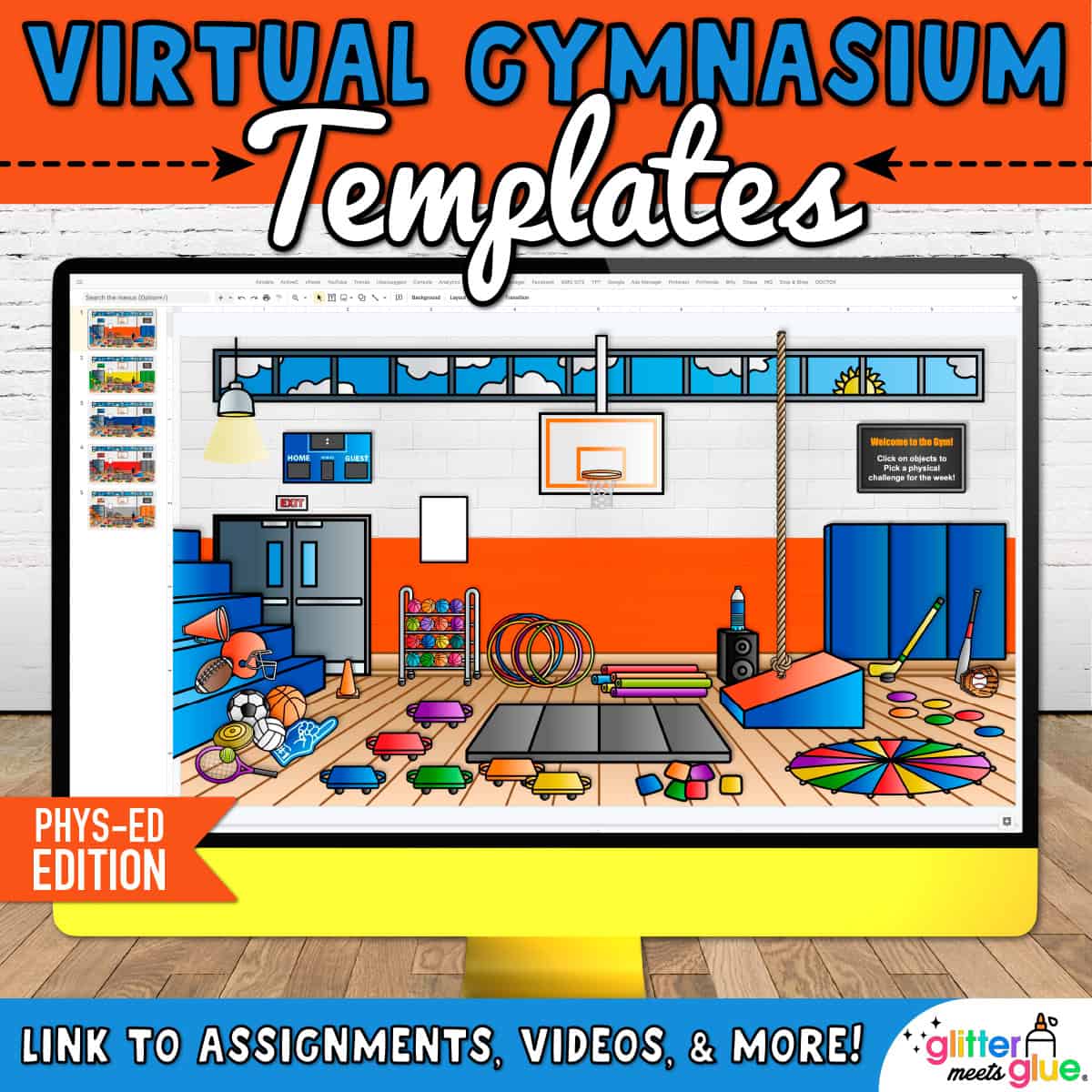
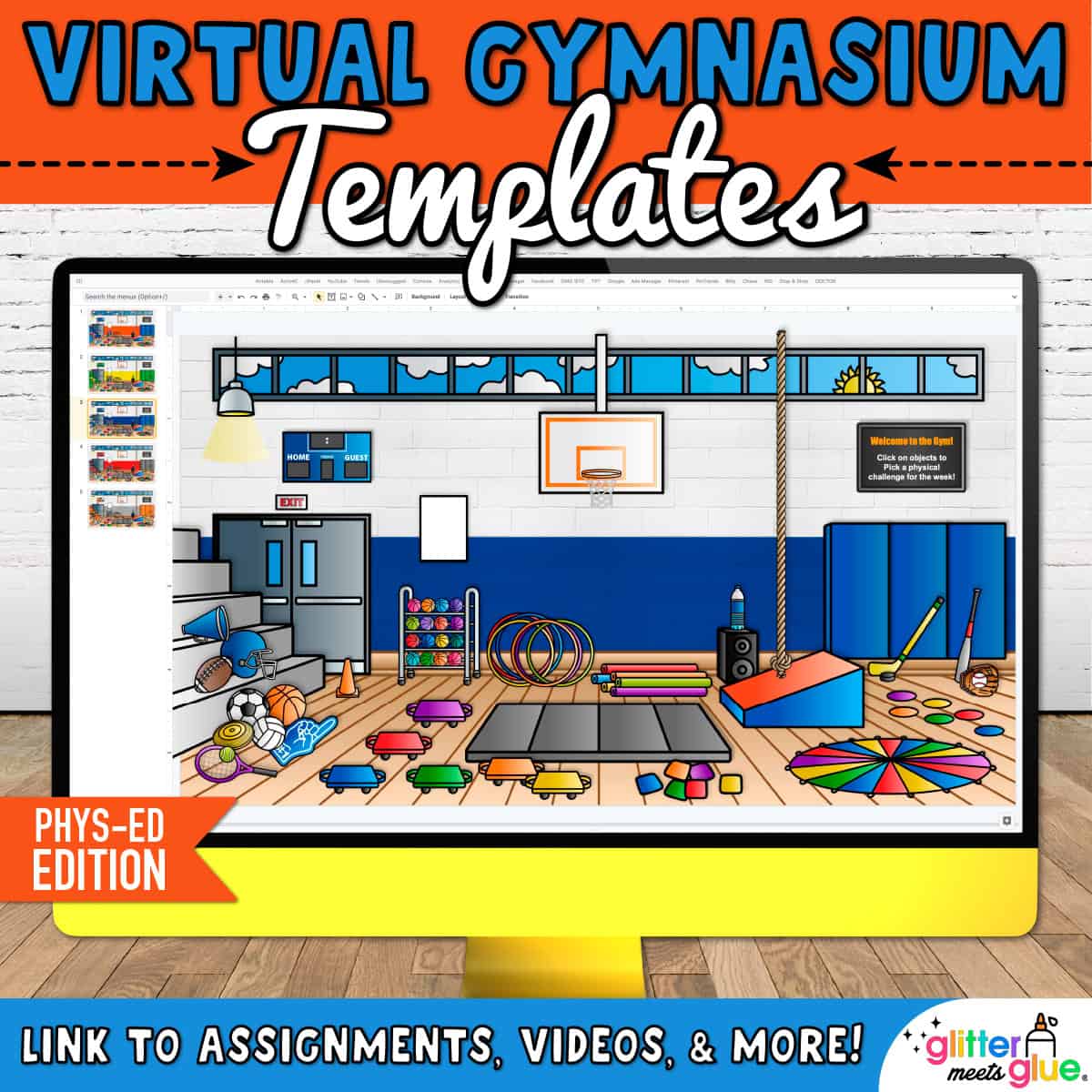
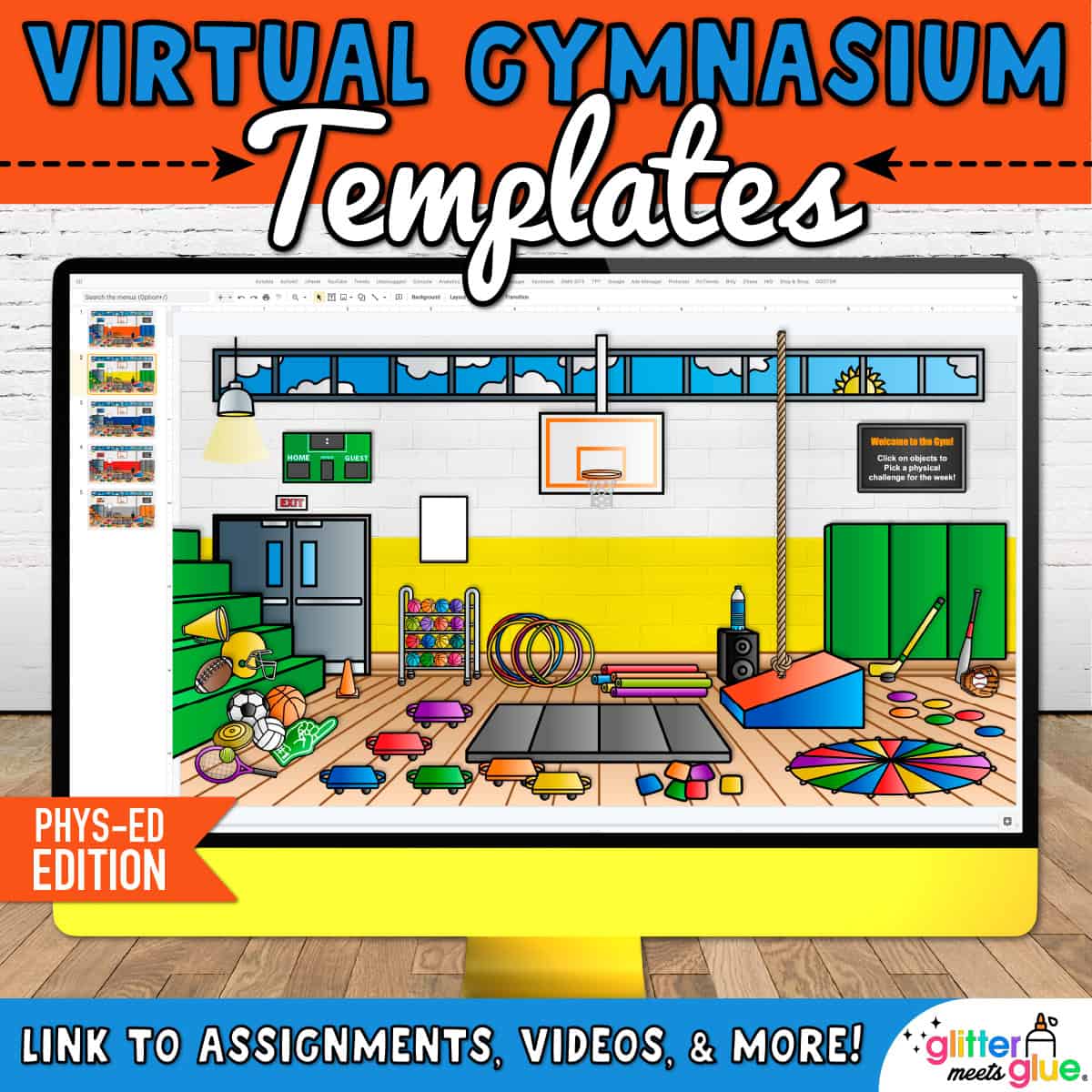
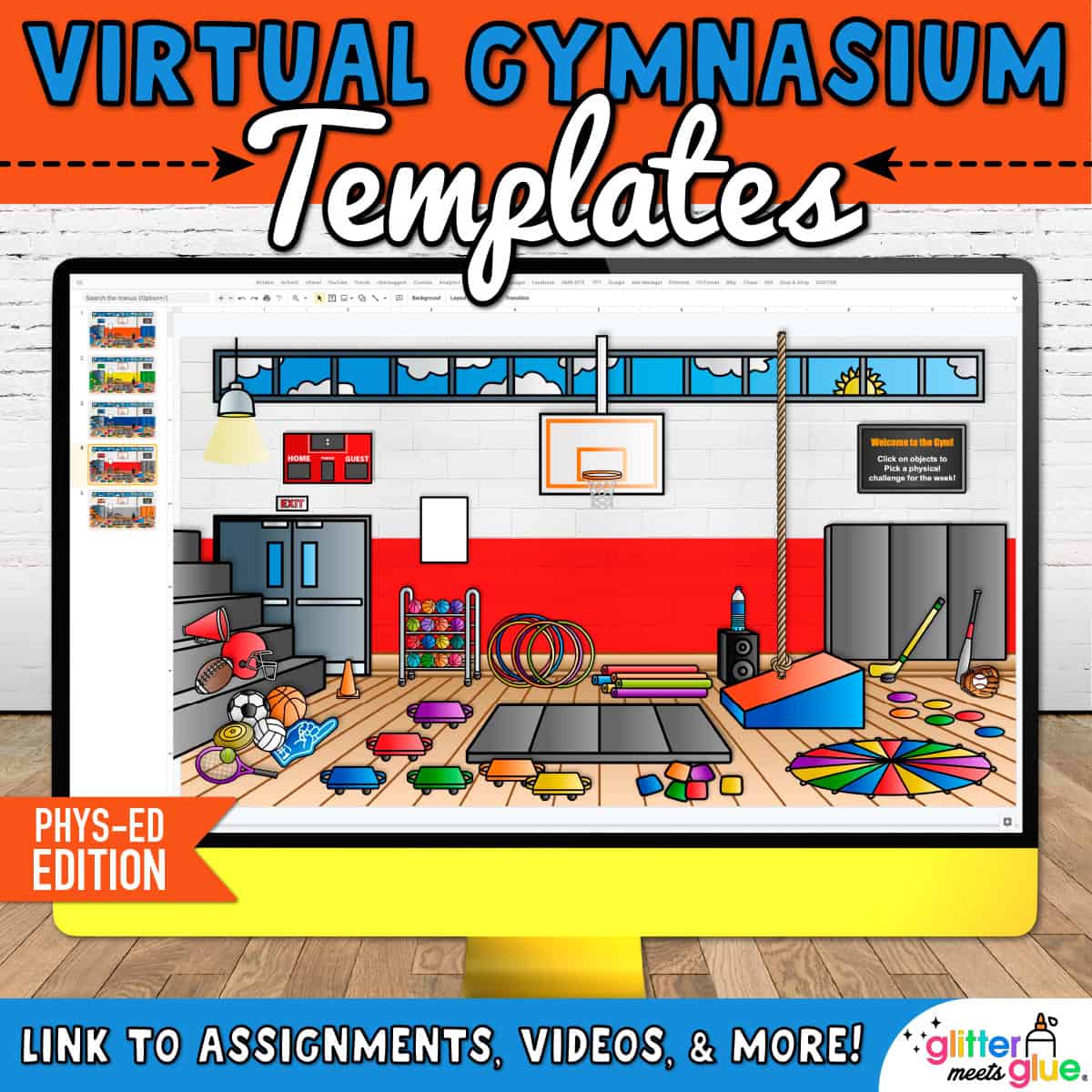
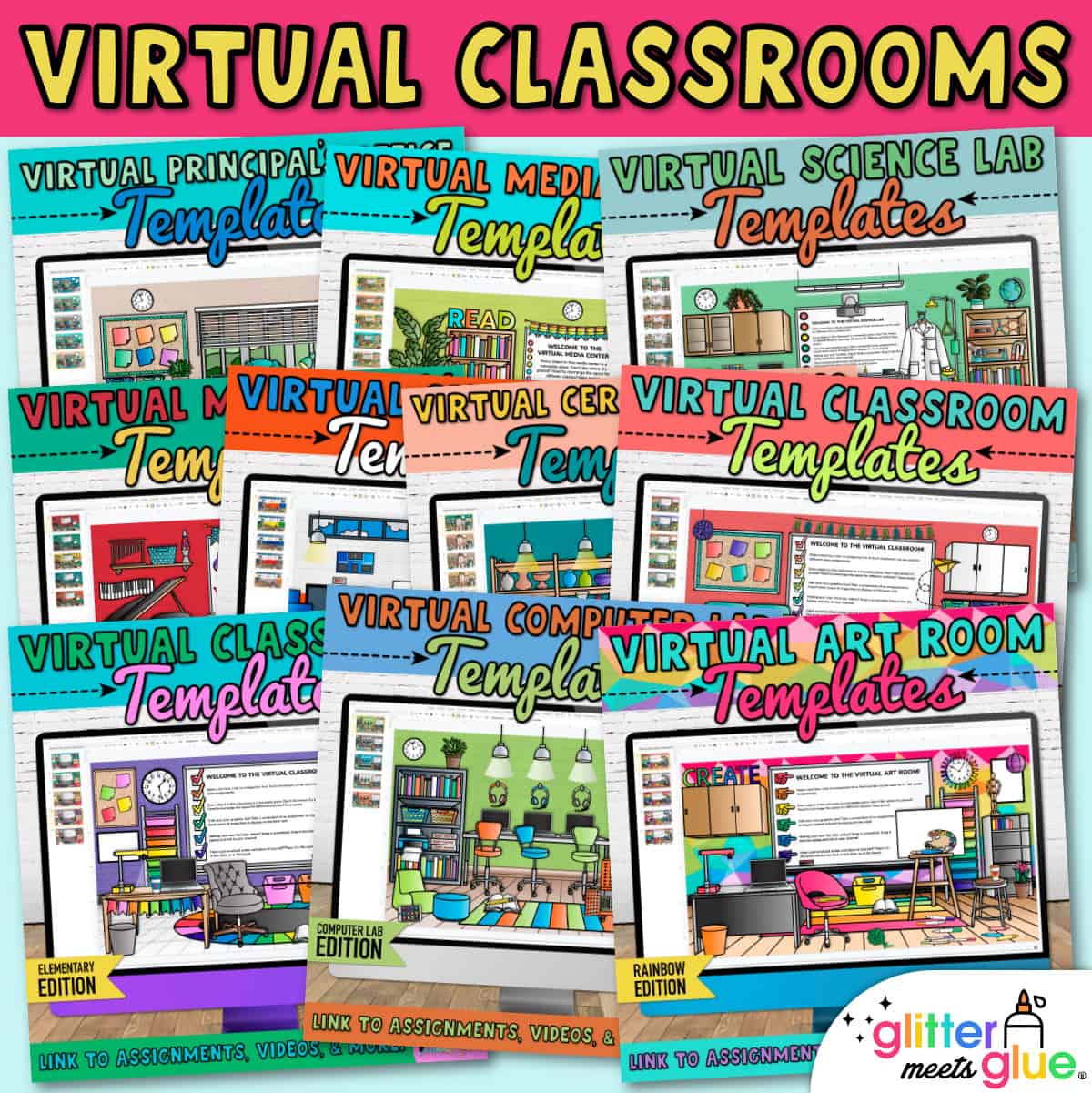
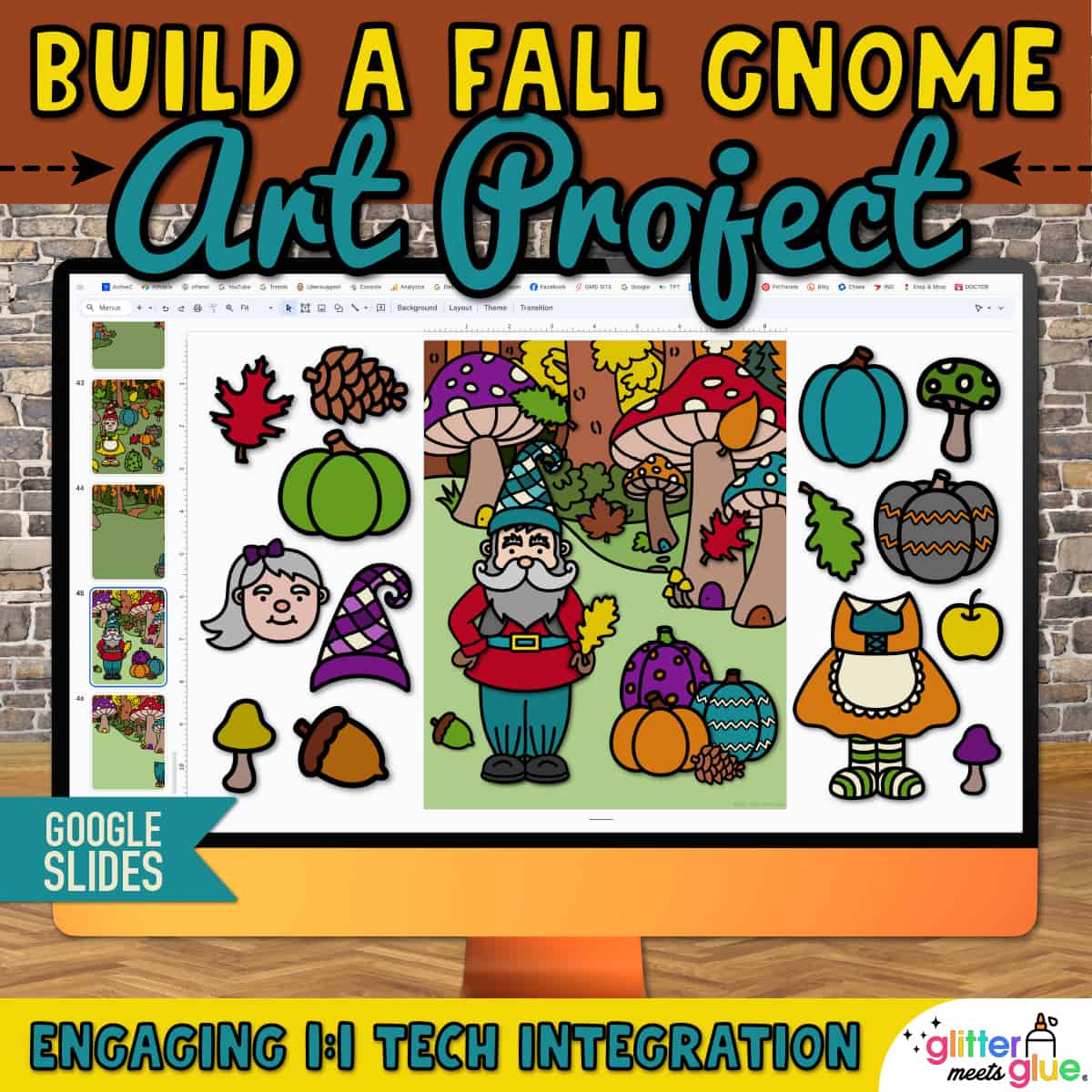

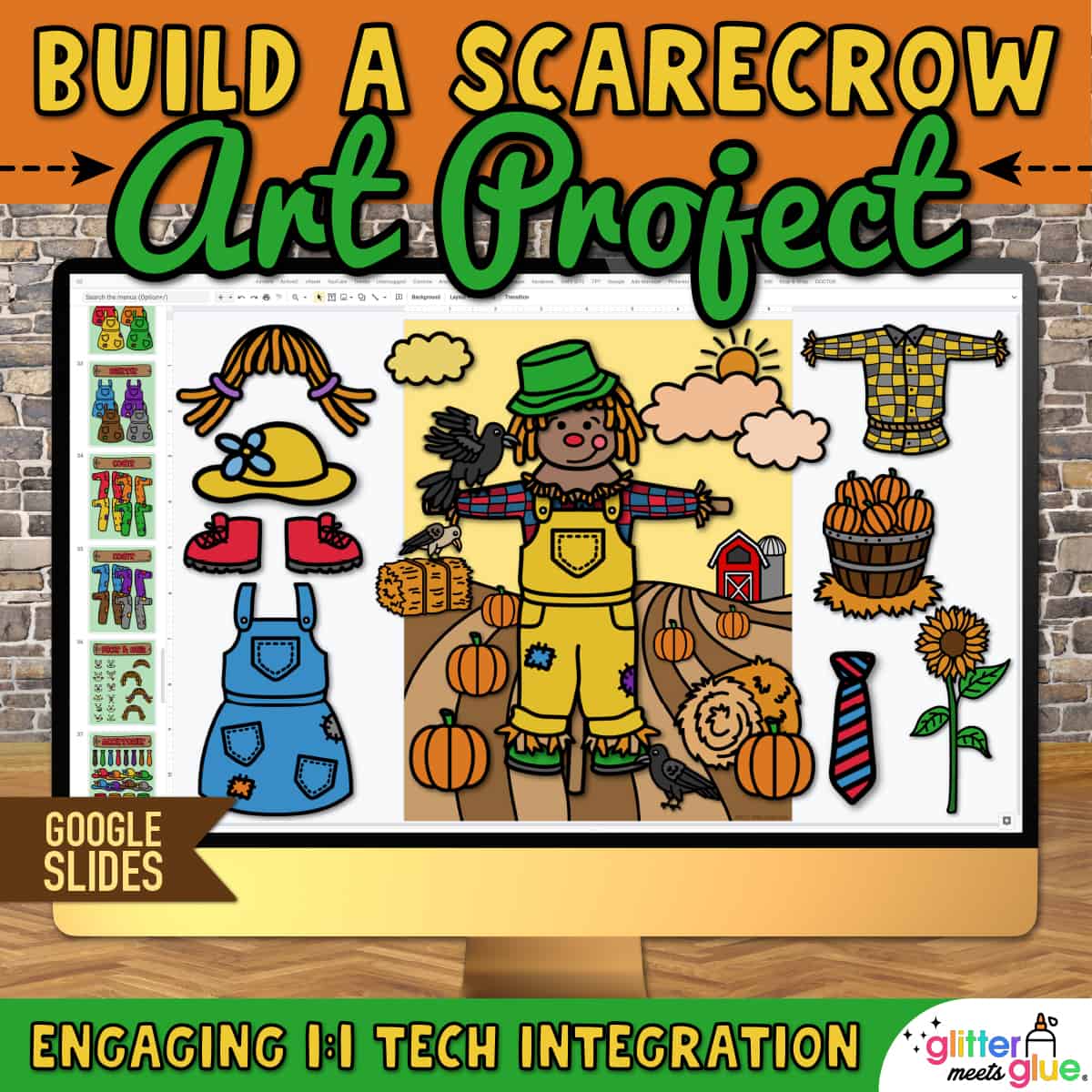
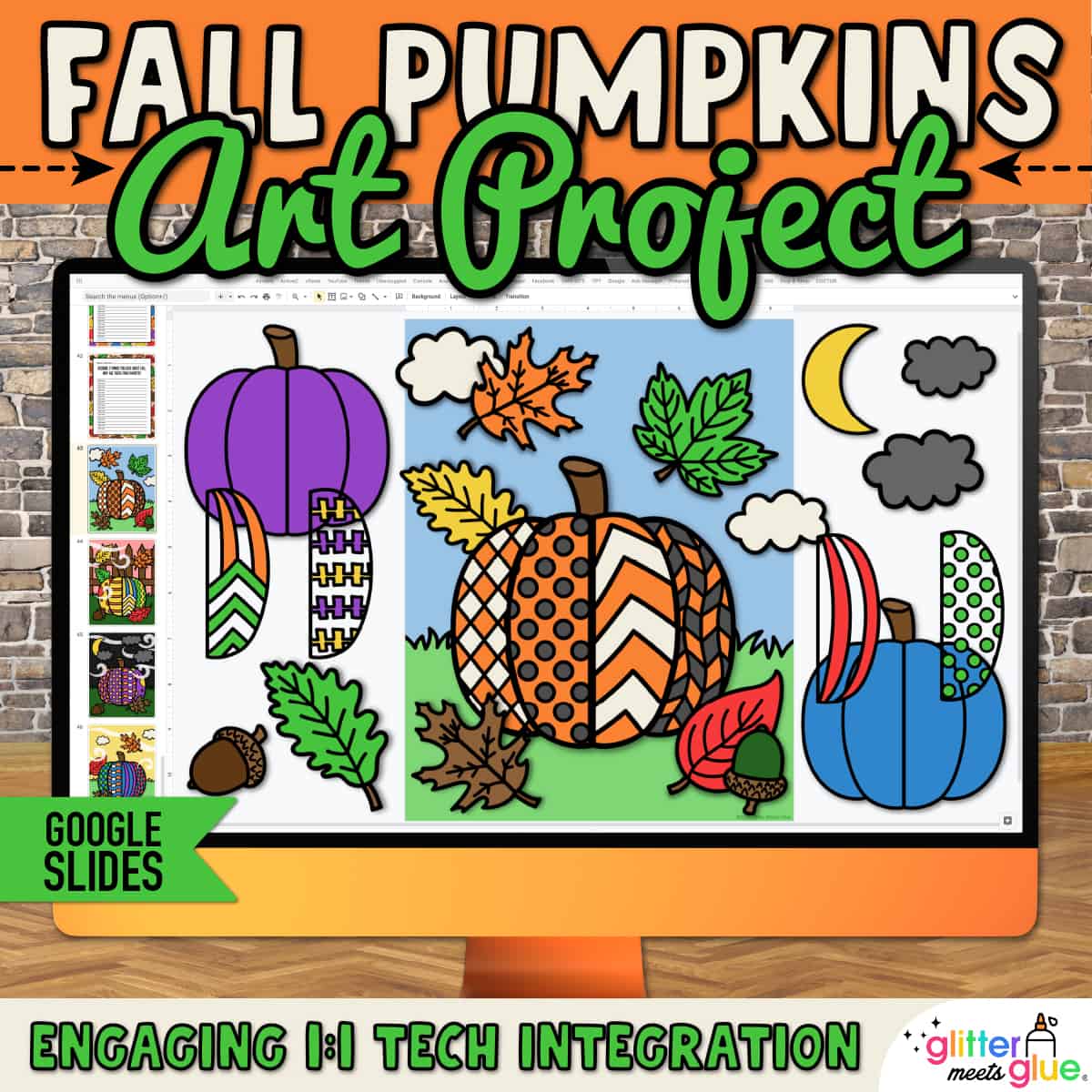

Alyssa W. –
My students LOVED this virtual gym “classroom” as our welcome screen when teaching virtually. I added in other touches that would remind them of myself and my co-teacher and the kids enjoyed it. Thanks for a great resource! I even use it now during presentations for PD.
Sarah T. –
I have used this background for my virtual gyms since I downloaded it. I make some tweaks every now and then and often hyperlink the objects as part of the activities. I use my Bitmoji avatar in all kinds of outfits and activities to make each month different than the last, and somewhat themed. The background is super fun and really pops. So many options.
Sharon L. –
I enjoyed using these resources.
Travis M. –
Perfect bitmoji classroom with color options. I like the various pieces of equipment.
Julia D. –
Really helped to make my slideshows more visually appealing!
Frankie Clifton –
Great for distance learning!
Rebeca Puig –
ty
JAMIE LYN LEONARDI –
This is my PE page. Super easy to switch it up. Kids love it.
Shannon Williams –
Kids love logging in and seeing the color instead of a boring page.
Derheta D. –
Great resource!
Meaghan J. –
Love this resource! The students love it and it is perfect way to combine activity and online learning.
Ann K. –
My students enjoy going into my virtual classroom.
MaKita E. –
Husband is a P.E . Coach got this for him and added all of his links/songs that he does with his students virtually and they all love it!
Courtney M. –
Thanks so much for this amazing resource!
Heather G. –
I am using many of these items in my virtual gym.
Lisa A. –
Super nice!
Karen Gaye B. –
Looked fantastic but was not sure how to use it. Sister who is an early childhood educator showed me her virtual classroom and I was amazed. With my sisterÕs help with adding activities, assignments, and music I am so excited to use it.
Tracy W. –
I look forward to really manipulating the room and putting my Bitmoji in to create a multi use activity for many grades! We are to have a plan if we get sick and I think this will be perfect! Thanks
PhysEdMrsJames (Teacher-Author) –
This virtual gym was so fun and easy to use!
Meghan McCarthy (verified owner) –
I LOVE THIS!! What a great set-up for my elementary PE classroom this year!! The students love it!
ClipArtGal (store manager) –
Meghan, thanks so much for taking the time to leave a comment. I really appreciate it! I’m so glad your kiddos are digging it. Be safe and well! 🙂
Teresa S. –
Fabulous!!! I love this product! Great quality and easy to use! Thanks!
Learning with PB and J (Teacher-Author) –
Thank you so much!
Donald P. –
Extremely happy with resource during this difficult time
Kristen S. –
This saves so much time it is beautifully decorated and i love that I can move everything around. I wish i could change the color of the mats wall and bleachers to match my school colors but its probably something only I will notice. Can’t wait to see how this works with my students!
Alanna Smith (verified owner) –
Just bought this to use for my elementary P.E. classes. I can’t wait to get started playing around with it! I also told our new Art/Music teacher to check out all the amazing stuff you have for her. Thanks for remembering us Specials Teachers!
ClipArtGal (store manager) –
Thank you for your purchase! As a fellow “specials” teacher, I know what it’s like to be forgotten. There’s never enough cool, fun, and engaging things for us. My goal is to help us “specials” sparkle. 🙂
Jenelle V. –
Exactly what I was looking for. Very organized and easily customized. I also loved how many ÔitemsÕ were included in the gym.
Rory Lewellyn (verified owner) –
Bought this for the 2020-2021 school year. My elementary kids will love this and already had complements from fellow teachers. Thanks again!
ClipArtGal (store manager) –
Thank you so much for taking the time to leave feedback. MUCH APPRECIATED! So glad it’s working out for you. 🙂
Regina M. –
Brought for my coworker and they loved it. Thank you for your hard work.
Love 2 Learn (Teacher-Author) –
This is amazing to use for my husband’s virtual PE classroom. The set up is wonderful. I like that all images are already added, so it takes away the work. I also love that every item can be moved, so if you need to move even the basketball hoop it can be repositioned or deleted. Also, it is very helpful that the background picture is set as the background and can’t be moved around. This is an excellent product. Thank you!!
Alexis T. –
Please keep resources like this coming! So helpful when navigating Distance Learning with our students.
Susan L. –
This made it so easy to set up my virtual classroom! I love this resource. I made a Bitmoji of myself (using the Bitmoji free app from the app store) to put myself in my virtual classroom!
Melinda Firth (verified owner) –
Love Love Love this! I was looking for a way to create a fun interactive classroom for my gym class and this is it! I’m so sad I won’t see my kindergarteners in class this year! I am hoping they will love all this cute equipment as much as I do! Thank you SO much for making my life easier!
ClipArtGal (store manager) –
Thank you so much for leaving feedback on this! I really appreciate it. And I hope things get better where you’re at so you can see them. <3