Not everyone creating a Bitmoji virtual classroom is making, well, an actual classroom. (But if you’re just starting out, check out my post on how to design your own).
Some teachers are looking for more practical ways to organize their teaching and personal life.
While others are trying to grapple with organizing and engaging students during distance learning.
Because let’s be real: it’s hard enough for teachers to keep both in-person and remote learning materials straight, let alone students!

Some of the biggest frustrations teachers are having is kids losing, misplacing, and flat-out not remembering where their homework and classwork assignments are located. If you give a student a printed worksheet and your school suddenly closes (or it’s a “B day” and they’re not in school), what’s a student to do if they left it behind?
This is why making everything digital is important. Lesson materials, classroom expectations, announcements, syllabi, etc. all need to be online and easily accessible. No one wants that phone call from a parent complaining they don’t have a copy of the assignment. Actually, no teacher wants yet another email warming their inbox right now!
Additionally, it’s the engagement piece teachers are also struggling with. Giving kids a list of links to materials? Not engaging in the least. To really reach kids via distance learning, you have to grab their attention with interactive visuals.
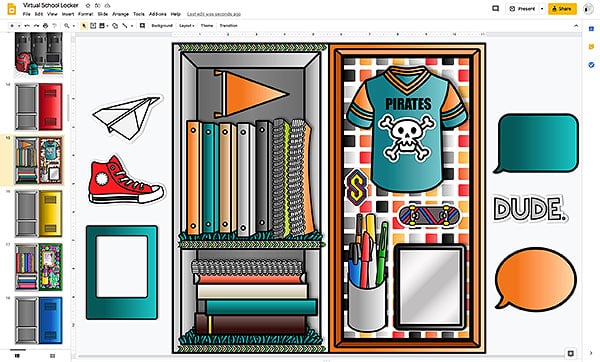
Quick Links
- Design a Virtual Bulletin Board
- Setting Expectations (And Sticking to Them!)
- Bitmoji Virtual Locker
- Schedule it Out
- Bitmoji Virtual Meet the Teacher
- Virtual Classroom Rewards
- Classroom Apps
- Get a Job!
- Make a Website Homepage in Canvas
- Course Announcements in Schoology
- File it Away
- Templates for Helping Organize Your Bitmoji Virtual Classroom
11 Helpful Bitmoji Virtual Classroom Organizational Tips
Design a Virtual Bulletin Board
Any teacher can tell you, there’s a great deal more to teaching than just writing lesson plans and grading papers. Teachers need to communicate a host of things including school policies, schedules, class guidelines and expectations, class syllabi, and so on. How does a teacher do all this in a way that’s clear and concise? Easy. Create a virtual classroom homepage on a bulletin board!
What I really love about the example below is the check-in link and the policies folder. That check-in sticky note could lead to a Google Form that students fill out once or twice a day, thereby eliminating the need for teachers to use valuable synchronous class time taking attendance. I also imagine that parents appreciate having easy access to the class policies, too. Lastly, I love the addition of the personalized photo. It helps guide students in knowing they’re in the right virtual “place.”
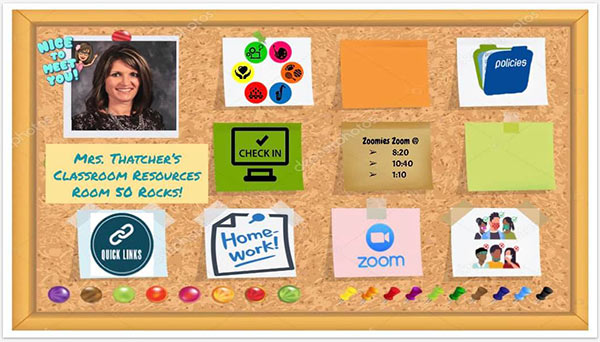
Here’s another take on the same concept. Why not dress up your board to show off your personal style? You can design it to match your Bitmoji virtual classroom, too! I love the crafty look to this one with the fabric textures, masking tape, and crumpled paper talk bubble. While it’s definitely decorative, it’s also quite functional with the very eye-catching icons for email, website, syllabus, and parent links. Bonus points for the awesome inspirational sayings to give it a warm touch.
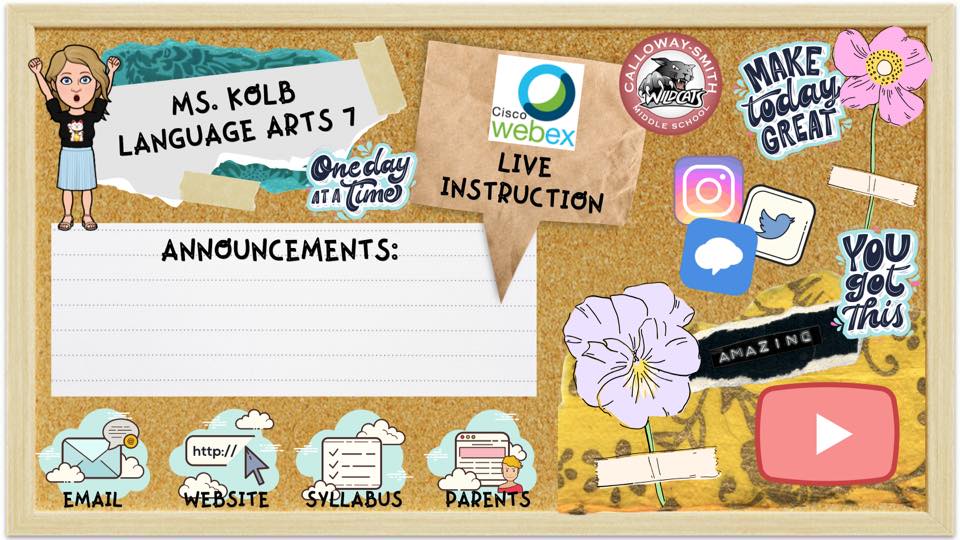
Setting Expectations (And Sticking to Them!)
More real talk. Teaching students how to manage their time wisely and complete tasks in a timely fashion is tough stuff in person. Throw in a pandemic with distance learning and it’s a nightmare. No teacher went into this career thinking they’d have to teach via Zoom of Google Meets.
And how do you get kids to show up on time with devices charged, ready to go, and wanting to participate? There has to be some rules for virtual classroom meetings.
Well, the first step is to create a Bitmoji virtual learning expectations chart. A great way to do this is with simple, memorable visuals like these. Using clear graphics that illustrate your requirements for learning is more effective than writing it all out in sentence form. A student, even an ELL/ESL student can look at this and understand what’s expected of them.
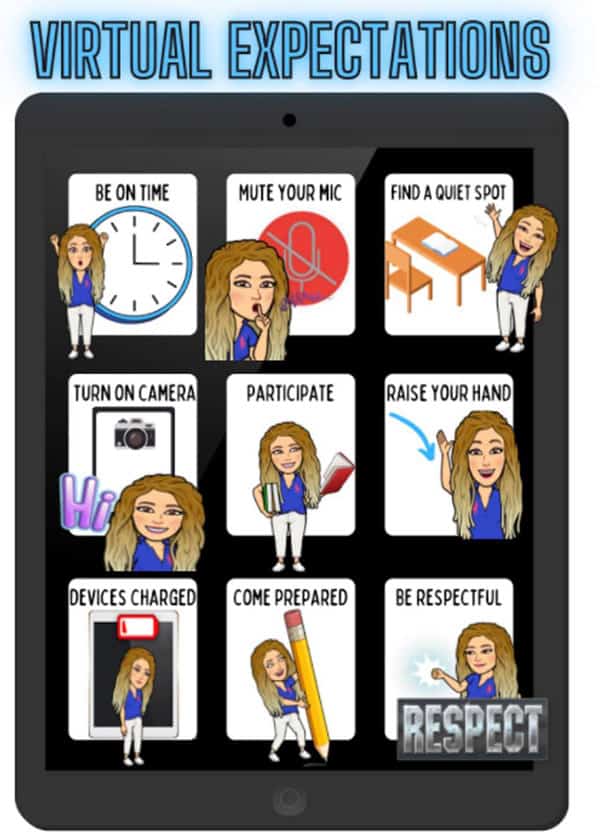
And while you’re at it, consider creating a chart for hybrid learning. Make it match your virtual expectations chart to nail down your classroom management for any type of learning environment. Your school may have specific guidelines to follow that will affect the criteria you put on your chart. Making it visual will help your students know to check their email every day, bring their device, and to sanitize before they sit down.
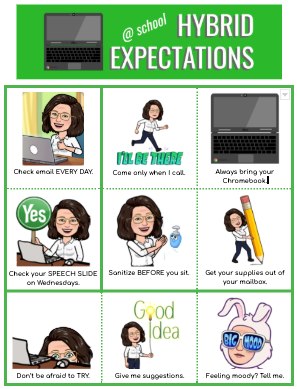
Bitmoji Virtual Locker
Building relationships with middle and high school students requires a different approach than elementary-aged kids. In many instances, middle schoolers travel from class to class and spend only a snippet of time with teachers. Unlike their younger counterparts who are with one teacher most of the day.
So how do you build trust and respect with kids you only see virtually once a day? Well, it all comes down to a little KLT. That stands for “know, like, trust.” And that goes both ways. It’s vital that teachers know who they’re teaching. One way to build that KLT is with a project where kids can express their individuality. Why not have students show you who they are by having them design their own locker?
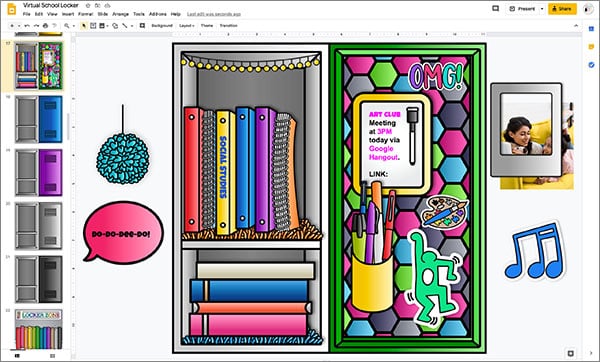
You can also have them add in images from their own Drive, too!
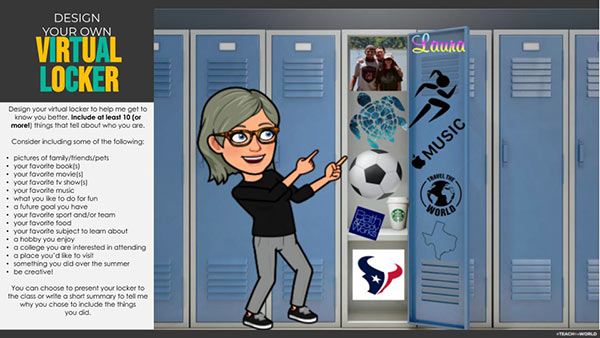
Schedule It Out
Teaching remotely? Is for the birds. Don’t get me wrong. There are some positives. (Business on top, PJ party on the bottom!) But trying to keep to a synchronous schedule isn’t one of them. Especially for parents who have children of various ages with vastly different schedules. How are they supposed to keep track of it all?
In comes the Bitmoji virtual schedule. A simple graphic with clear visuals that you can tie to your Bitmoji virtual classroom is the way to go. I love the use of the bright red “LIVE” graphic for those who might not know what the word “synchronous” means. And the sprinkling in of the mini-me avatars to help make sense of the content is perfect. Bonus points for the NSYNC joke. At the end of the day, you can say, “Bye, bye, bye!”
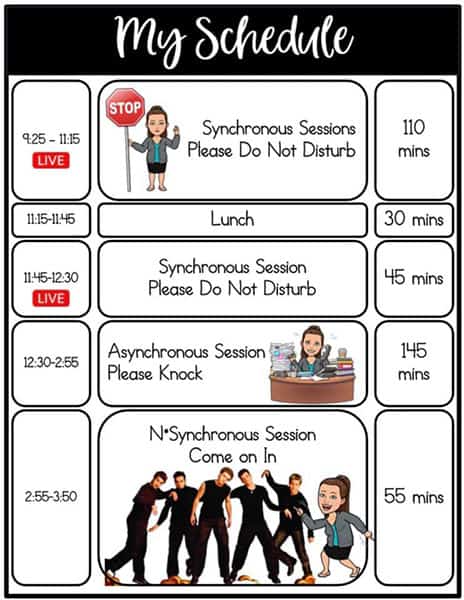
Bitmoji Virtual Meet the Teacher
What’s a teacher to do on the first day of virtual learning when you’re responsible for however many students you’ve never met before? In normal times, you’d tell your class a little bit about yourself so they start to know you better. Turns out, in virtual times, it’s the same!
So, go ahead and share your likes and dislikes with them. Tell them your favorite color, tv show, foods, and places you’ve been or would like to go. Mention your favorite sports team or hobby, too!
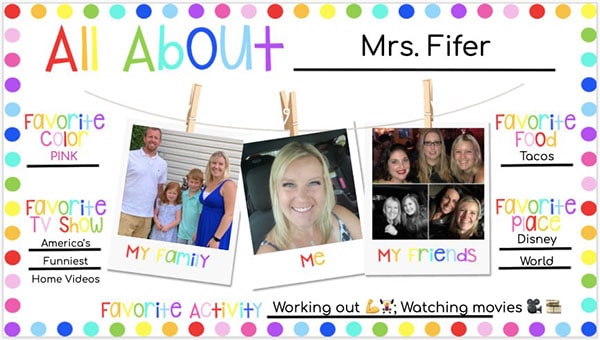
And depending on their age, send them a blank “getting to you know” slide in Google Slides. And then on your first day, have students share with the class one thing about themselves.
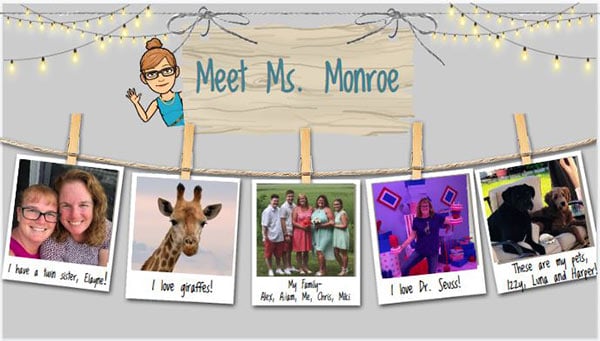
Virtual Classroom Rewards
Picture it: one day you’re in class and the next you’re not. How do you keep track of points for your classroom rewards system? Easy. Make it virtual! So, however you would normally set up your chart to keep track of points, make a digital version of it.
The example below shows a virtual store where students earn points for physical and virtual rewards. Some ideas for virtual rewards include:
- Pick the brain break
- Lunch with the teacher
- A shoutout from the principal
- Show and tell
- Coloring pages
- Introduce your family pet
- Tell a joke
- Mystery book reader
- Student teacher day
- Special hat day
- Digital Stickers
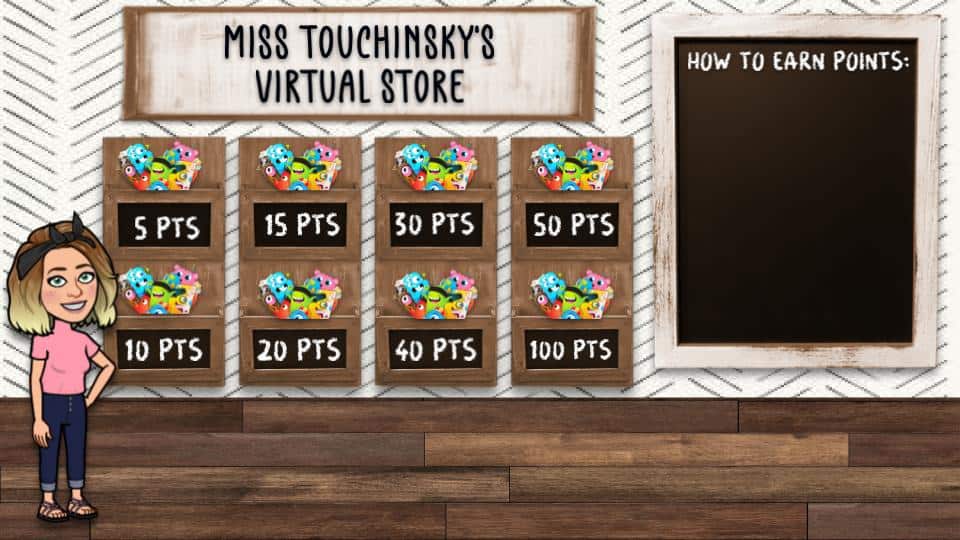
Using Class DOJO to keep track of the points will save you lots of time. And when you pick a winner, you can have them fill out a Google Form that specifies which reward they want to cash in!
Classroom Apps
We all know that our students of any age are addicted to their phones. They love playing games, making TikTok videos, and connecting with friends on Instagram. So why not reach your students (and their parents) by making a classroom app?
To make your own classroom app, you can edit the page settings of a Google Slides doc for 1080 x 1920 pixels (not inches!) Next, add in your own background image. Make it something that’s reflective of your classroom theme, school colors, or personal style.
Then, use the shape tool to make an overlay (the overlay in the picture is the white rounded rectangle) and add your buttons on. Each button should be labeled and include an icon that represents the label on the button.
Lastly, use the link tool to link these buttons to their content. And if you have a Bitmoji virtual classroom, I’d include that amongst the items to link to.
Then, share it out to your students and parents to build more of that know, like, and trust that helps keep families engaged during distance learning!
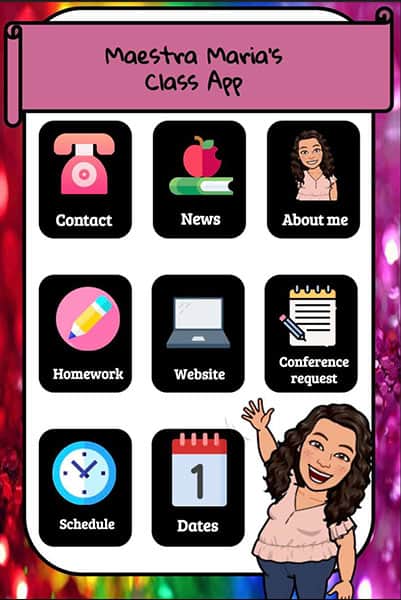
Here’s another example that also features a nifty way to bookmark the app. Pretty genius! I also like the addition of the HOME icon at the bottom so users can get back to the main page quickly. That’s very important to have.
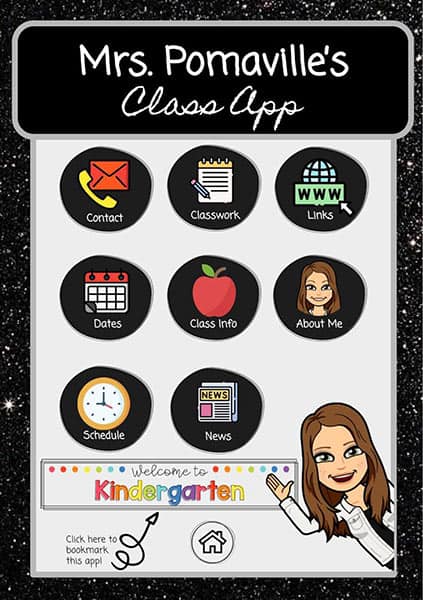
Get a Job!
Just because you might be teaching virtually doesn’t mean you can’t continue with some of the structure you had while in-person teaching. Additionally, we know students love doing jobs. It gives them a sense of purpose and creates classroom community. And rather than just randomly picking helpers on the fly, it’s best to have some kind of structure in place.
First, pick a simple background. It can be a whiteboard, blackboard, chalkboard, or even a solid color. Dress it up with a simple pennant banner. And then get on to labeling your virtual classroom jobs chart. Be mindful that the jobs you pick have to be useful for both in-person and distance learning (if your school is doing both).
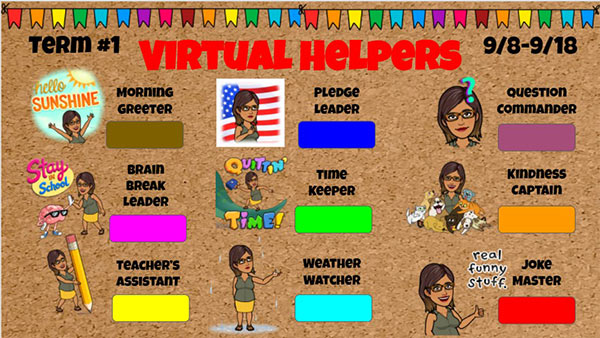
Some of the ideas shown here would definitely work for that including weather watcher, time keeper, and pledge leader. Additionally, I love the idea of having a morning greeter. That’s a great way to get kids into the room early! And as we used to say at the YMCA I worked at many moons ago, “Early is on time. On time is late. And late is inexcusable!”
Make a Website Homepage in Canvas
Have a great Bitmoji virtual classroom you want to show off? Why not make a hub for all your materials that looks like a website? You can make this idea work for Google Sites and even for Canvas! To do this, you can design buttons in PowerPoint or Google Drawing and make a header graphic (that’s the image at the top) with your Bitmoji.
And just like with any website, you want a link to a page where you tell parents a little bit about yourself. This is a great way to build community and engagement with families! Plus, if you have new students that move into the district, you’ll have that information ready to go for them. For younger grades, I would keep your link titles and overall aesthetic simple like the awesome example below.
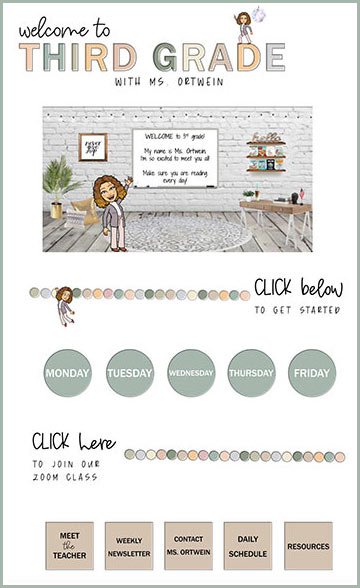
Course Announcements in Schoology
Anyone on Schoology? Here’s a great idea that’s kind of like creating a homepage, but for each course you teach in Schoology. You can design buttons just like the example above and lay them out in Google Docs. And then from there, you would link each button to that particular content. So the morning check-in button could link to a Google Form. Or the word wall could link to a Google Slides document. And then you can post it as an announcement!
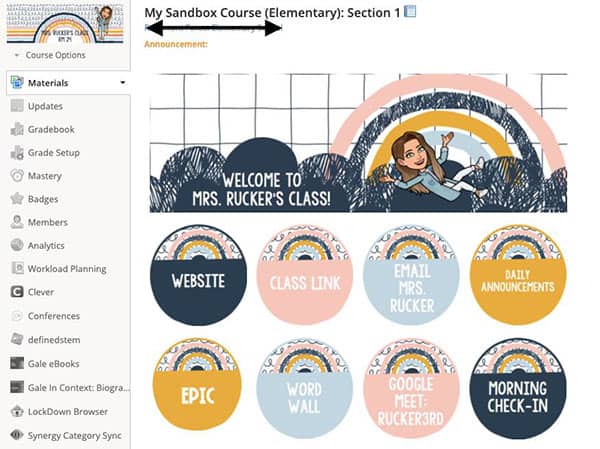
File It Away!
Picture it. You’re a high school teacher during remote learning. And you have to keep track of tests, quizzes, exams, the contact info of every student you have on your roster, and a whole lot more. And it needs to be digital because if your school suddenly goes to remote learning, you need all of this and more at your fingertips.
In comes the virtual filing cabinet! I love this concept. It could work not only for teachers but school counselors and other non-teaching professionals that work in a school system. If you’re a teacher, you could make one of these for every class you teach so they have one place to find all this information.
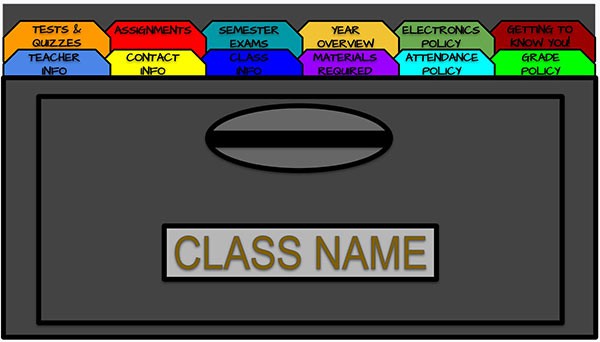
Templates for Helping to Organize Your Bitmoji Virtual Classroom
Not everyone has the time to design all these amazing things. I get it. Teachers are busy people! To help bridge the gap, I’ve gone ahead and designed several resources that will help you on the first day back to school and beyond.
The first one is a virtual backpack project! Now, what’s cool is that it can be just a project where kids add stickers, buttons, and lanyards to the backpack. Or, it can be a way to organize your student’s distance learning assignments and handouts with binders.
There are 12 binder colors with two kinds of lined writing paper where students can list their assignments or write on the pages which they could then hand in. This resource is perfect for 3rd through 5th grade students.
Now, we all know that despite their general angst about getting up early and going to school, kids love having lockers. They like decking them out with stickers, mirrors, wallpaper, and even fuzzy rugs. It’s their home away from home.
Not being able to have a locker is a bit of a bummer if they’re on a full remote learning schedule. So, one way to simulate that experience is having them decorate a virtual one.
These also come with binders and lined paper. I also give directions on how they can link from the binders in their locker to the front covers of the binders further down in the slide deck. This gives them quick access to those materials.
Lastly, for those teachers who are just not into the look of a realistic virtual classroom, I designed a pack of bulletin board backgrounds. There are whiteboards, blackboards, bulletin boards, and corkboards along with sticky notes, push pins, flags, and paperclip graphics.
Everything in the bundle is color coordinated. Mix and match anything and it will work together.
Get off the struggle bus and get on to teaching virtually with confidence!






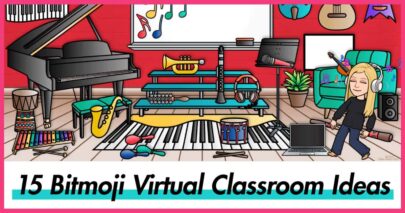
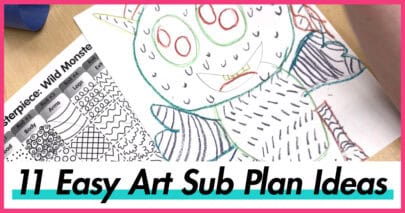
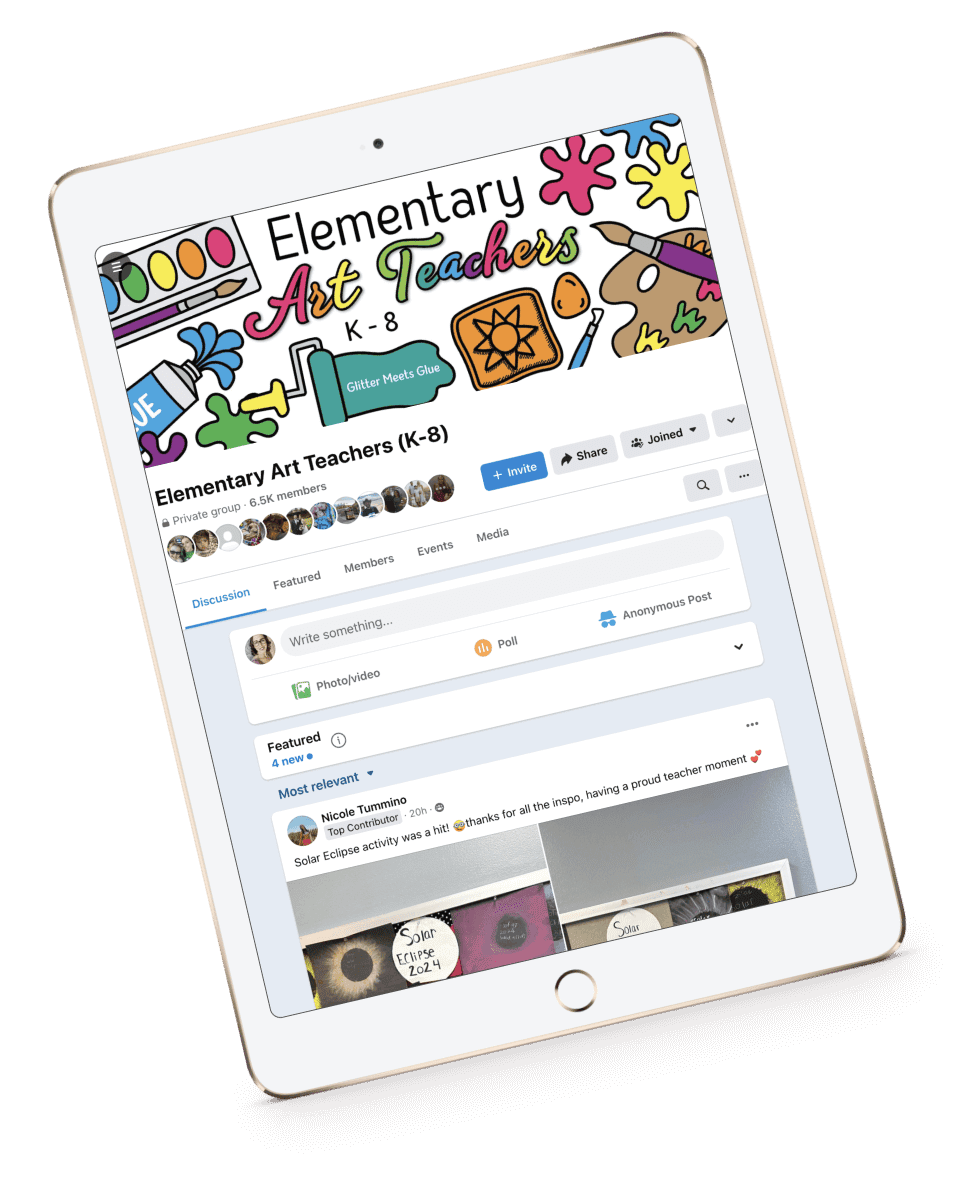

Wow, I love the bitmoji classroom ideas. There are so many things that you can do with this. Thank you for your blog!