Virtual School Locker Templates
Engage your middle school students during back to school with my Bitmoji® virtual locker template on Google Slides™! Assign the lockers and binders via Google Classroom™, so kids can organize their digital resources. They can add locker decor and digital stickers, too!
How to Use My Virtual Locker Template in Middle School
There are a few ways you can use this resource:
- All About Me Activity – Get to know your student’s likes, dislikes, and personalities on the first day of school.
- Icebreaker Activity – Get kids at your virtual school interacting with one another by sharing their customized lockers with one another.
- A Virtual Assignment Hub – Keep track of all digital assignments, handouts, and activities. Link to assignments in Google Docs, Sheets, Slides, etc. right from their digital binder.
- Note Taking – Use the writing pages for taking notes or writing assignments.
What Do You Put in a Virtual Locker?
Students can organize digital worksheets and handouts, as well as digital stickers, and locker decor into one digital space. This will help them always feel prepared for class. Creating a virtual locker teaches kids to be responsible. And, it’s also a safe space for them to express their individuality and creativity.
How to Create a Virtual Locker
It’s as simple as copy and paste!
- Pick one of the 8 locker colors.
- Decorate the inside of the door. They can include digital stickers, mirrors, borders, wallpaper, pennants, school jerseys, and even picture frames.
- Personalize it by writing on the marker board or text message bubbles.
- Decorate the inside of the locker with pom poms, borders, and even fuzzy shag rugs.
- Add books and binders, and label the spines with subjects.
- Label and decorate books and binders with digital stickers and borders.
- Link to completed assignments.
Teacher Directions
This digital resource includes step by step directions on:
- Accessing the virtual locker template
- Working with moveable pieces
- Adding text boxes
- Linking to Google files & URLs
In addition, there’s a page with all of the most frequently asked questions.
You Will Receive
- 1 Non-Editable PDF
- Google Drive Access Link
What’s Included
- 40 Background Slides – Images of school lockers and school binders.
- 263 Moveable Pieces – Digital stickers and locker decor used to decorate the virtual locker and binders.
Terms of Use
Please refer to my complete terms of use prior to purchasing.





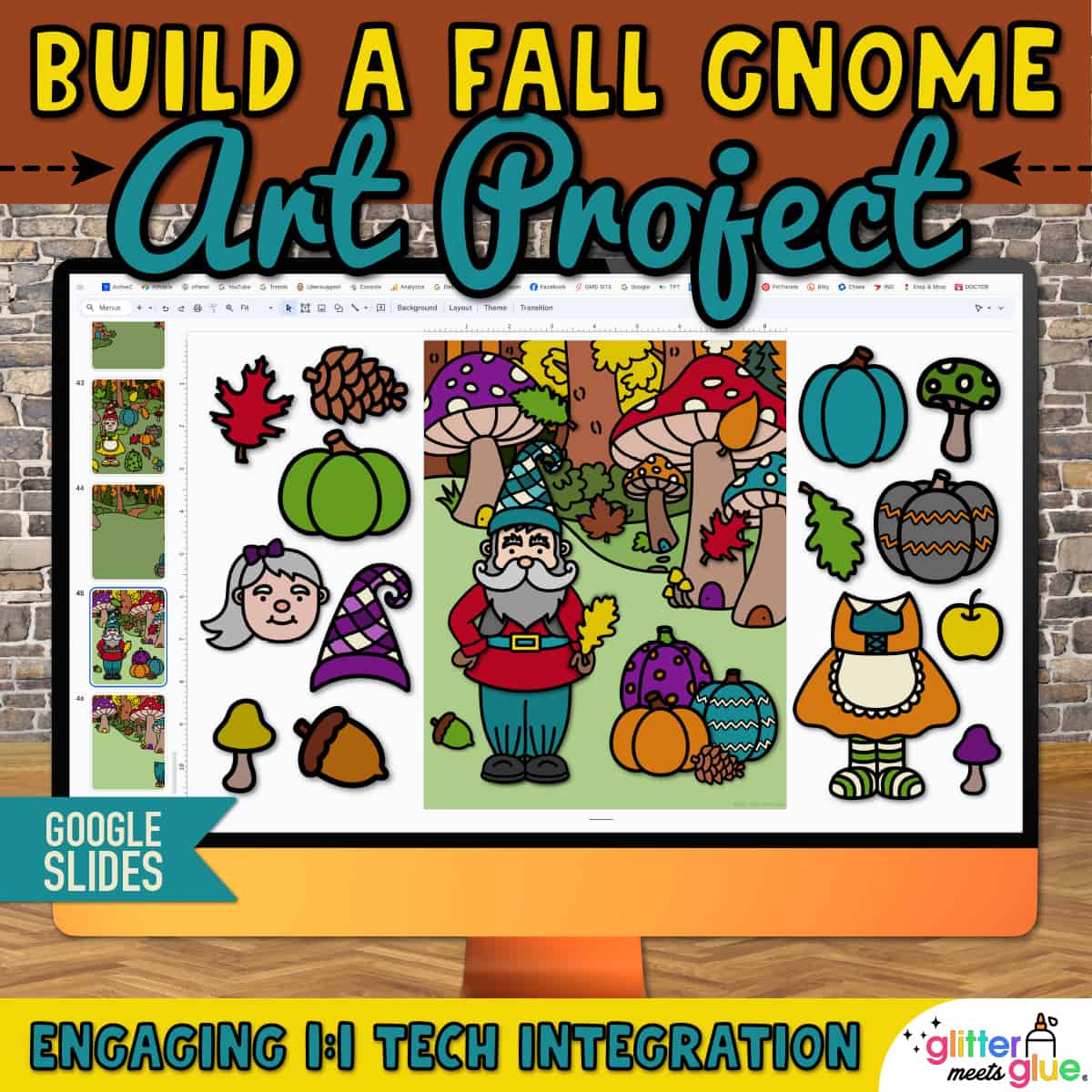

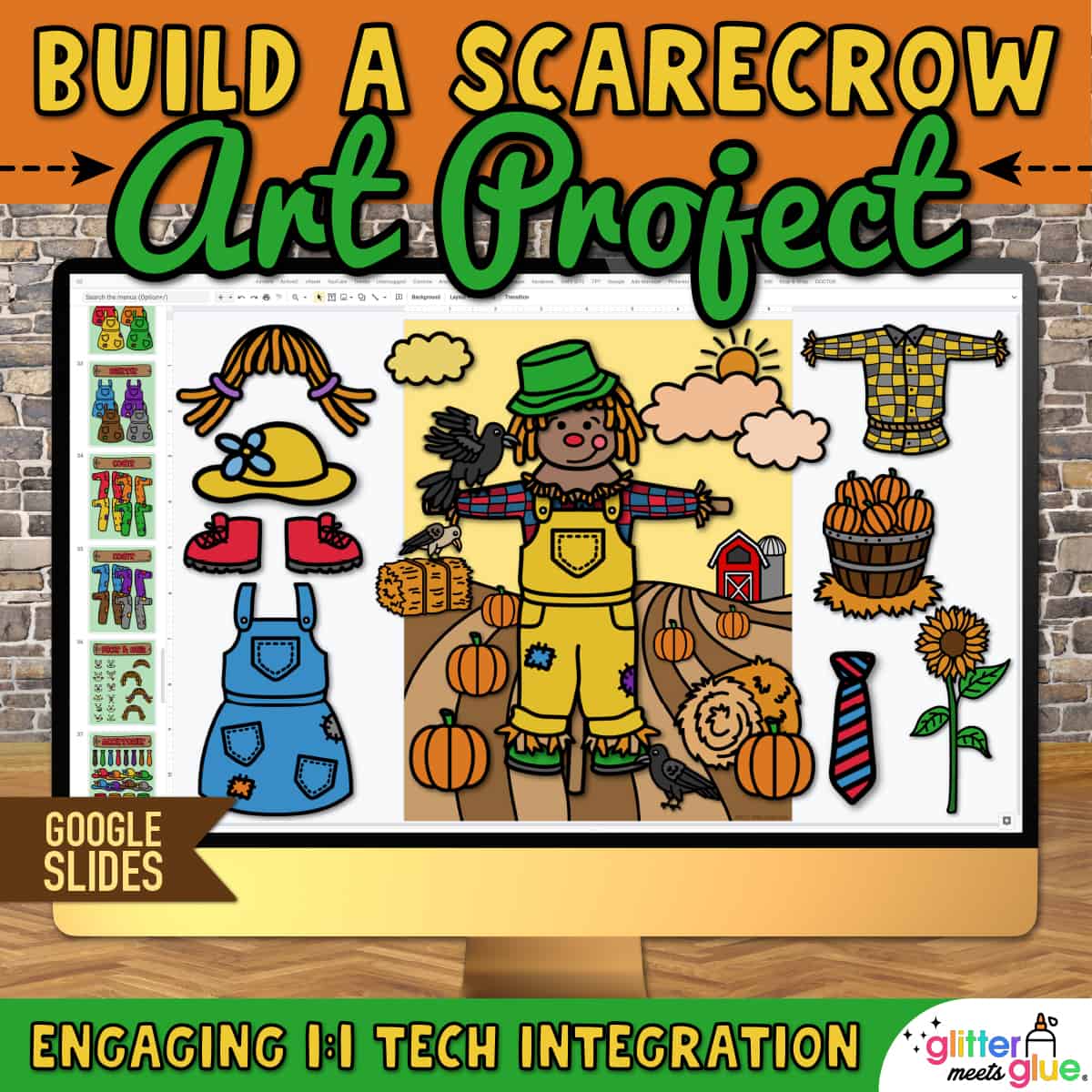
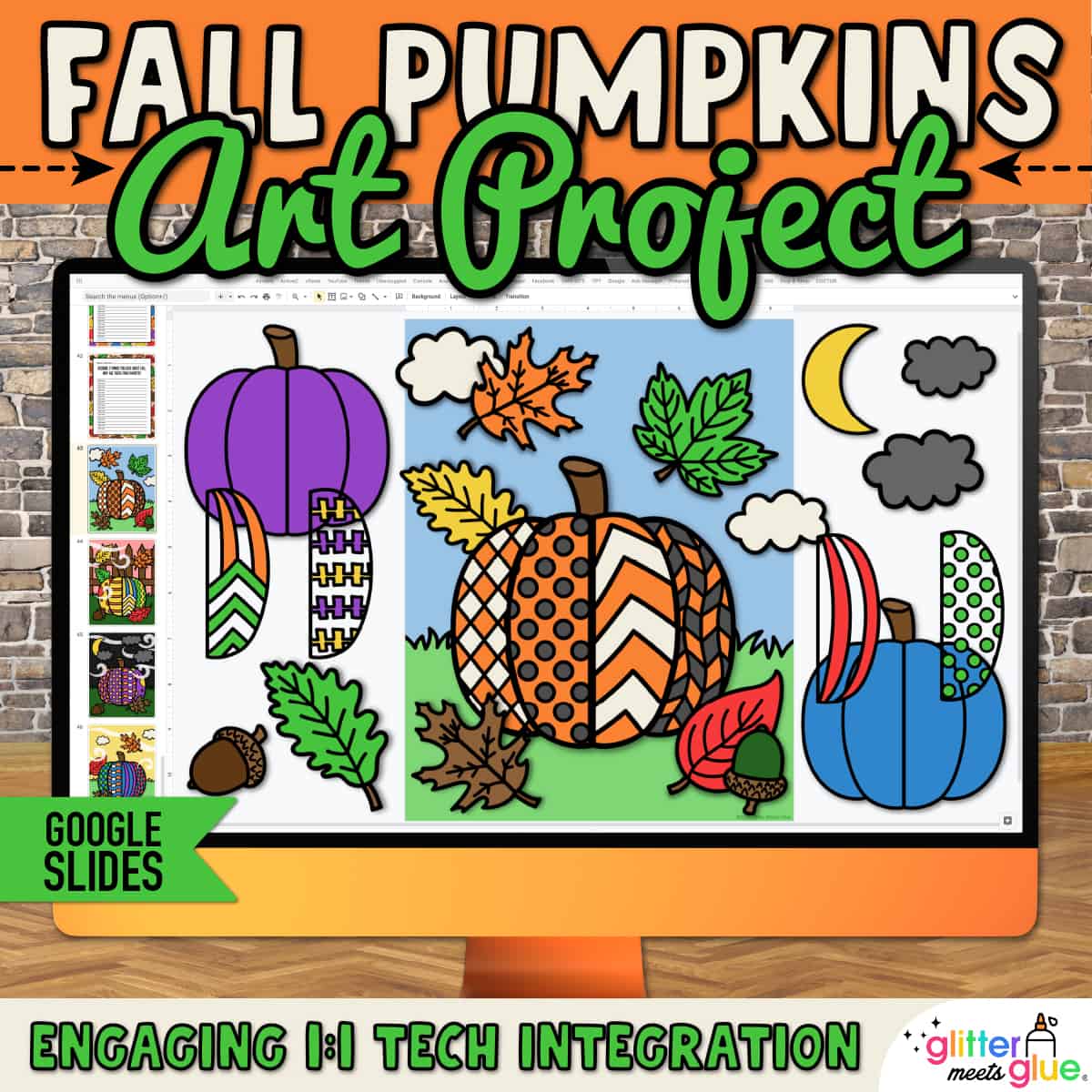

Cynthia C. –
Students really enjoyed having the opportunity to decorate their virtual locker when they couldn’t actually be in school to decorate their real locker.
Tamara A. –
My students will be getting lockers next year. They had a lot of fun planning how they would decorate their lockers.
harwant G. –
great
Lisa P. –
The students loved making a locker since they could not decorate ones in school.
Teaching World Changers (Teacher-Author) –
Loved these! Students were so excited to use them and “practice” prepping their locker for middle school!
Cortney P. –
My students were not able to have lockers with Covid so we did this activity instead. They really enjoyed having the opportunity to customize their locker and it seemed like a good replacement for the situation. It took some modeling on how to use it but they were able to independently use the item after that.
brenda T. –
Awesome activity
Kim Hartzog –
Thank you!
English Oh My (Teacher-Author) –
My students just loved this! They thought it was so creative and fun. Your work is beautiful, and anyone can tell how much effort you put into your artwork. Thank you for creating such beautiful clipart and images.
Anne L. –
This was a fun activity for my students. I continue to use the resource.
Julie F. –
The kids loved decorating the virtual lockers!
Sharon C. –
The students loved that they could decorate a virtual locker.
Danielle Tepe –
This was a perfect activity to get students familiar with Google Slides. I also like that everything was customizable for the kids!
Tracy Nguyen –
Engaging and inviting lessons that I was able to create using this Bitmoji template.
Teach in Primary (Teacher-Author) –
I used this with my students to motivate them during the class. They each got a locker and as a reward they could get decor for their lockers. Excellent resource, thank you!
Heather S. –
The students really enjoyed building their lockers and presenting them to the class as a beginning of the year ice breaker.
TECHtastic Teaching (Teacher-Author) –
My students loved this!!!
Math Ann C. –
Fun resource for back to school!
Jianna B. –
Great way to learn about my students and also great introduction for teaching students how to copy and paste (which is sometimes needed in this virtual education world)
CairoJames (Teacher-Author) –
Great resource!
Kristina Varnell –
Such a fun beginning of the year activity!
jacklyn G. –
My students had fun decorating their virtual locker since we are not in person learning.
Yvette M. –
So much fun! It was great seeing everyone personalize their own locker!
Felicia G. –
Great resource to help build google slide knowledge and getting to know students.
Daniel C. –
Thank you for the engaging resource. This resource allows you to modify to meet the teacher’s and student’s need.
Christine K. –
Students really really loved this activity
Groovy Gal Goodies (Teacher-Author) –
Great “getting-to-know-you” activity!
The Sassy PE Teacher (Teacher-Author) –
I used this during back to school week as a get to know you activity during virtual learning and it was a huge hit!!
Corstina S. –
Student loved this activity, especially in a time that they aren’t using lockers and missing the opportnity to decorate them.
Jessica C. –
Great Resource!
Jody N. –
Self-explanatory and the kids loved it! FANTASTIC!
Kaitlin C. –
Great resource!!
C A. –
Fun back to school activity!
Humble Bird (Teacher-Author) –
Love, love, love this resource! Thank you for having everything the students needed to create their virtual lockers in one document. It made it super fun and easy for my students to complete with just a simple copy and paste. Many of my students were having inserting documents in Google, so this worked out great that everything, once again, was there! I really appreciate the time you put into creating this amazing product! 🙂
Matthew B. –
All I can say is Wow and Thanks
Practice Makes Progress (Teacher-Author) –
The kids LOVED this activity. Thank you!
Broome Closet (Teacher-Author) –
Fun resource! Since our 5th graders cannot use their new lockers due to COVID, they enjoyed making their own and hanging them on their (unused) lockers.
veronica S. –
I did not use this one, but one similar. This one would be great for younger students.
OCBeachTeacher (Teacher-Author) –
Great idea!
Raigen O. –
Excellent resource and easy to integrate into my classroom!
Erika P. –
My students loved creating their own virtual locker on the first day of high school. Unfortunately they couldn’t spend their first day in person so this was a fun activity to pretend they were there doing what high schoolers normally would.
Bookstore Baby – Yanet Lopez (Teacher-Author) –
I used this resource during distance learning and it went great! Thank you!
Laura McBride –
Excellent back to school ice breaker for distance learning.