Virtual Principal’s Office Templates
Engage students and staff using my Bitmoji® virtual principal’s office templates for administrators on Google Slides™! Use these backgrounds to organize digital resources like school announcements and the lunch menu. Then, publish it on your school website. All the moveable pieces in this virtual classroom match and coordinate.
Guidance counselors, curriculum coordinators, and vice-principals could benefit from using a virtual office space, too.
These background templates include everything to make your virtual principal’s office look real. Arrange the desk, rug, bookshelves, and window. And even small objects like the clipboard, coffee mug, and laptop. The phrase, “Principal’s Office” on the desk is easily removable, too
How to Customize My Virtual Principal’s Office Templates
Additionally, you’ll use Google Slides to edit the virtual backgrounds. But you can download them as a PowerPoint to customize them. Then, share them to your Google Classroom, Canvas, Microsoft Teams, or SeeSaw account.
Need to design a digital classroom quickly? These virtual classroom templates make it quick and easy. Simply arrange your space, add text, and add links to your digital resources. That’s it!
How to Create a Bitmoji Virtual Principal’s Office
- All of the graphics are moveable, so you can customize your digital principal’s office as you see fit!
- Organize your digital resources using a different virtual office for each.
- Link to important reminders and announcements using images and text.
- Have a Bitmoji? Use the Chrome extension to locate your personalized Bitmoji character, drag it to your desktop, and add it to the Google Slides template.
- Import pictures of your school mascot. Make them talk to students and staff!
- Personalize your virtual principal’s office with images from your real life office.
Teacher Directions
This digital resource includes directions on how to access the virtual classroom templates. The step by step directions demonstrate:
- Adding images
- Adding video screenshots
- Adding text boxes
- Working with moveable pieces
- Linking to URLs
- Publishing the virtual classroom
You Will Receive
- 1 Non-Editable PDF
- Google Drive Access Link
Why You’ll Love It
⭐️⭐️⭐️⭐️⭐️
Love creating my own office.
Terms of Use
Please refer to my complete terms of use prior to purchasing.
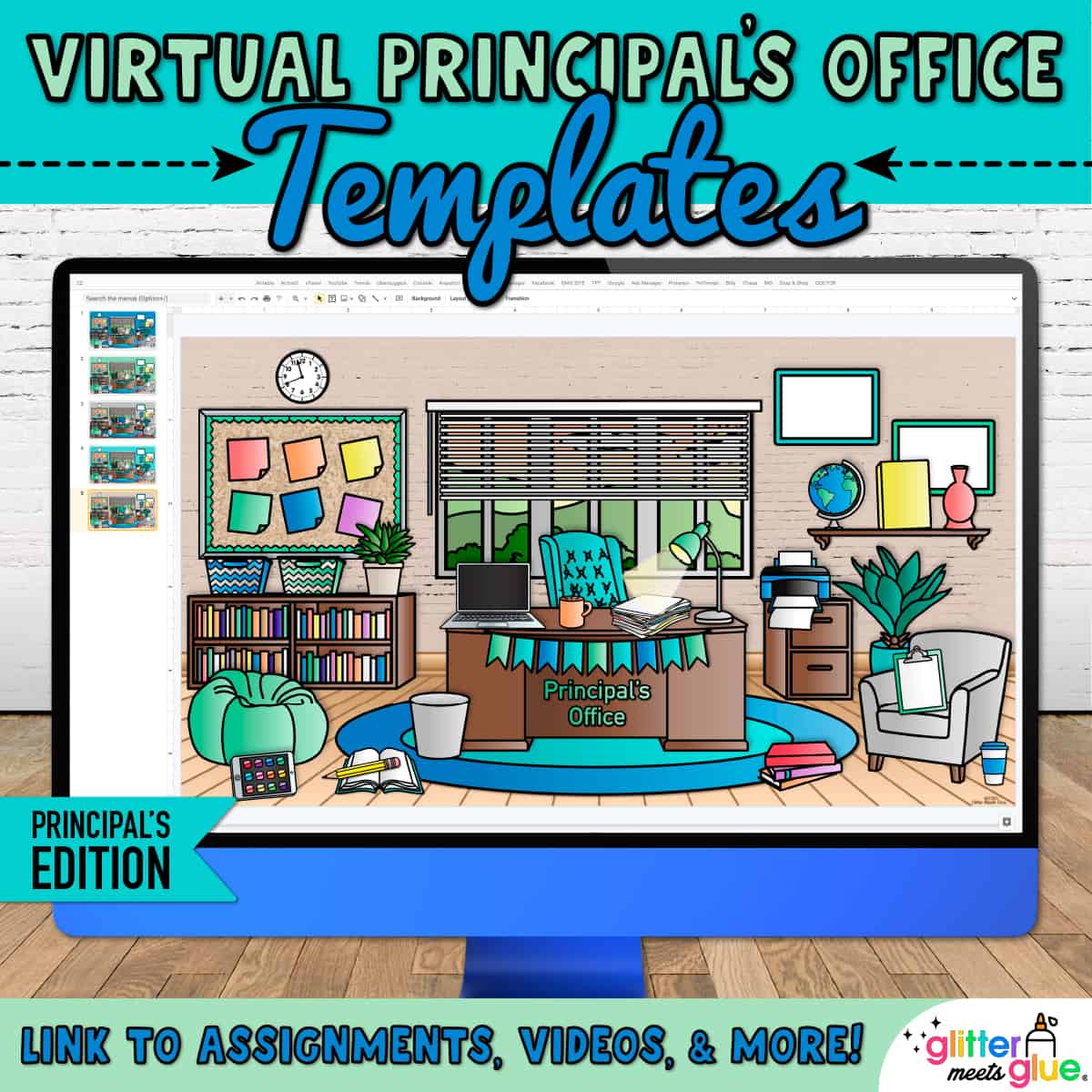
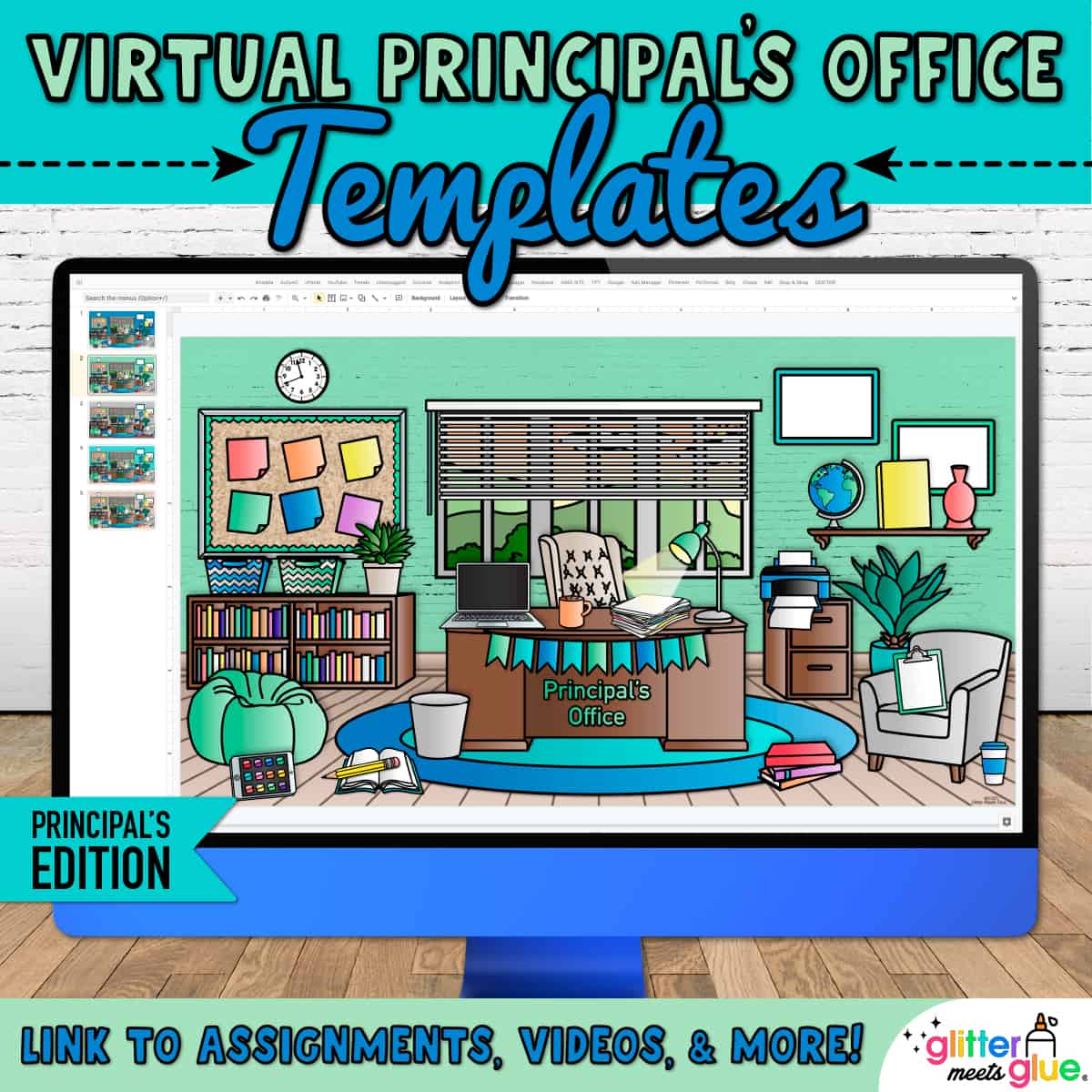
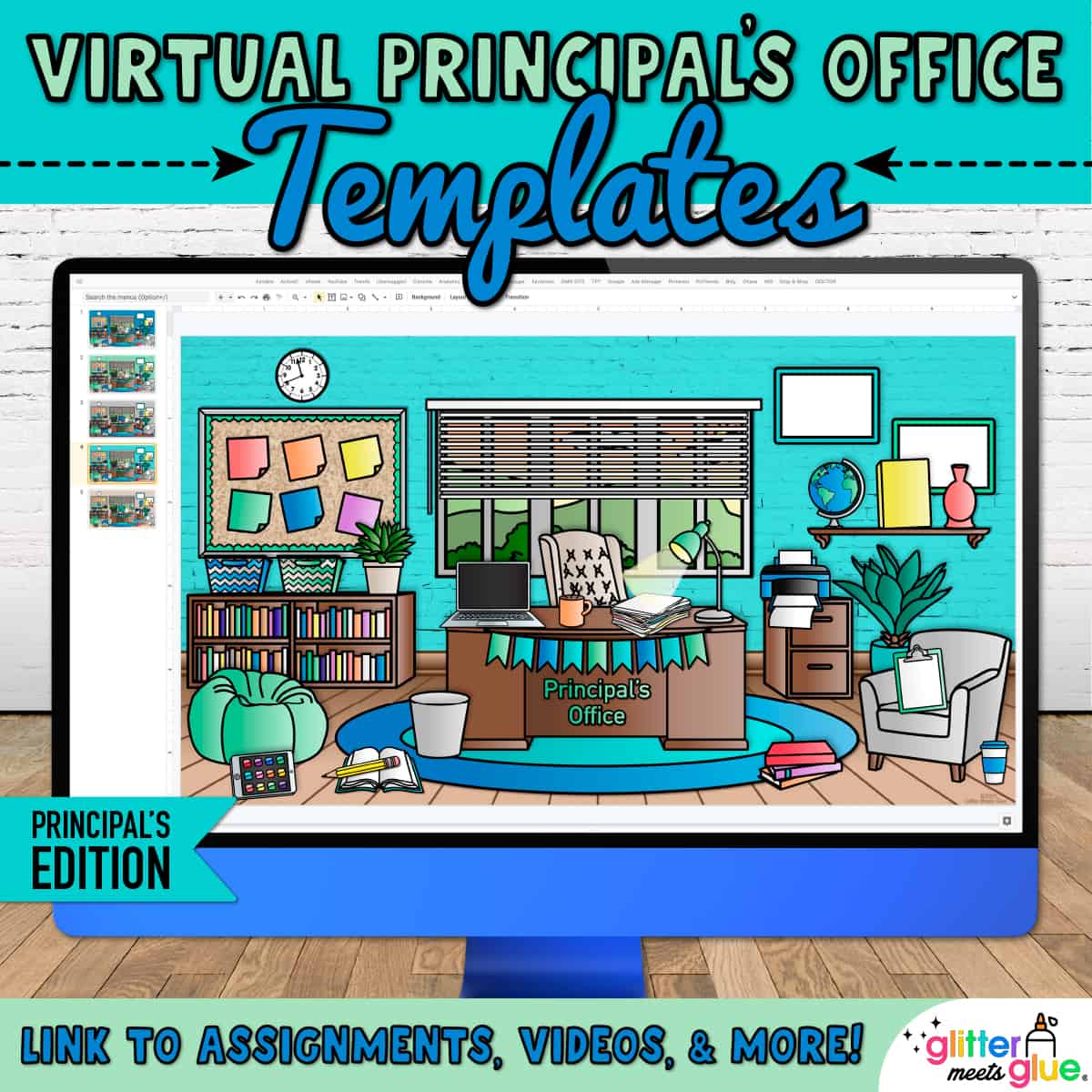
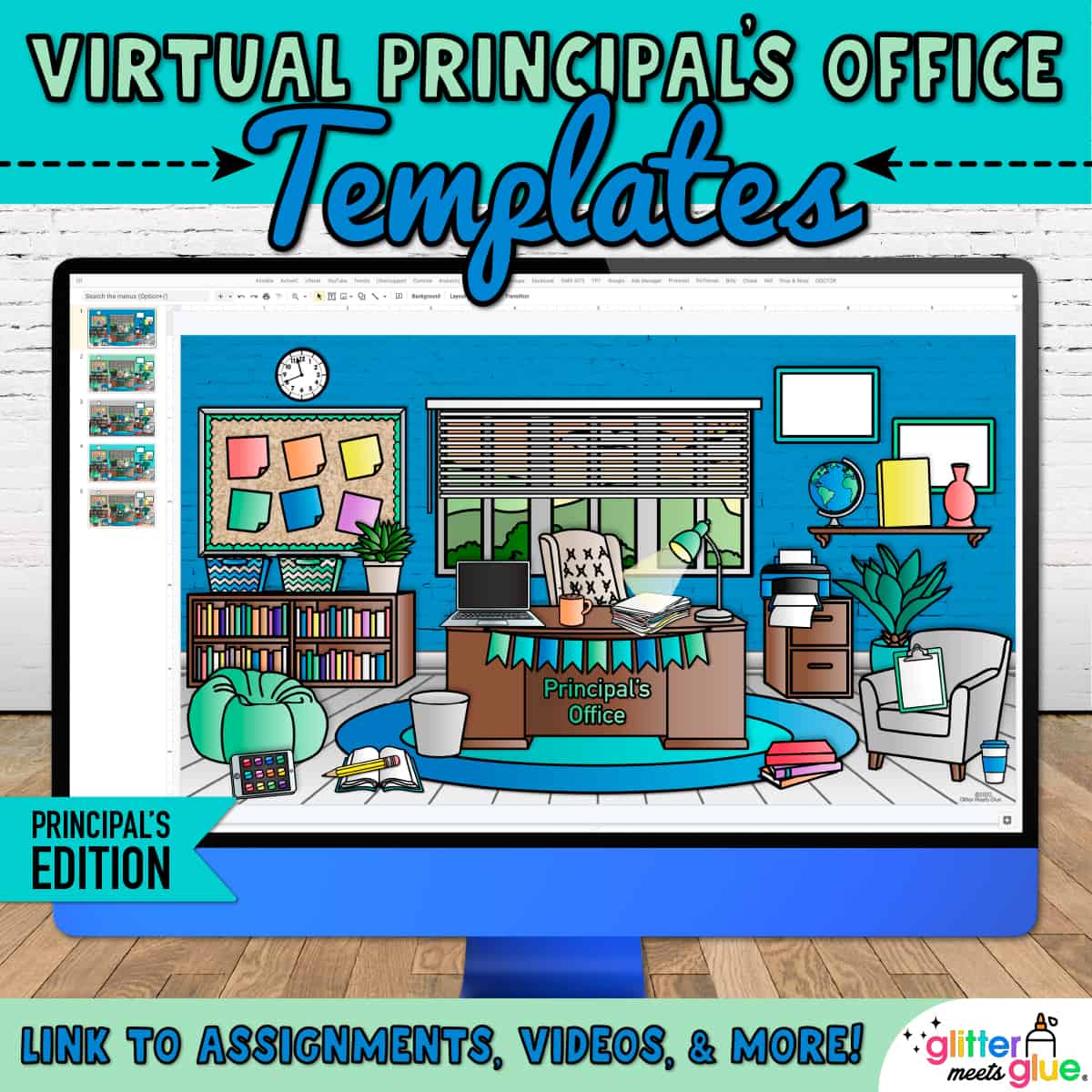
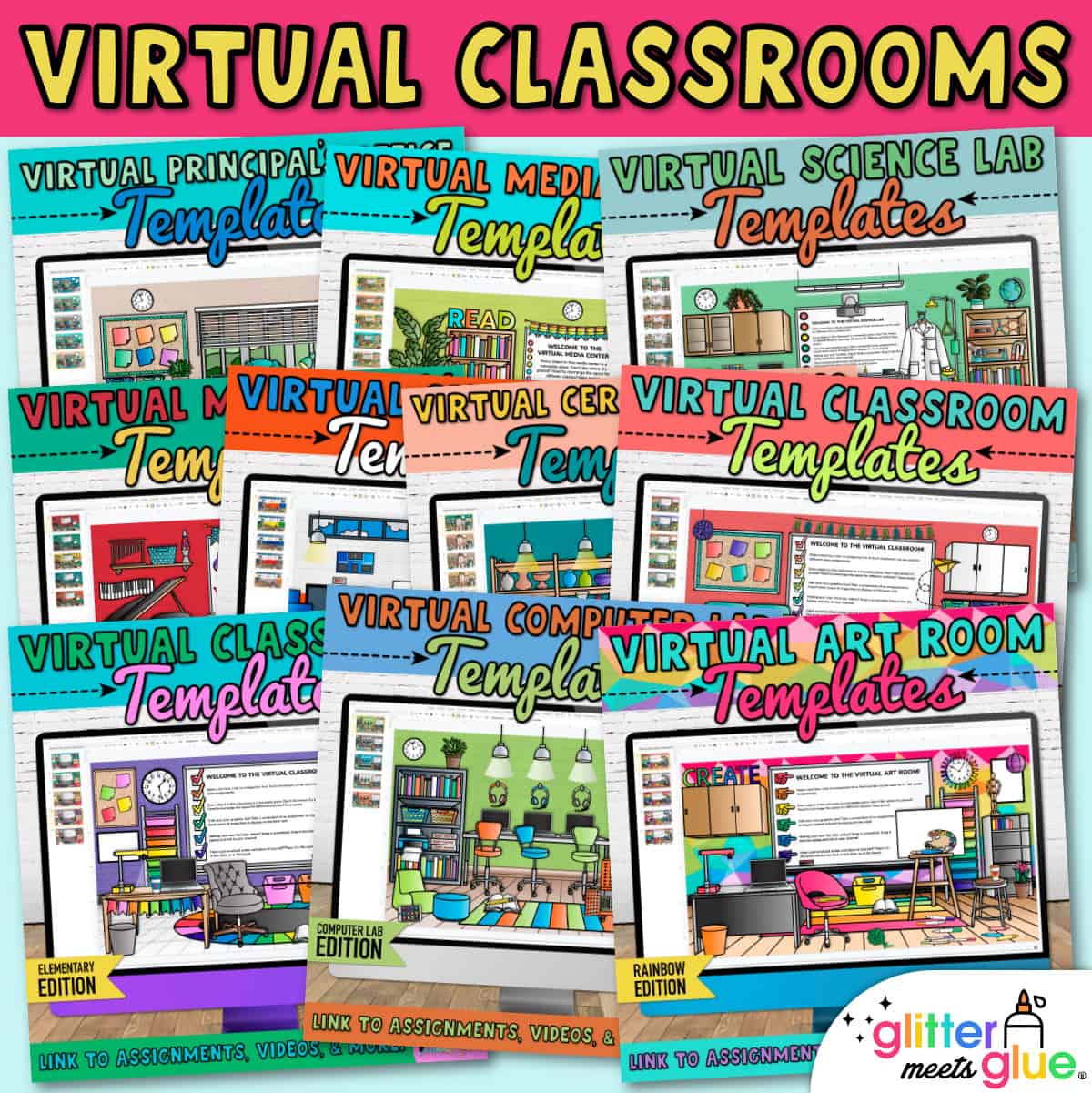
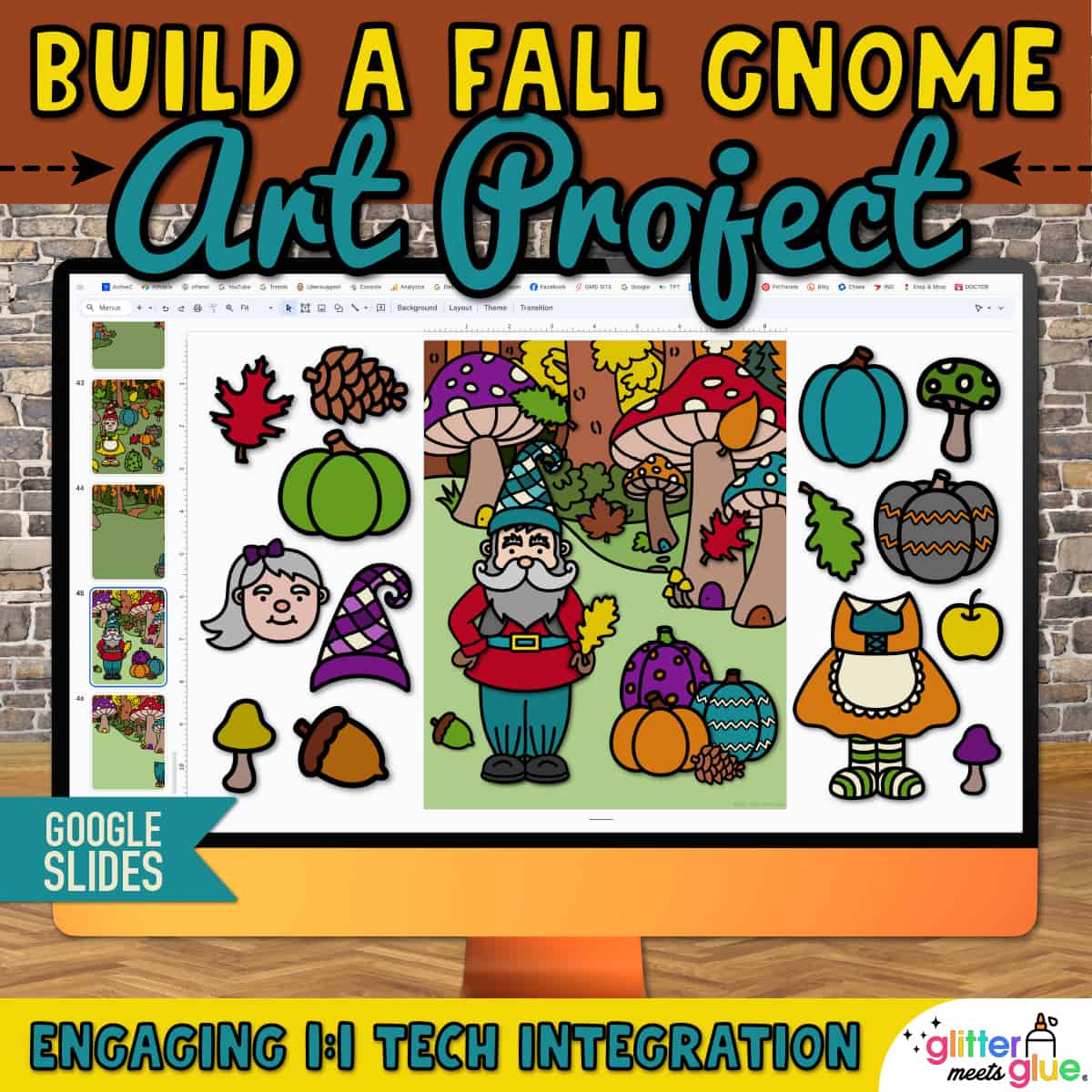

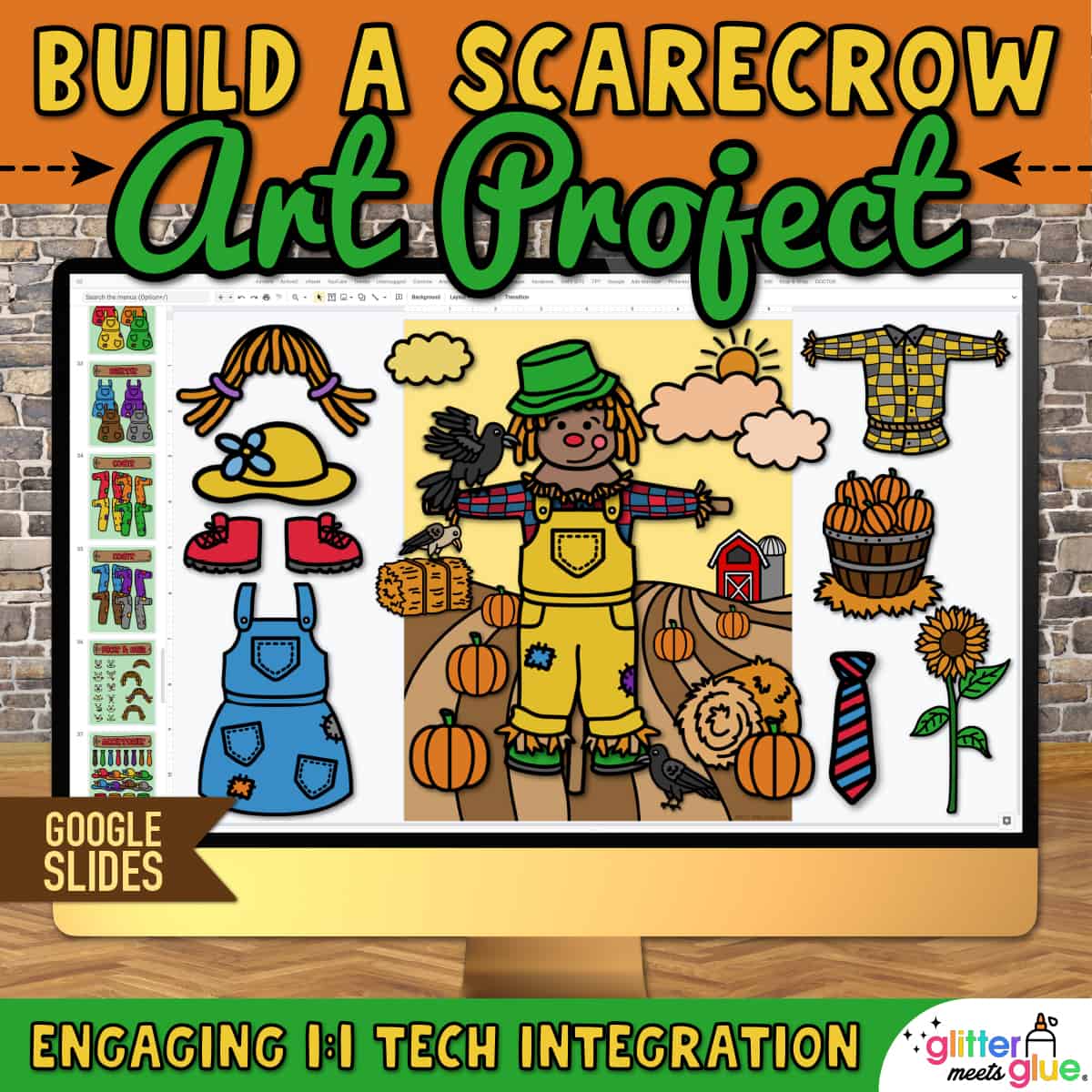
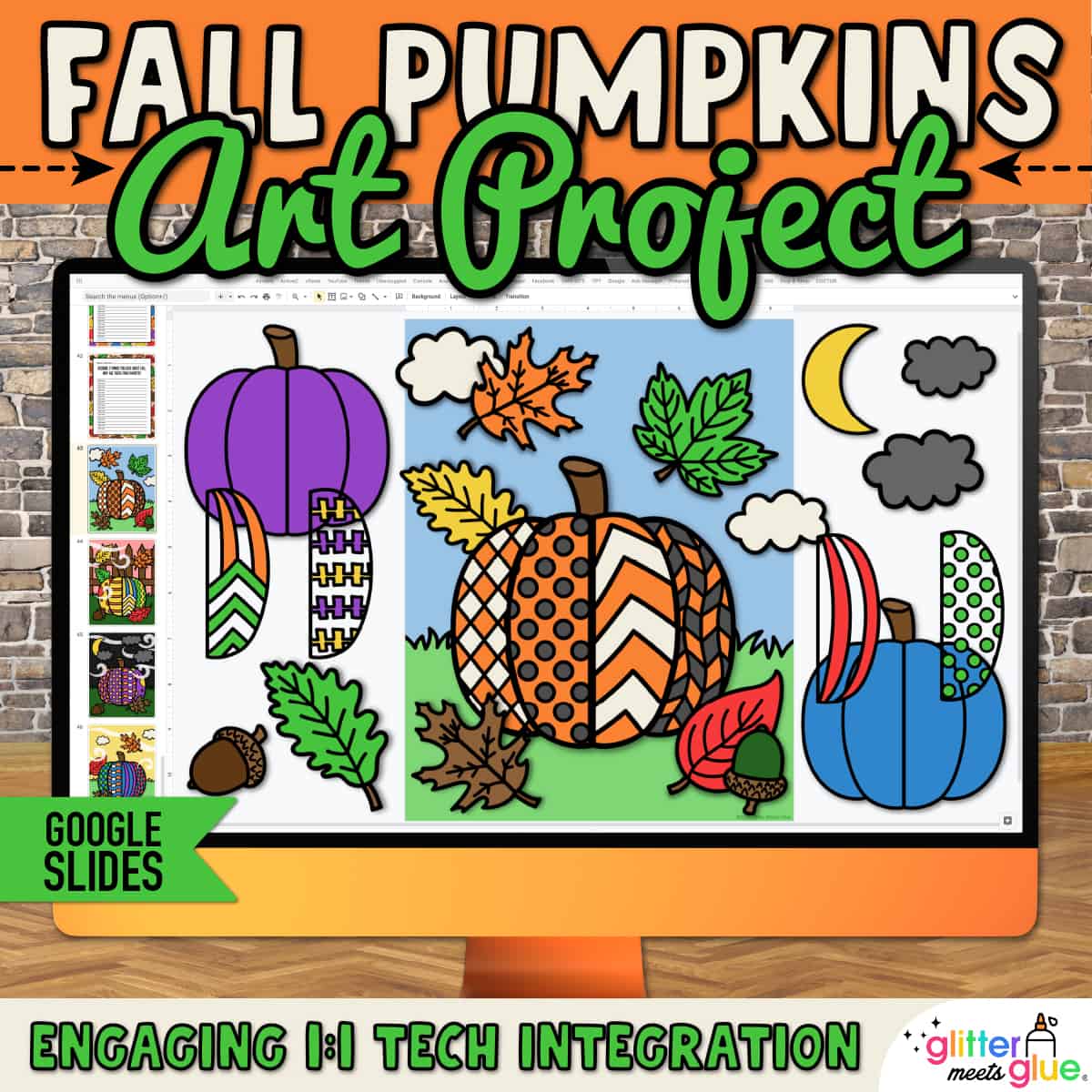

Reviews
There are no reviews yet.