Digital Snowman Art Project
My no prep, digital art project for elementary kids to build a snowman on Google Slides™ is easy and engaging. Students will practice technology skills using my digital snowman resource and step by step art lesson. Then, pick a writing prompt to draft a creative story about their snowman project.
Need fun, fast finisher activities for 1st, 2nd, 3rd, 4th graders? Digital art projects are paperless, take up no space, and don’t use art materials. Simply assign the snowman activity using your LMS, and stop worrying about early finishers!
How To Build a Snowman Art Project on Google Slides
First, your students will pick a background and add wind, snowflakes, and trees. Next, they’ll paste a snowman, arms, a face, a scarf, mittens, a hat or earmuffs, and a vest. And lastly, they can dress up their digital snowman with a broom, snow shovel, or sled.
Technology Skills
- Copy & paste
- Drag & drop
- Rotating
- Ordering
- Resizing
What’s Included
- 13 Student Direction Slides, with step by step tutorial so kids can create their digital snowman project independently
- Digital Moveable Pieces, so kids can either copy and paste or drag and drop to create their snowman from the templates
- 7 Background Slides, where students will paste or drag their project pieces onto
- 2 Winter Writing Prompts, for kids to complete after making their snowman
- 4 Teacher Examples, fully completed, which you can use to demonstrate
You Will Receive
- 1 Non-Editable PDF (with access link & teacher directions)
- 1 Google Slides Doc (Digital Snowman Art Project & Writing Prompts)
Why You’ll Love This Digital Snowman Art Project
⭐️⭐️⭐️⭐️⭐️
LOVE!!! My students were so excited to create their snowman! They were so much more engaged in the writing because of it!
⭐️⭐️⭐️⭐️⭐️
I teach a self contained class for students with extensive support needs. This resource is amazing and my students are 100% engaged!
⭐️⭐️⭐️⭐️⭐️
This was the perfect activity before we went off on winter break. Not only did the students enjoy creating and designing multiple snowmen, but they also learned valuable skills such as copying and pasting within google slides. I will definitely be using this in future years.
Terms of Use
Please refer to my complete terms of use prior to purchasing.

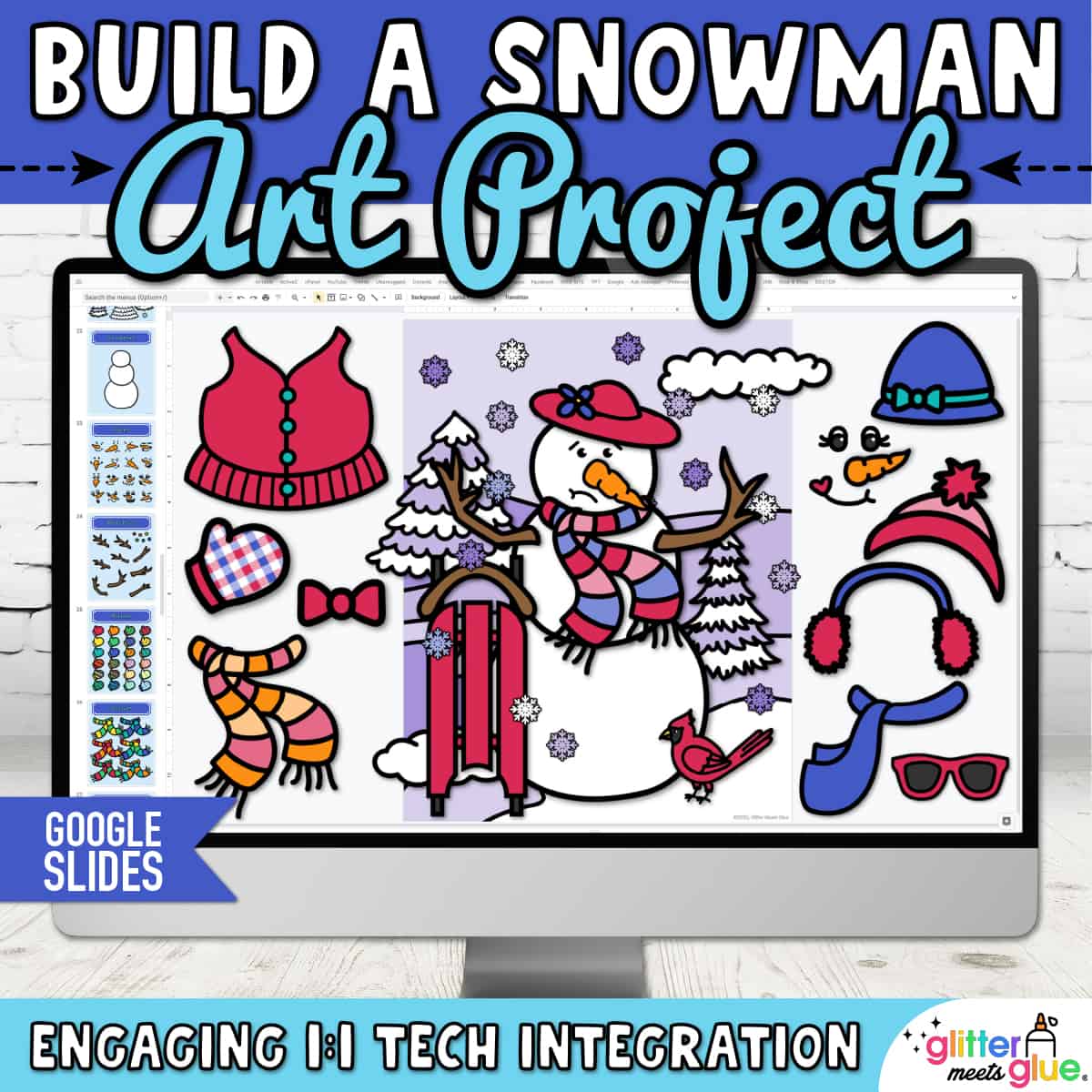
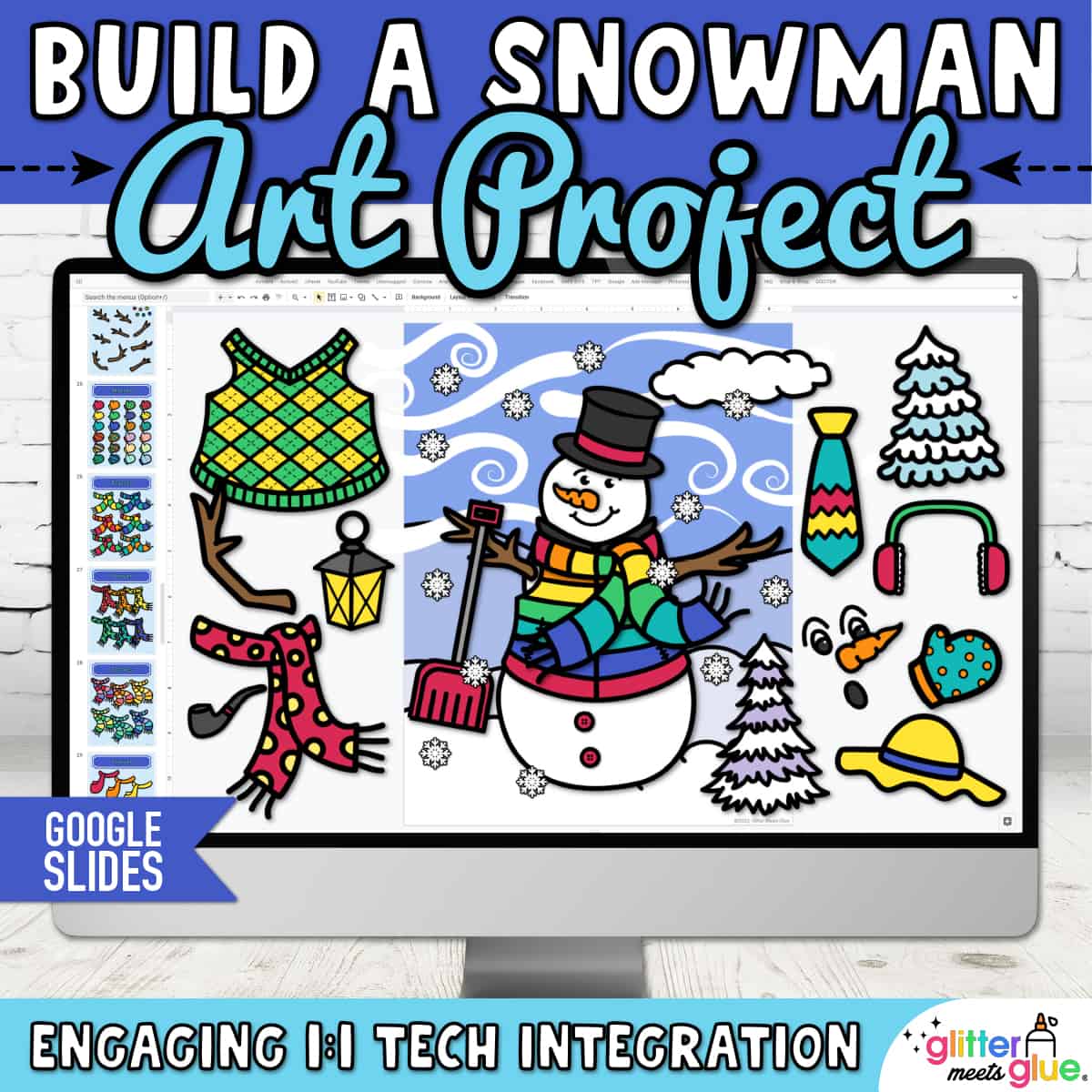


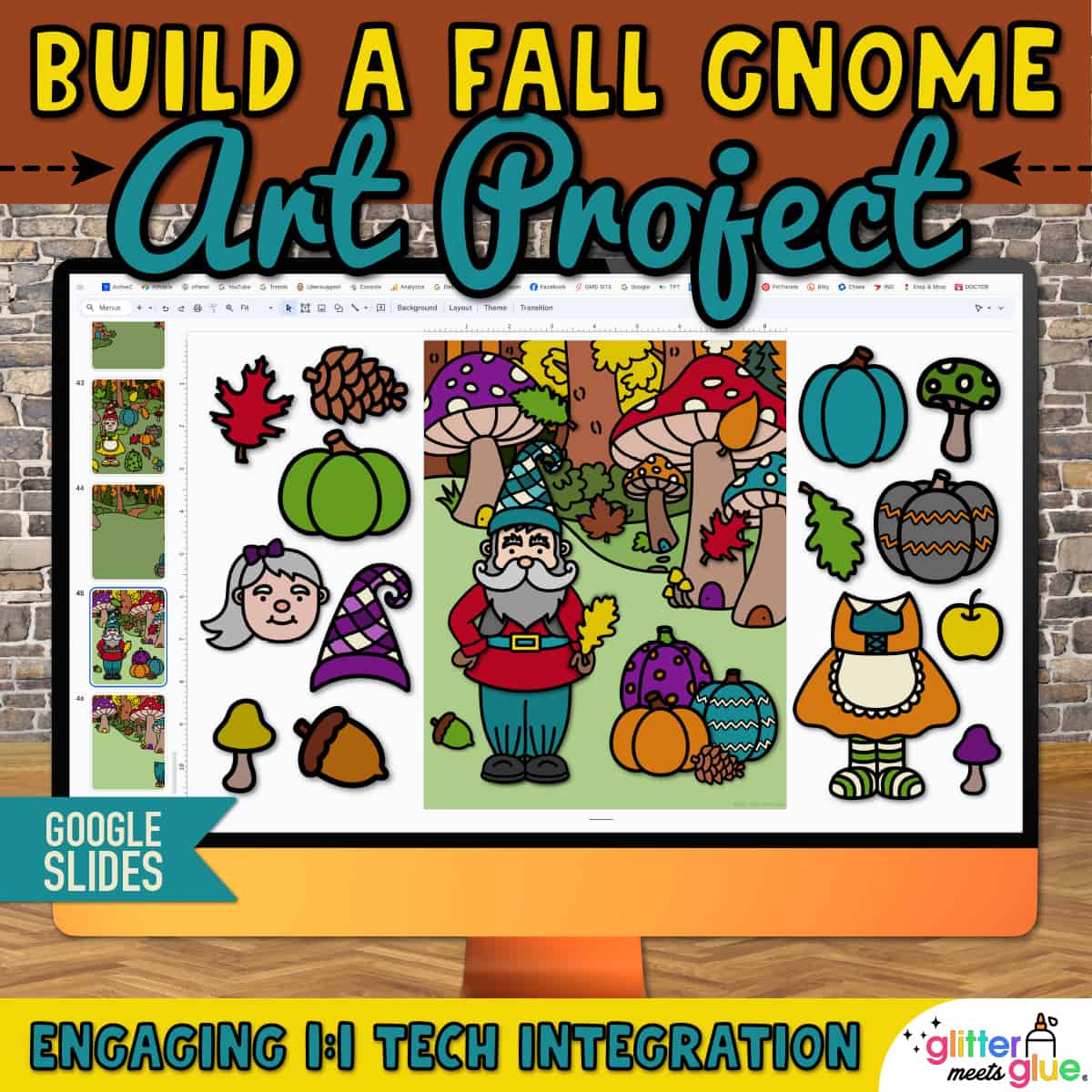

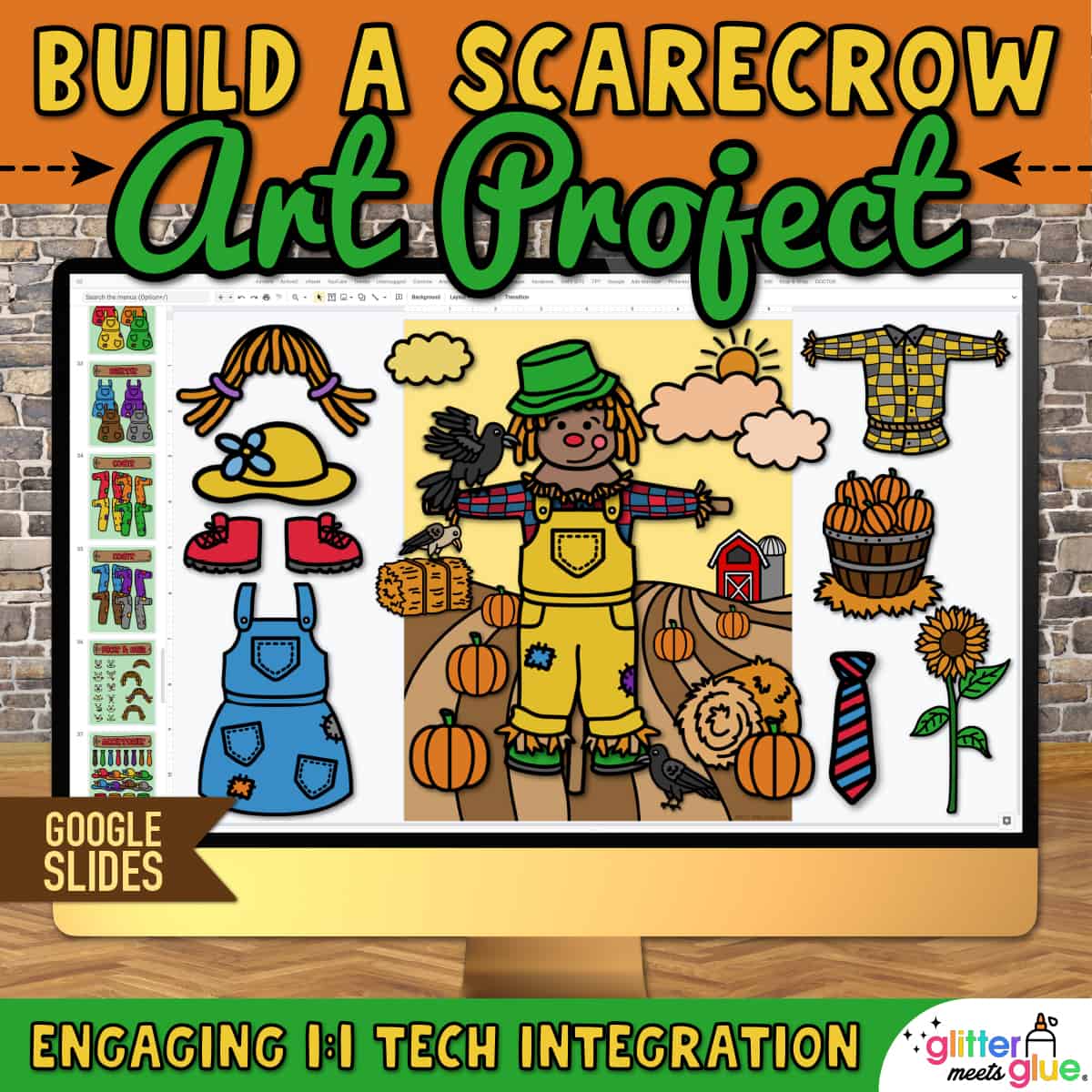
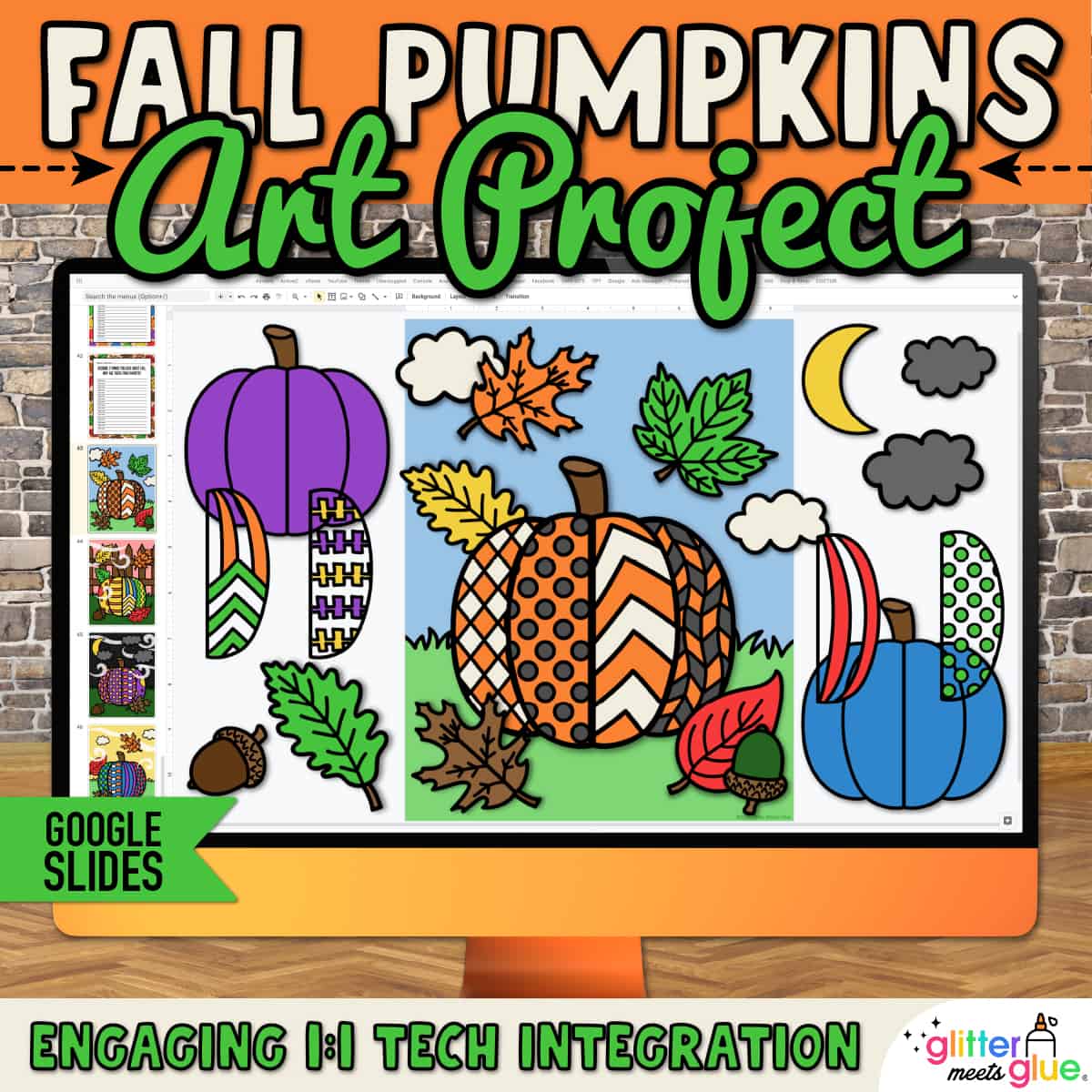

Stephanie R. –
My students love to do these! Such a fun way to work on Google Slides!
Melissa S. –
My students loved this resource. I found it worked great for the needs I had.
Jessica H. –
Thank you for this resource! Students loved it and I will use it again!
Somer Days in Second (Teacher-Author) –
Super fun and engaging activity that the students loved!
Alyssa V. –
Great resource! I found it very beneficial to my students learning.
The Okayest Art Teacher (Teacher-Author) –
My students loved working on this as a fast finisher activity! Thank you!