Digital Garden Gnome Art Project
My no prep, digital art project for elementary kids to build a garden gnome on Google Slides™ is easy and engaging spring activity. Students will practice technology skills using my digital gnome resource and step by step art lesson. Then, pick a writing prompt to draft a creative story about their spring gnome project.
Need fun, fast finisher activities for elementary? Digital art projects are paperless, take up no space, and don’t use art materials. Simply assign the gnome activity using your LMS, and stop worrying about early finishers!
Digital Spring Gnome Templates
- This Google Slides spring activity includes tech tips and step by step directions with pictures for independent learning. And, kids can build a gnome using either copy & paste or drag & drop.
How to Build a Garden Gnome on Google Slides
First, your students will paste (or drag) pants, overalls, or a dress to the Gnome Builder slide. Then kids will paste (or drag) shoes, a coat, arms, a head, and a hat. After grouping all the pieces, they’ll paste their gnome onto a background slide. Lastly, they’ll add flowers, garden tools, mushrooms, or a gnome home.
Technology Skills
- Copy & paste
- Drag & drop
- Rotating
- Ordering
- Resizing
What’s Included
- 16 Student Direction Slides, with step by step tutorial so kids can create their digital garden gnome project independently
- Digital Moveable Pieces, so kids can either copy and paste or drag and drop to create their sprite from the templates
- 7 Background Slides, where students will paste or drag their project pieces onto
- 2 Spring Writing Prompts, for kids to complete after making their gnome
- 4 Teacher Examples, fully completed, which you can use to demonstrate
You Will Receive
- 1 Non-Editable PDF (with access link & teacher directions)
- 1 Google Slides Doc (Digital Garden Gnome Activity & Writing Prompts)
Why You’ll Love My Garden Gnome Project
⭐️⭐️⭐️⭐️⭐️
My students loved this digital activity, then writing about the steps they took to create it!
⭐️⭐️⭐️⭐️⭐️
My students loved using this resource! It was a great way for them to learn some of the tools in Google Slides like Flip, Rotate, & Copy/Paste. A great way to practice skills in a fun and engaging way! They loved sharing all of their gnomes with the class too.
⭐️⭐️⭐️⭐️⭐️
These are very motivating for my students. They absolutely love them!
Terms of Use
Please refer to my complete terms of use prior to purchasing.


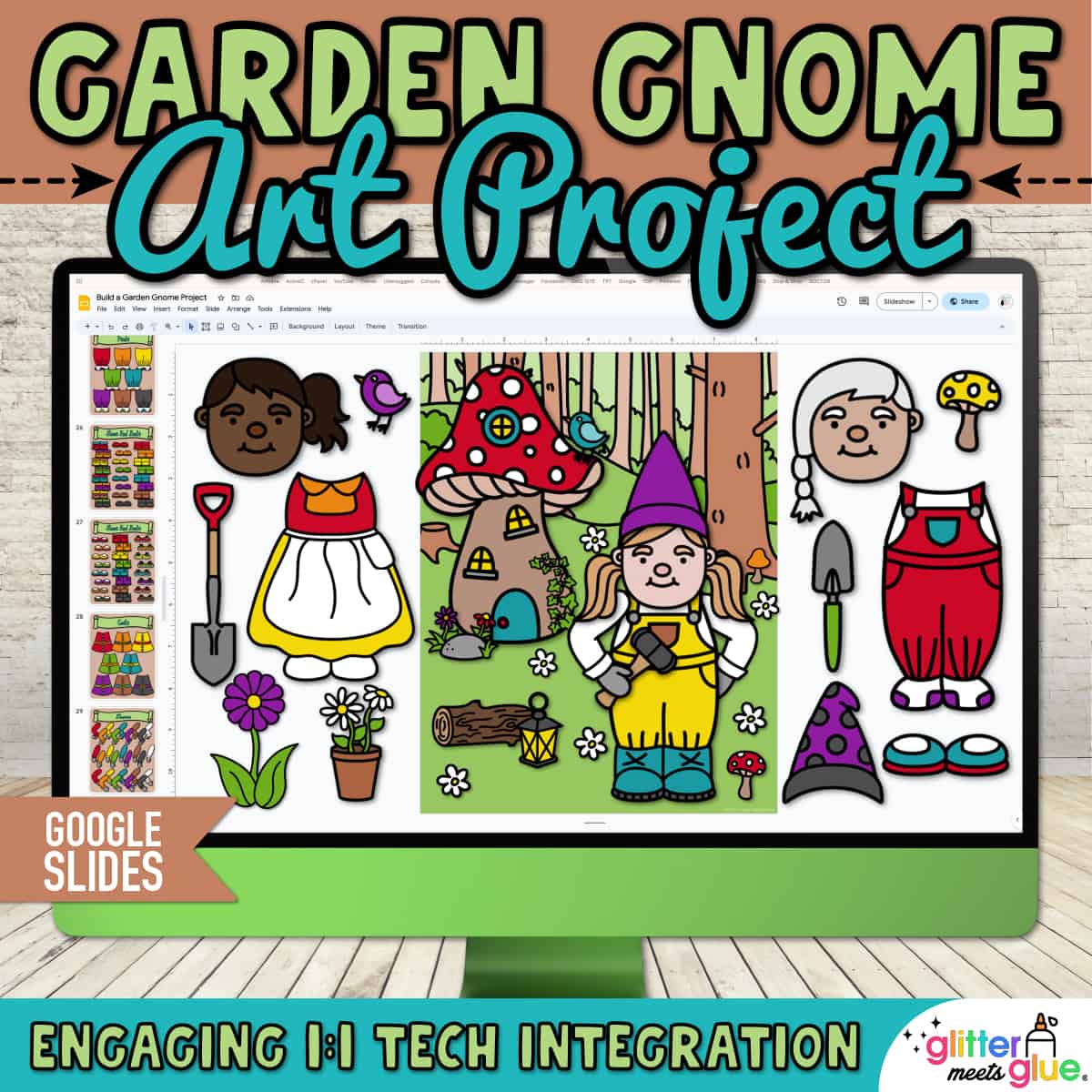
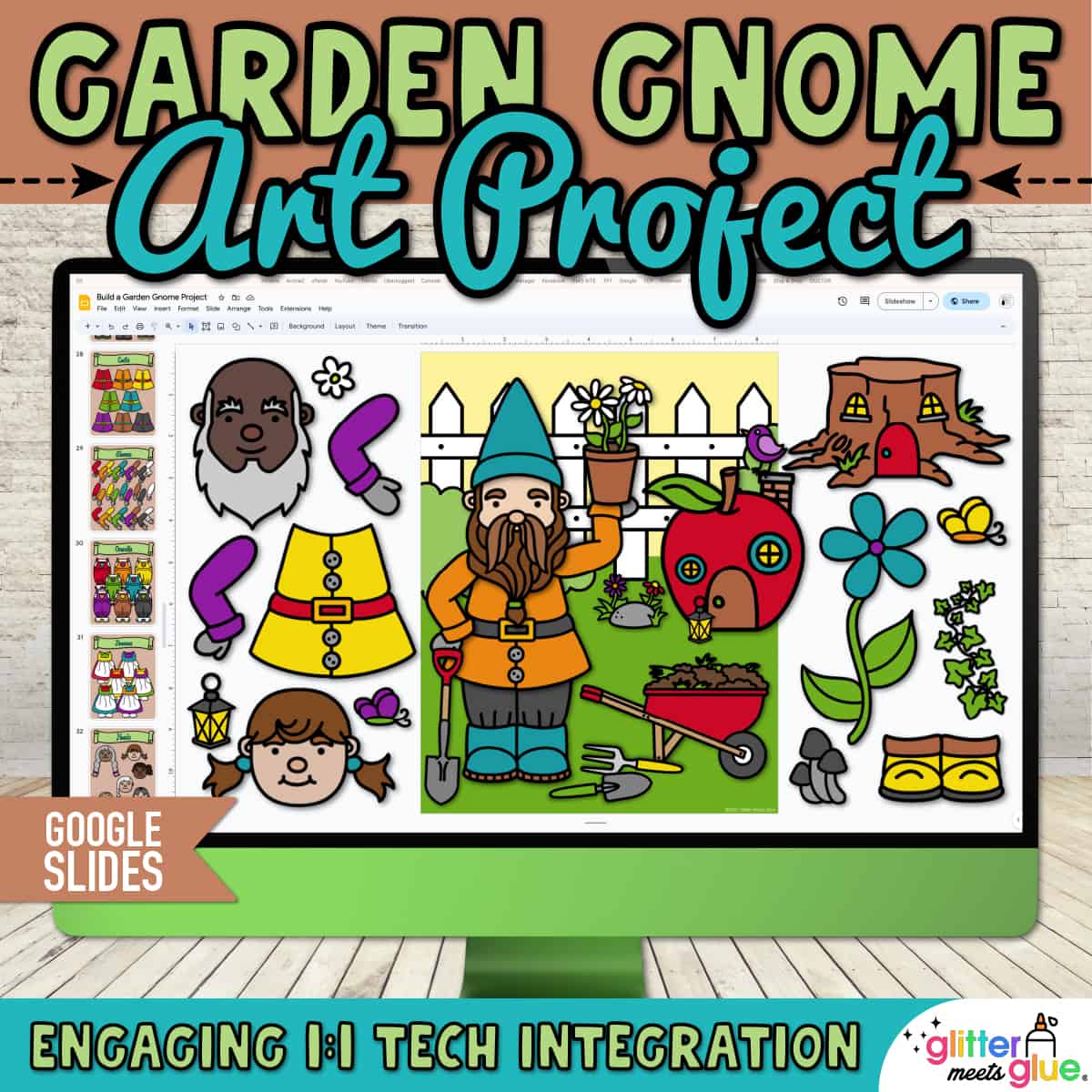

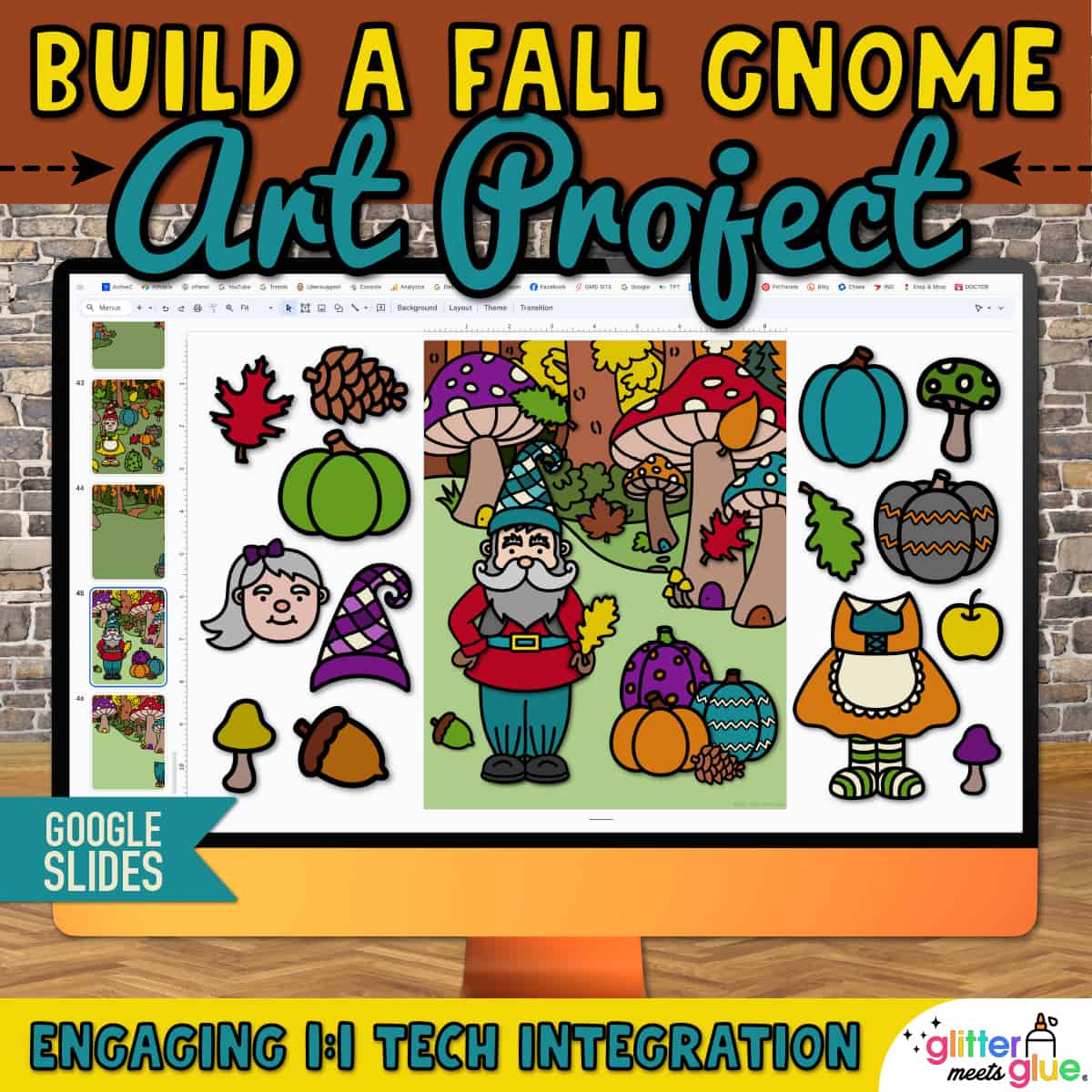

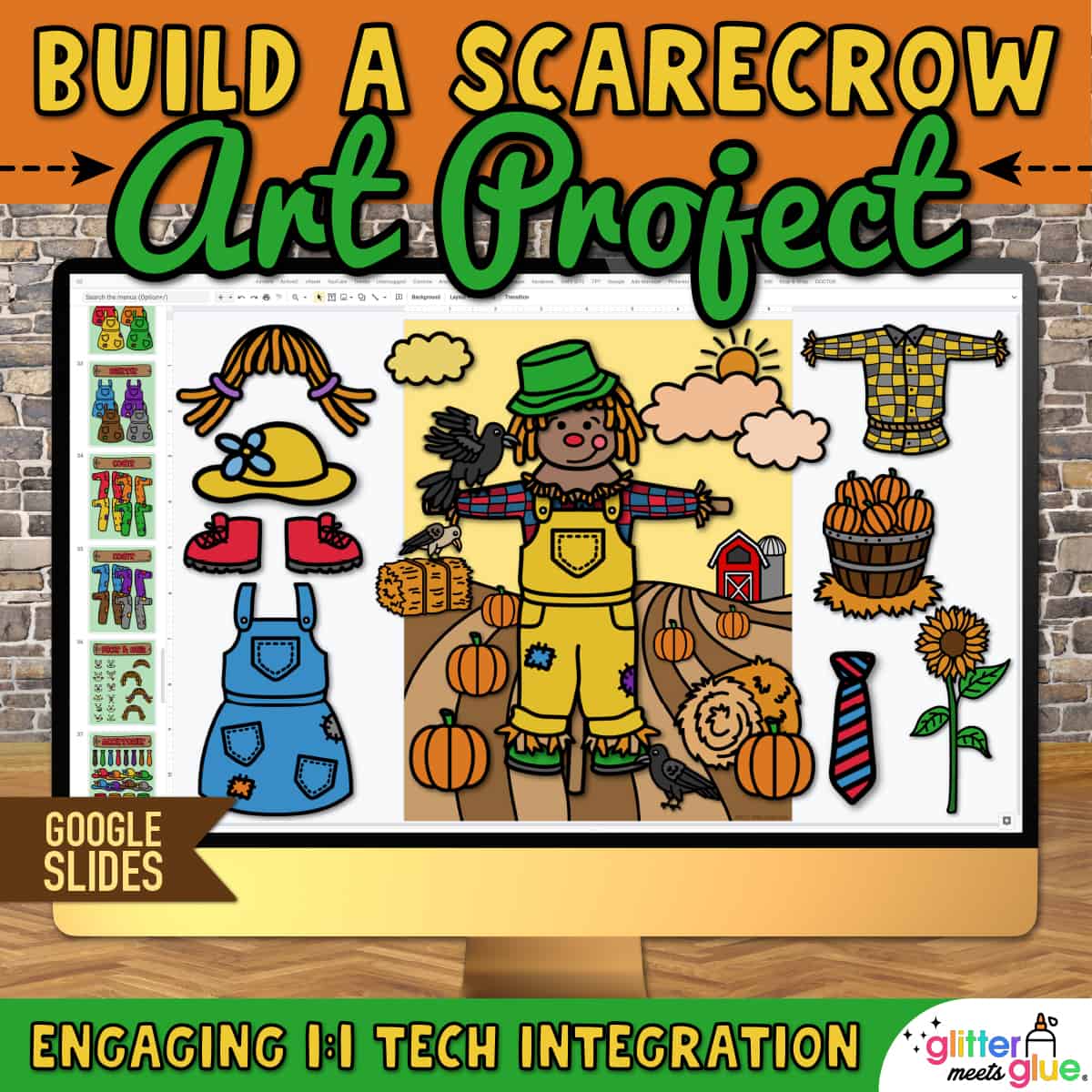
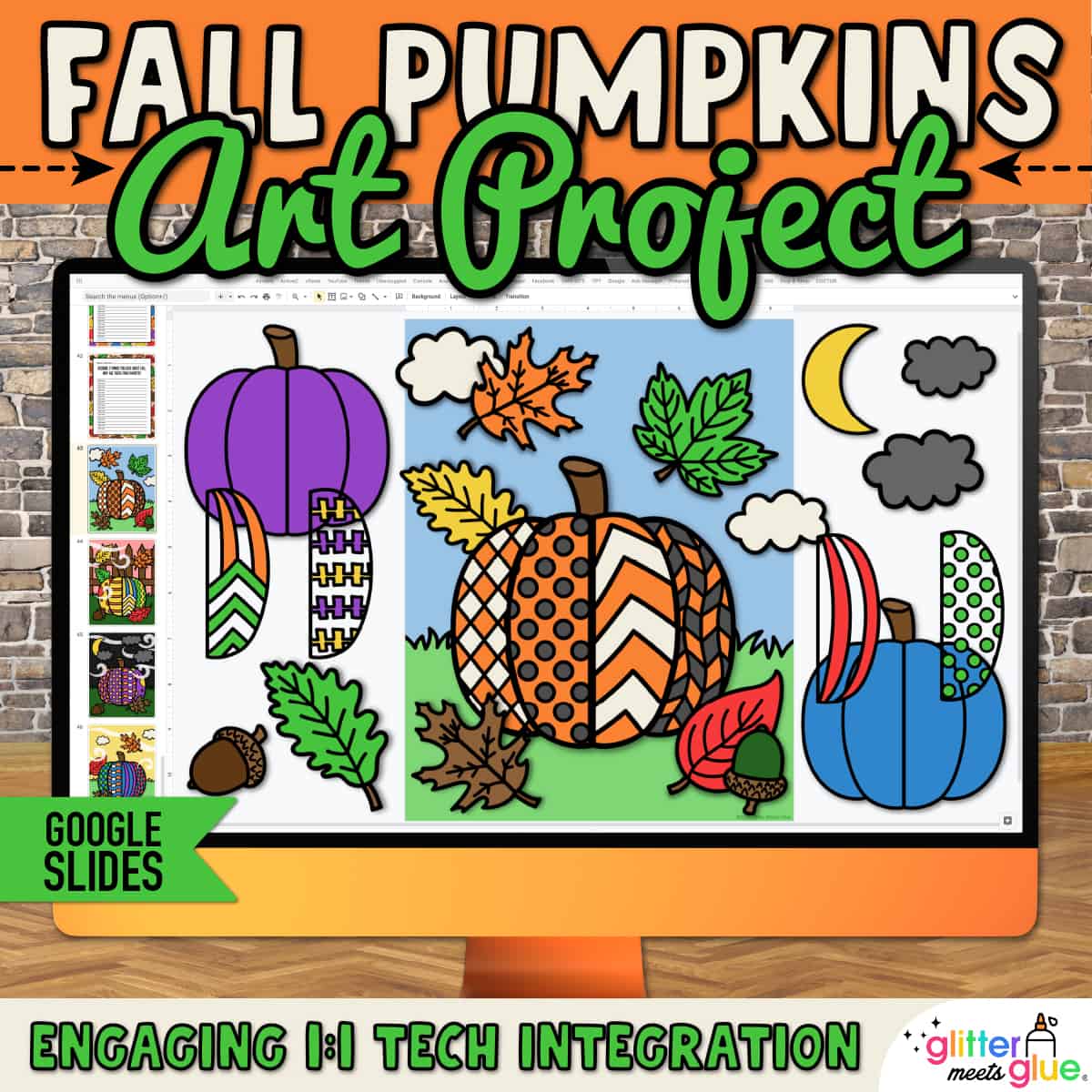

Erika Beury (verified owner) –
Very well done.
Amie Bentley (store manager) –
Thank you, Erika!
Christina Byrd –
This resource was wonderful! The students could use their Chrome book to assemble their art with only minor assistance from the adults. They turn out so well and can be printed to send home.
Sarah Cole –
My students loved this digital activity, then writing about the steps they took to create it!
S S. –
My students loved using this resource! It was a great way for them to learn some of the tools in Google Slides like Flip, Rotate, & Copy/Paste. A great way to practice skills in a fun and engaging way! They loved sharing all of their gnomes with the class too.
Terilyn V. –
These are very motivating for my students. They absolutely love them!
Jessica G. –
Love this, great for distance learning!
Chantal V. –
Another great art and writing prompt lesson. My second grade students wanted to write stories about the mischief their gnomes were getting into.